On the Listings Landing Page, you can click on the Listings arrow to select Listings or Archived Listings. When you click on the Listings, you can view :
Manage Channels
More to select Set Listing Defaults, Bulk Import Listings, or Upsell List.

Overview
There is a panel of Overview, including the number of Countries and Cities in which you have properties. The Overview also shows the number of your active Properties, Unit Types, and Units.
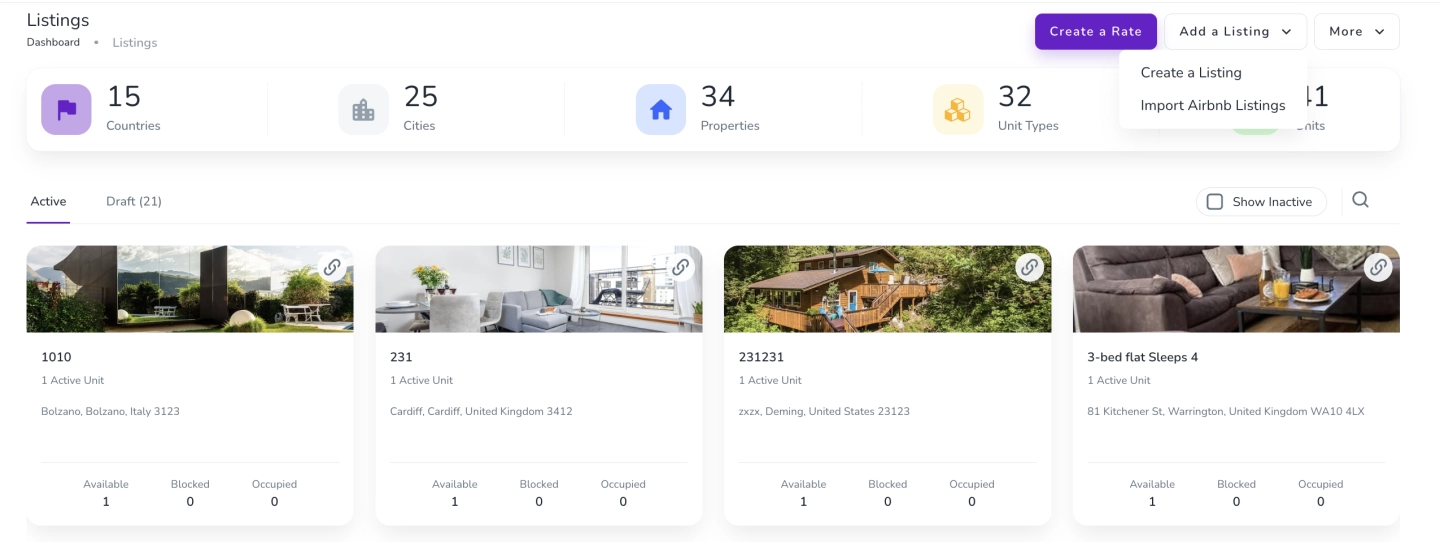
Active & Draft
Each property is shown in the form of a card with all the information, including the internal name, the number of active units, its address, and the status of units daily. If you click on a card, you will be redirected to its property page.
The Draft tab shows you all the inactive units with their address and required licences. You can click on each Draft card to Activate, Complete or Delete the Listing.
Search & Filter
On the right side of the Active tab, click the Search & Filter icon to find your desired listing.
Note 1: You can go to the Listings page on your Zeevou direct booking website by clicking on the chain icon.
Note 2: The Active are the properties which are imported and created completely, but the Drafts are the ones which are just imported and are not completely created.
Note 3: The Owner Portal will only display the property if the property is Active or Published.