In order to add an upsell to a booking, go to the Finance tab, click on More and scroll down to select Add an Upsell. Then, a drawer opens in which you can select your desired upsell from the drop-down menu.
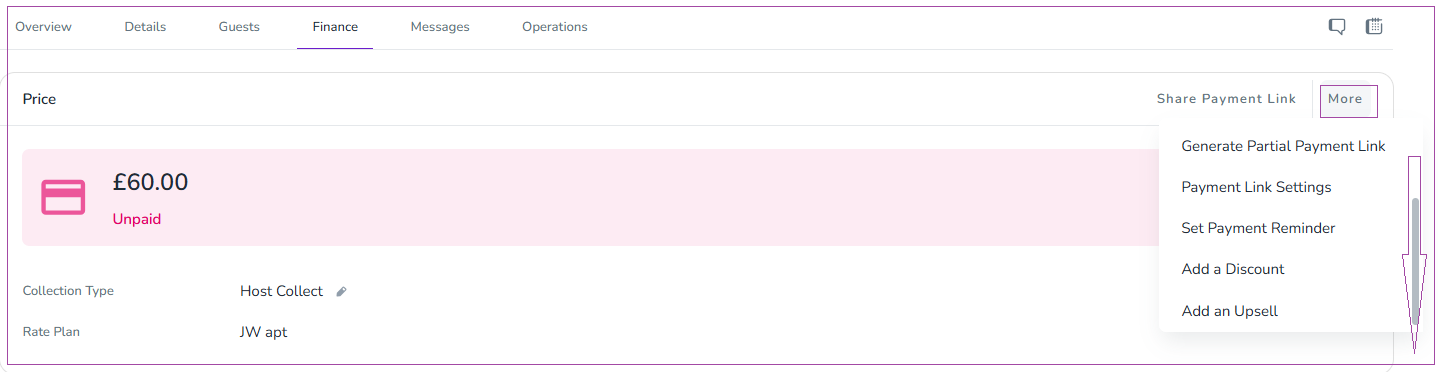
Then, a drawer opens in which you can edit the selected upsell and finally click on Add.
The added upsell will be shown on the Fees & Upsells card under the Details tab of the booking.
Note that you can also edit or reject this added upsell here or on the Price Breakdown of the Finance tab.