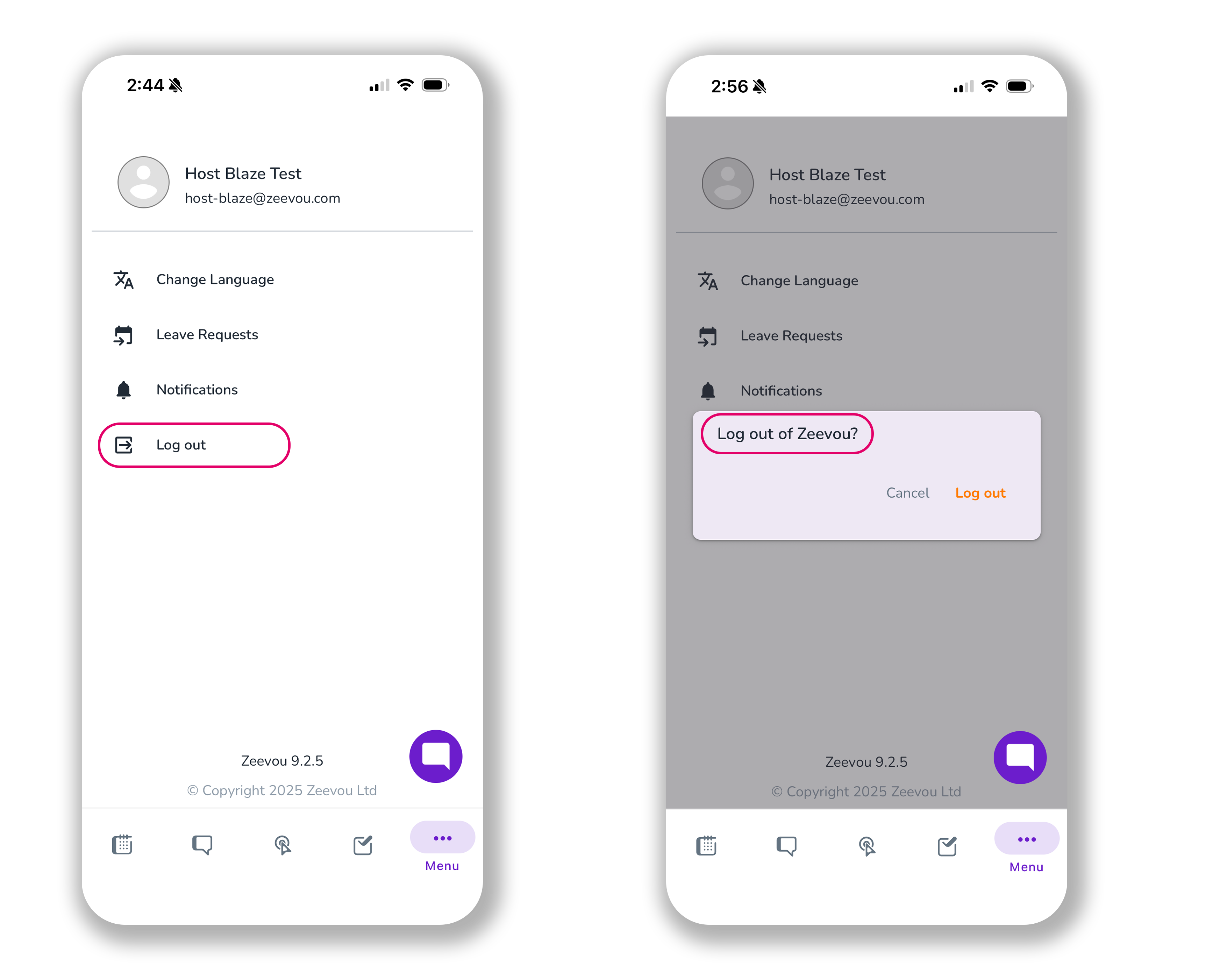When you’re logged into your Zeevou App, you can click on the three dots to open the Menu bar which includes four sections:
1- Notifications
When you click on Notifications, you can view any updates on your tasks:
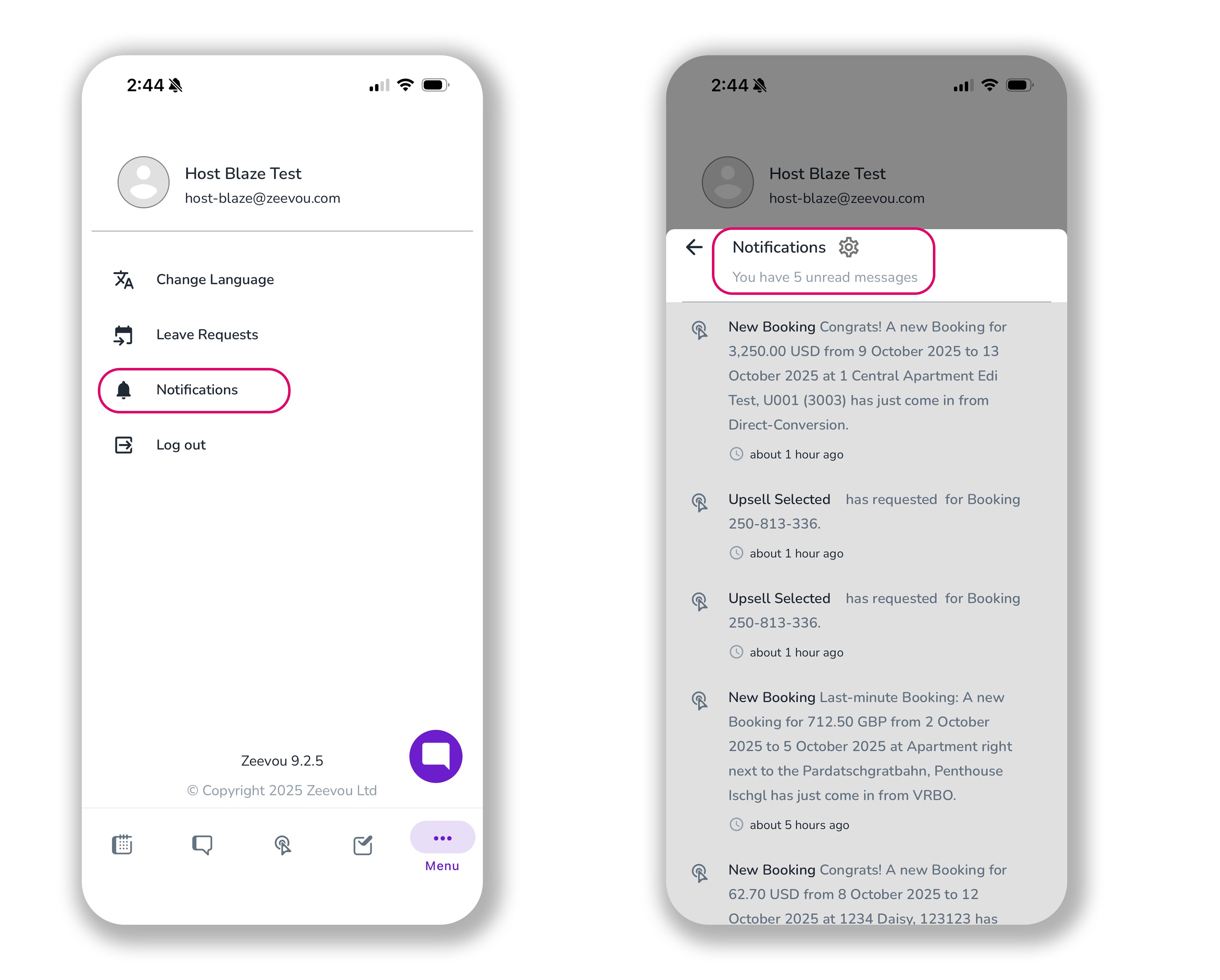
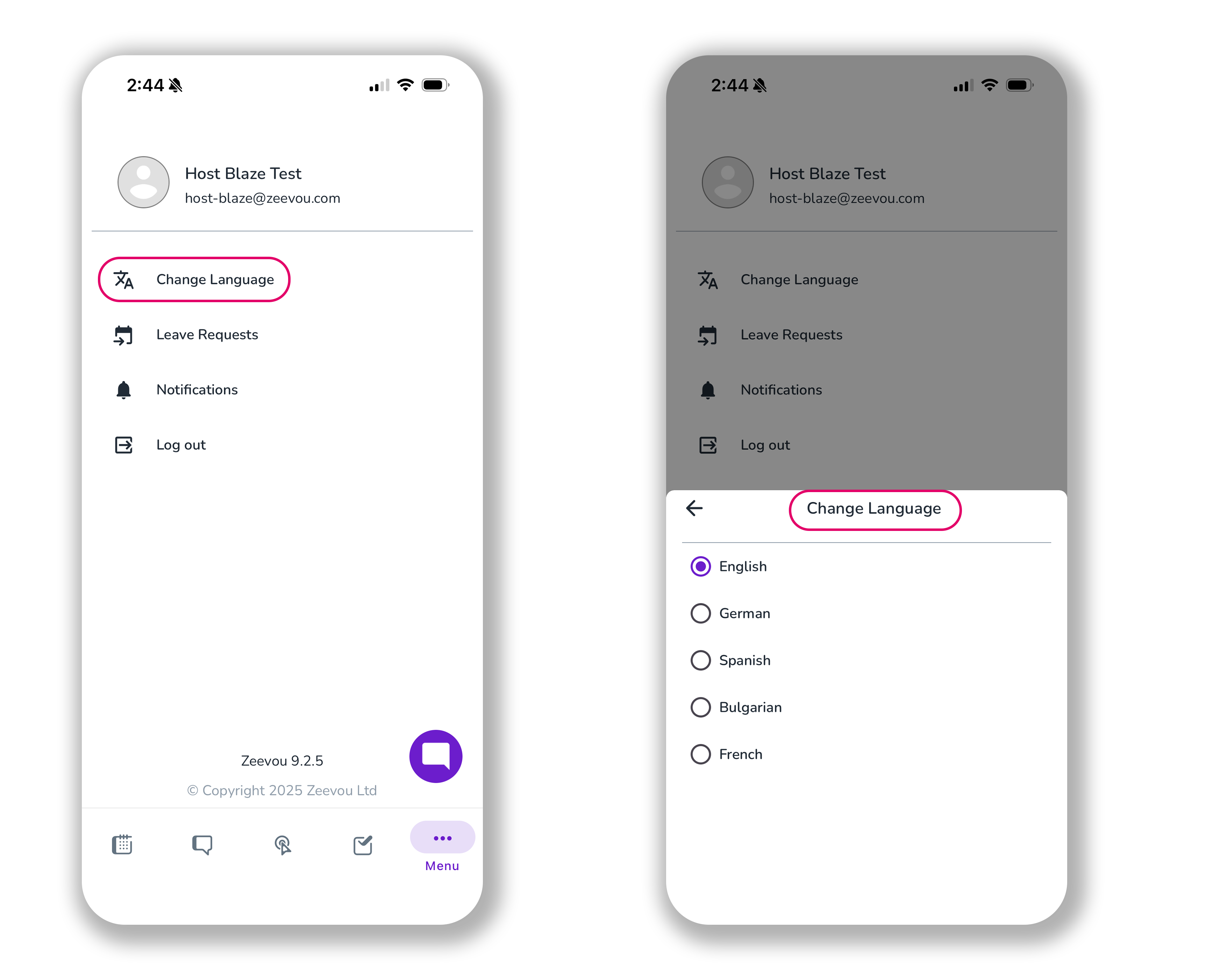
3- Leave Request
You can request a leave hourly or daily if you click on Leave Request. You also need to specify the date and the reason. Finally, Submit.
Note: The acceptance or rejection of Leave Request by the host will be shown in the Notifications.
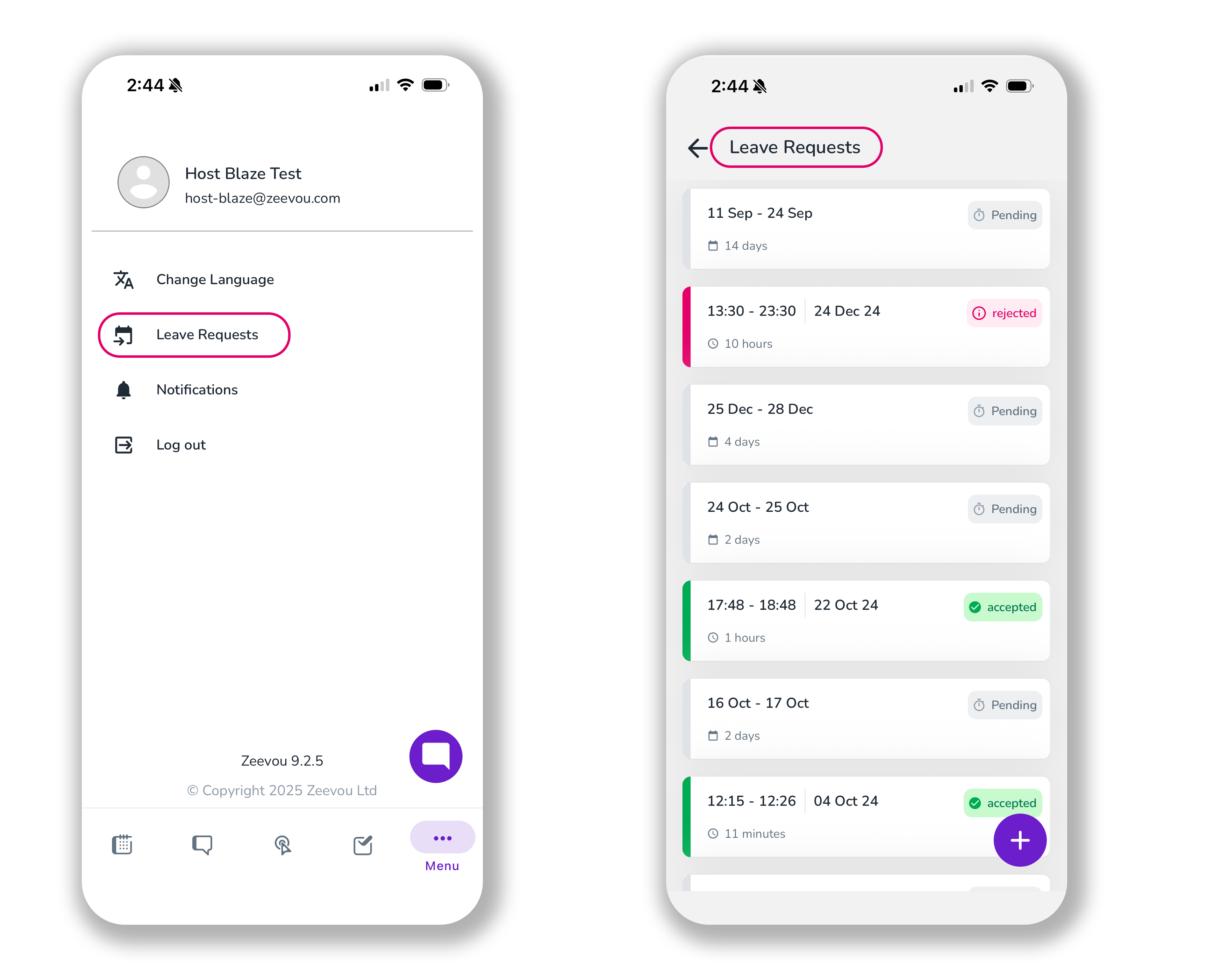
4- Log out
When you want to exit the Zeevou App, click on Log out.