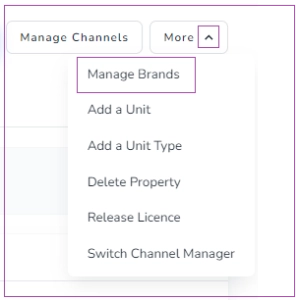To create a new Brand, all settings associated with the first Brand will be duplicated for the new Brand, and a website will be automatically generated for it. To do so, click on the Profile icon and select Account. On My Account dashboard, click on Manage Account and select Add a Brand. You can also go to the Brands card and click on Add a Brand.
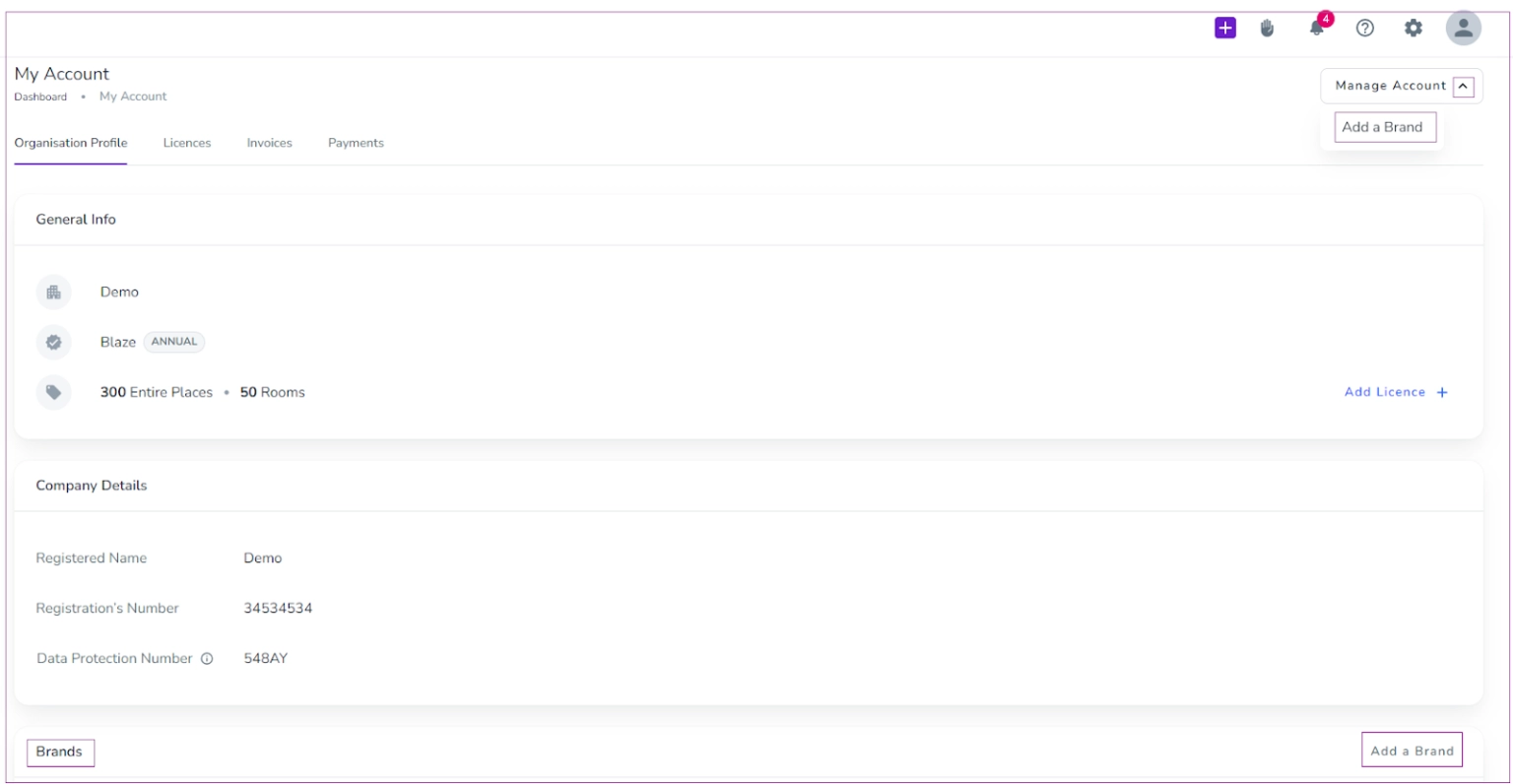
Then, a drawer opens in which you should enter the Brand name and its subdomain. Finally, click on Create.
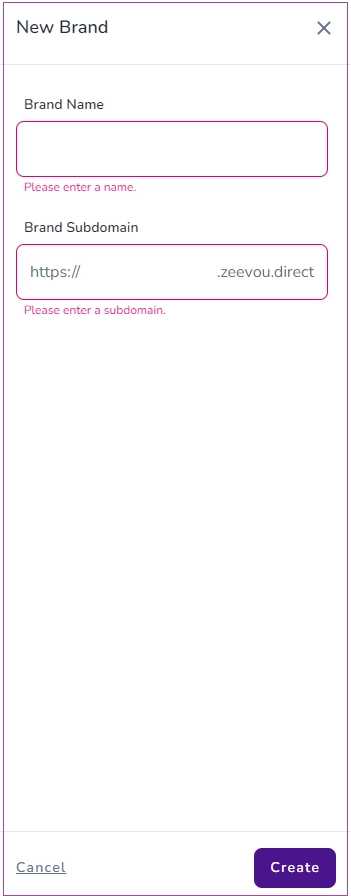
Note that Spark users cannot have more than one brand. When a Spark user clicks on Manage Account and selects Add a Brand, a pop-up message appears stating that they need to upgrade to Glow to unlock multiple brands.
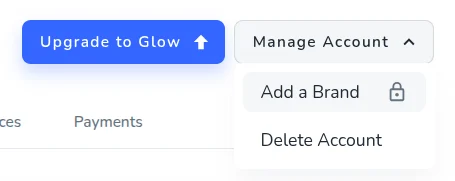
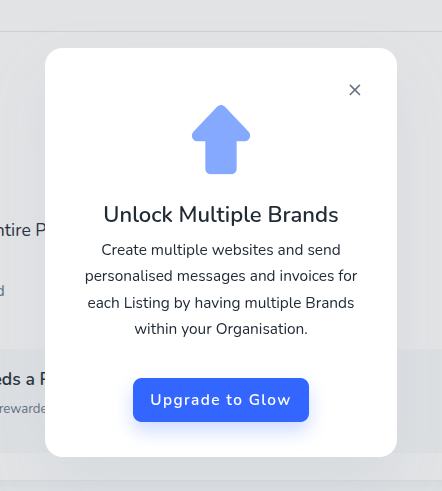
Brand Settings
On My Account dashboard -> Brands card, you can select your desired brand and click on the three dots to select Rename Brand, Website Configuration or Brand Settings.
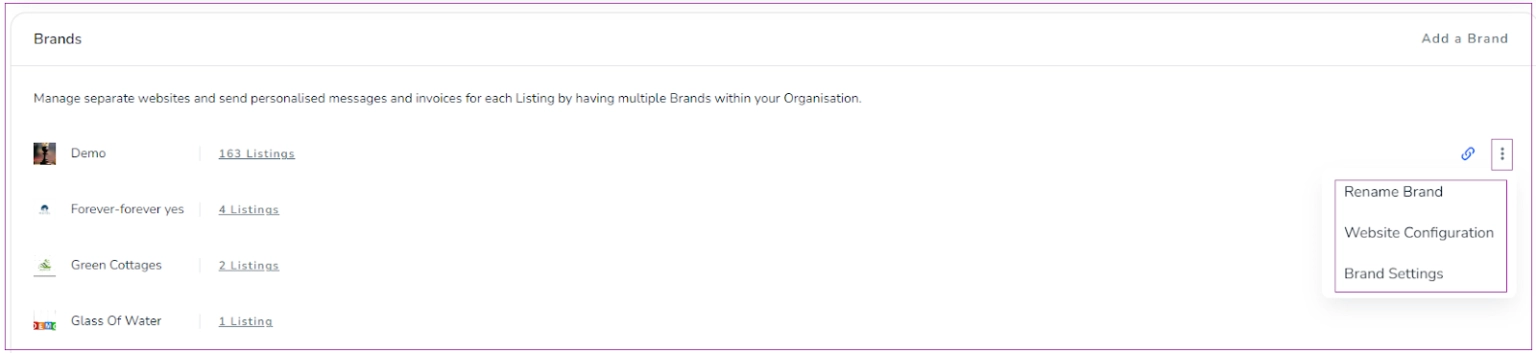
Manage Brands
You can add a listing to a Brand by going to Listings -> the listing you want to add -> More -> Manage Brands. Then, a drawer opens in which you can pick one or more Brands to assign the Listing to and publish it to their associate website(s). You can also select a Brand as the default one, so that it will be used for Bookings that come from Channels. Finally, click on Save.