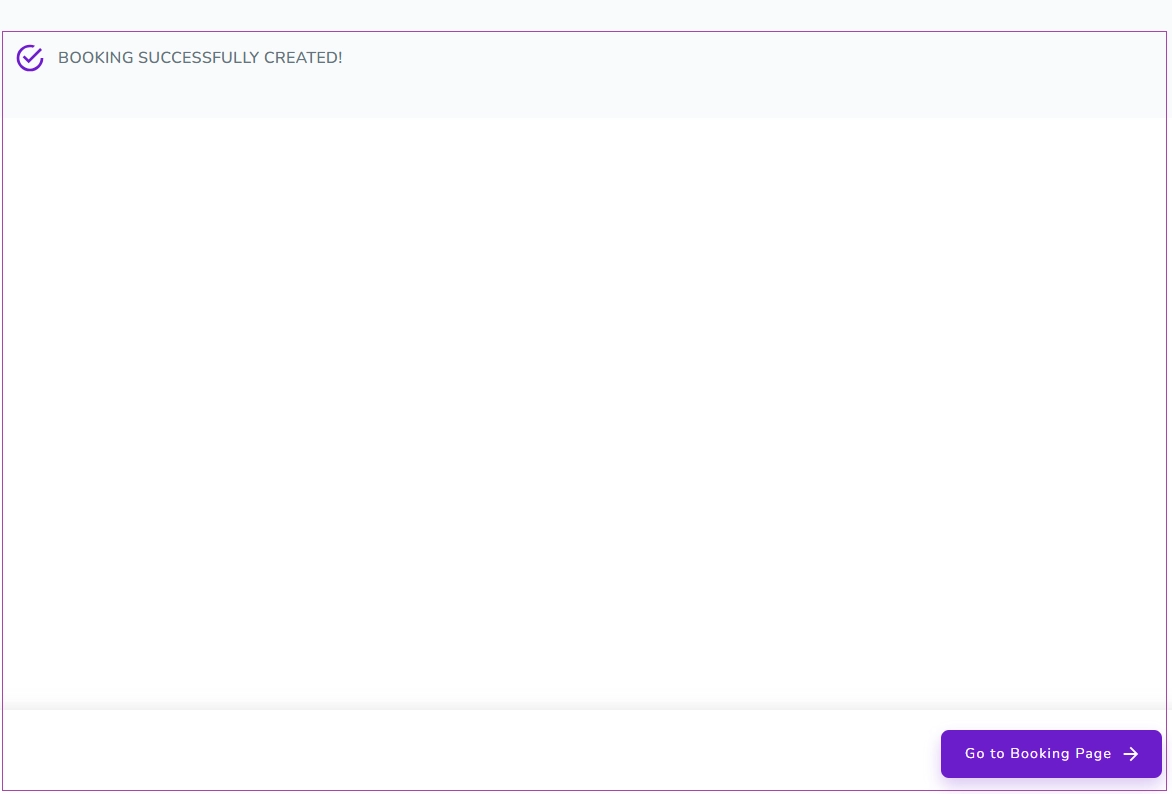To do so, you can click the + (Plus) icon to Create a Booking or go to Guest Profile and click on Add a New Booking. Then, a window opens for you to search based on the Location, Check-in, Check-out, and Guests by choosing from the Drop-down Menu. Finally, click on Search icon.
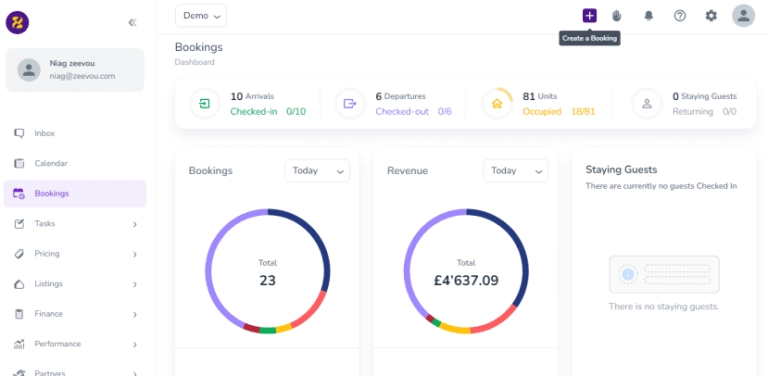
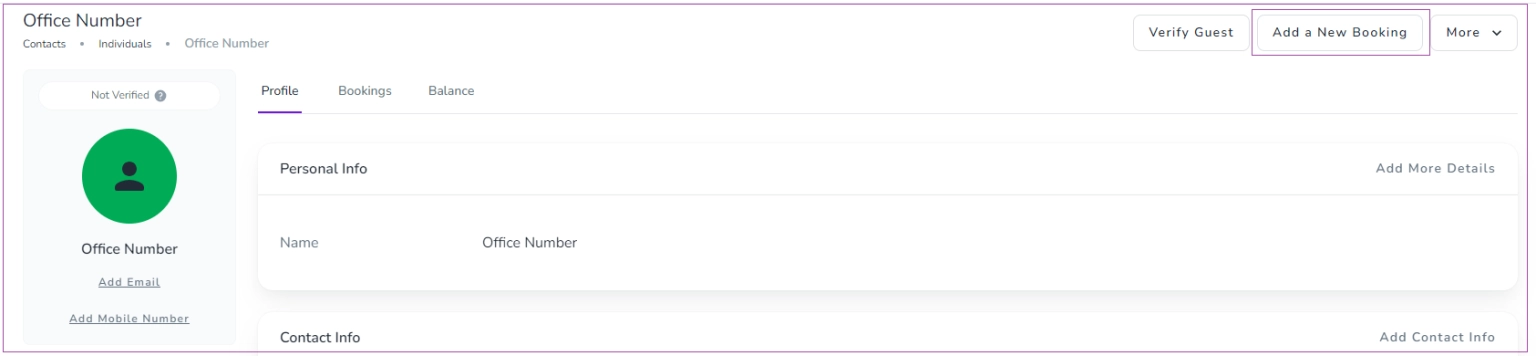
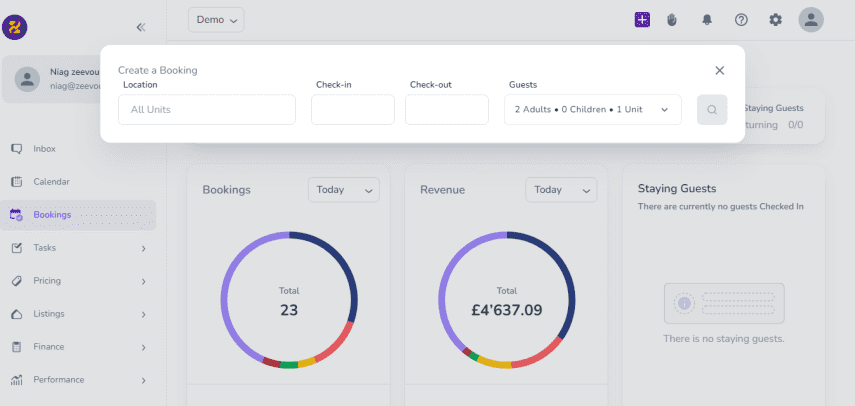
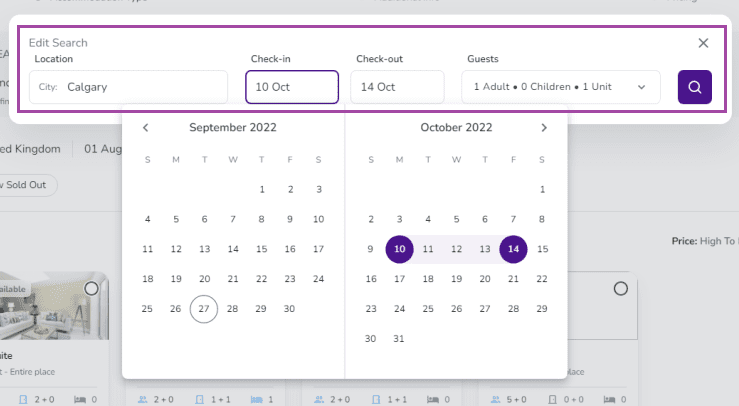
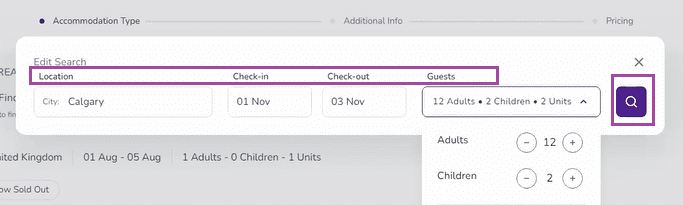
Search Bar: You can book more than one location via Group Booking. Tour requests or regular bookings are a couple of good examples.
Booking Wizard Structure
Create Group Booking
You can create a (Group) Booking with the Booking Wizard in four steps:
Accommodation Type
Additional Info
Pricing
Final Settings
Step 1: You should find the Accommodation Type best suits the guests. All unit types based on your search details will be shown and you can select the one(s) you want based on the Location, Check-in, Check-out, and Guests.
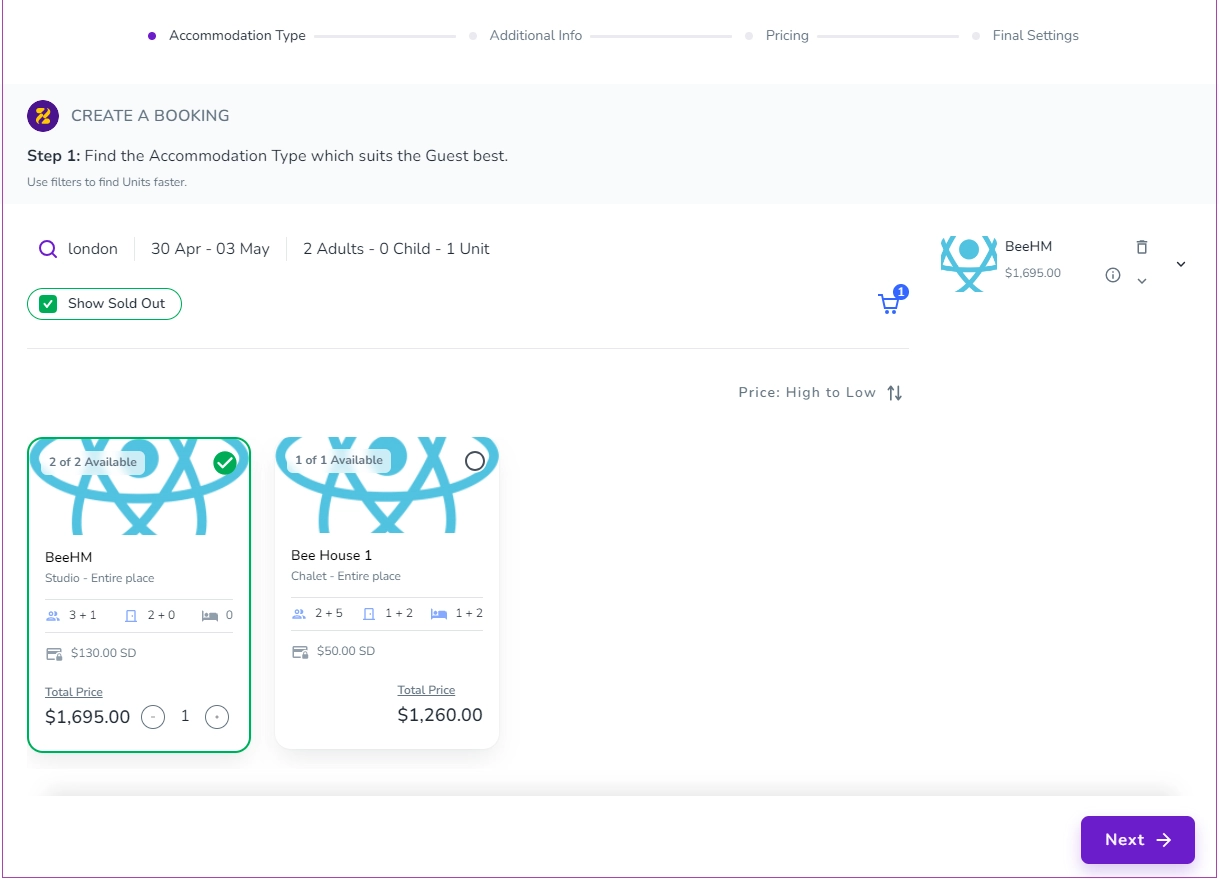
Note that if you hover over each Unit Type card, its property name will be shown and its details will be extended:
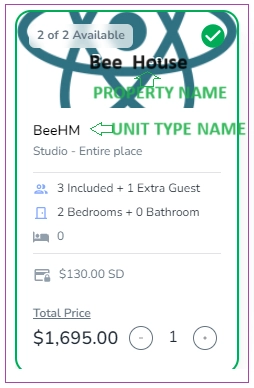
Step 2: Enter Person Booking details and Channels. You can either Select Person Booking from the drop-down menu or Create A New Guest Profile.
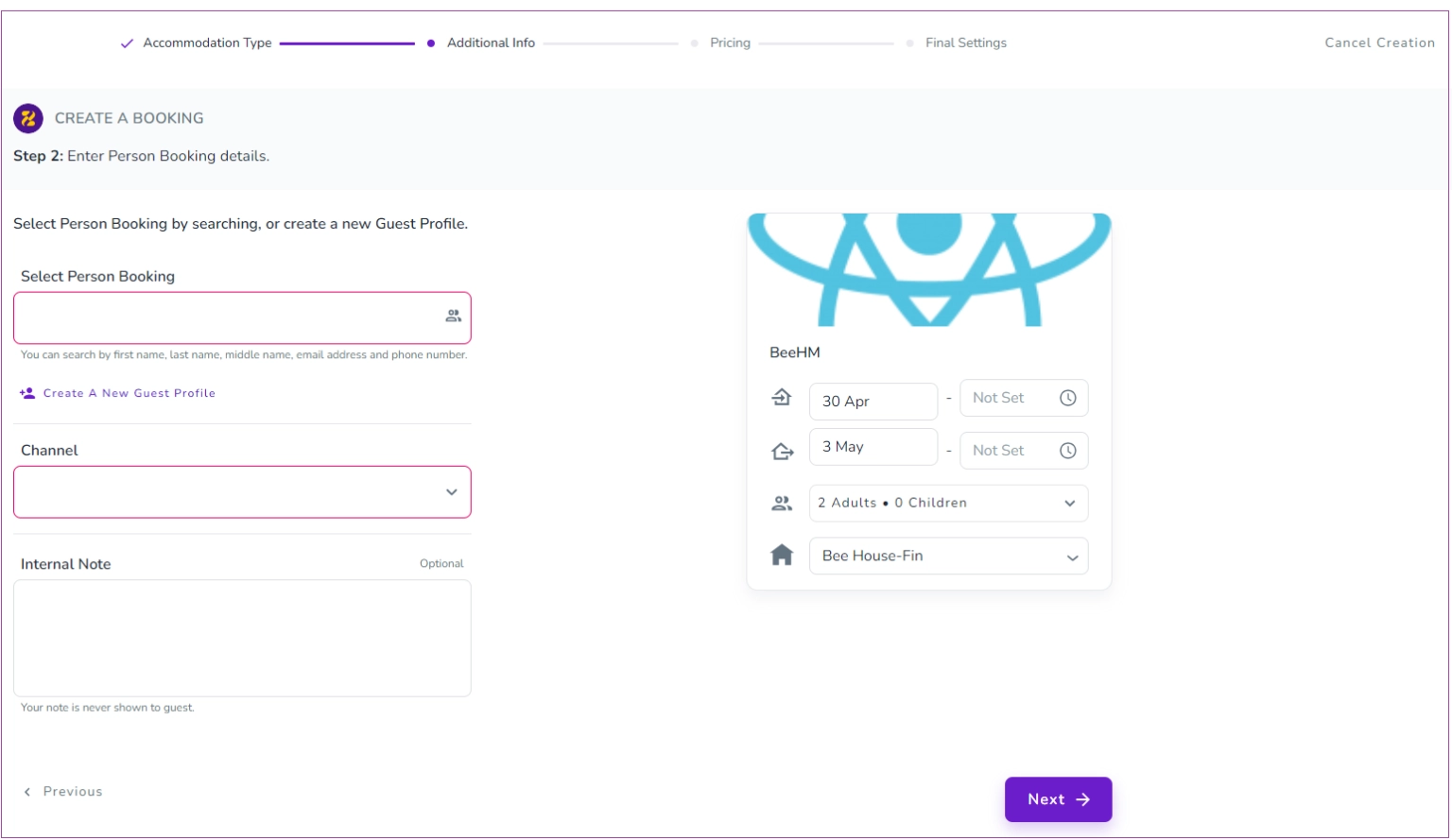
Note 1: If you click on Create A New Guest Profile, a window opens for you and you must fill out at least one of the fields. Then, Save and Close.
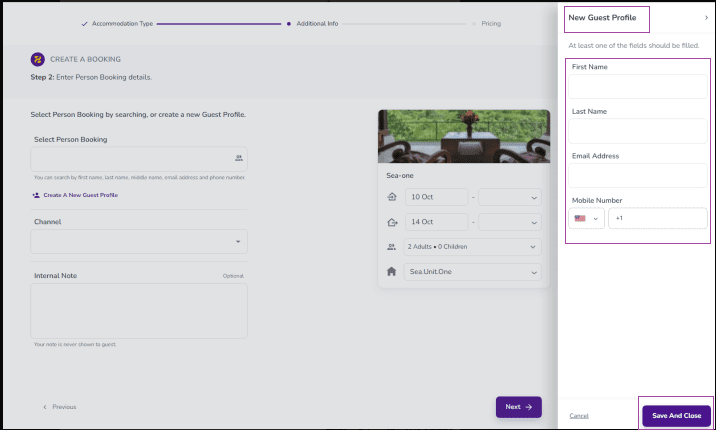
Note 2: When you Select Person Booking from the list, you can Edit Guest Profile.
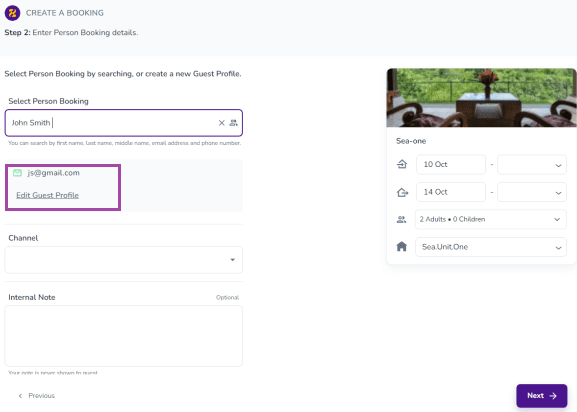
Note 3: You can select the brand of your listing from the dropdown menu; otherwise, the default brand will be selected automayically during the booking.
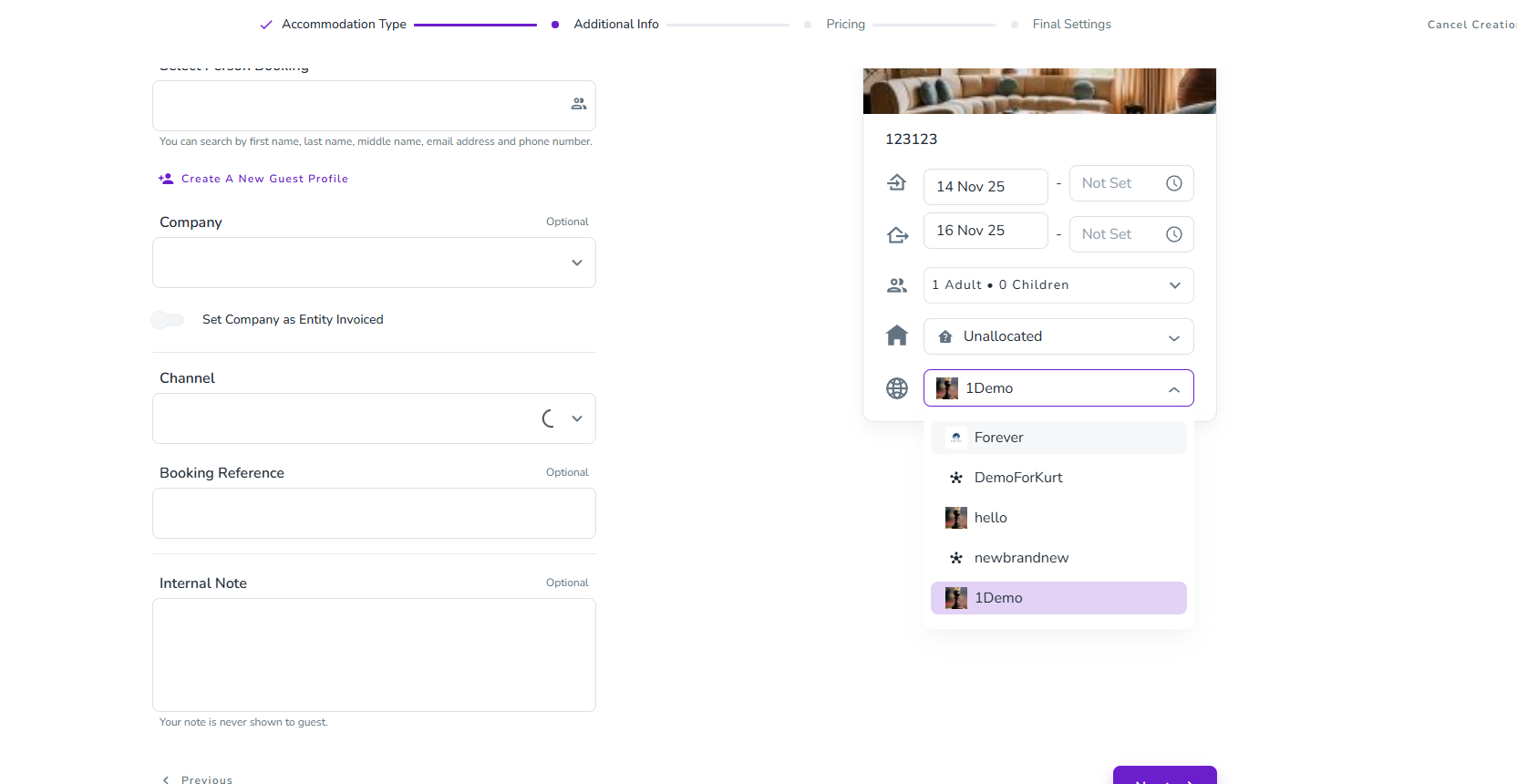
After selecting Person Booking, you can select the Channel and turn on either Host Collect or Channel Collect. Then, click Next.
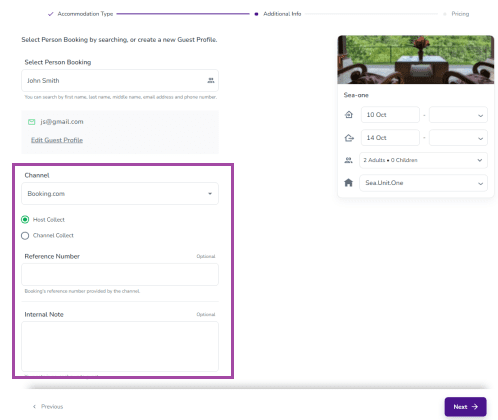
Step 3: You can check the booking price breakdown.
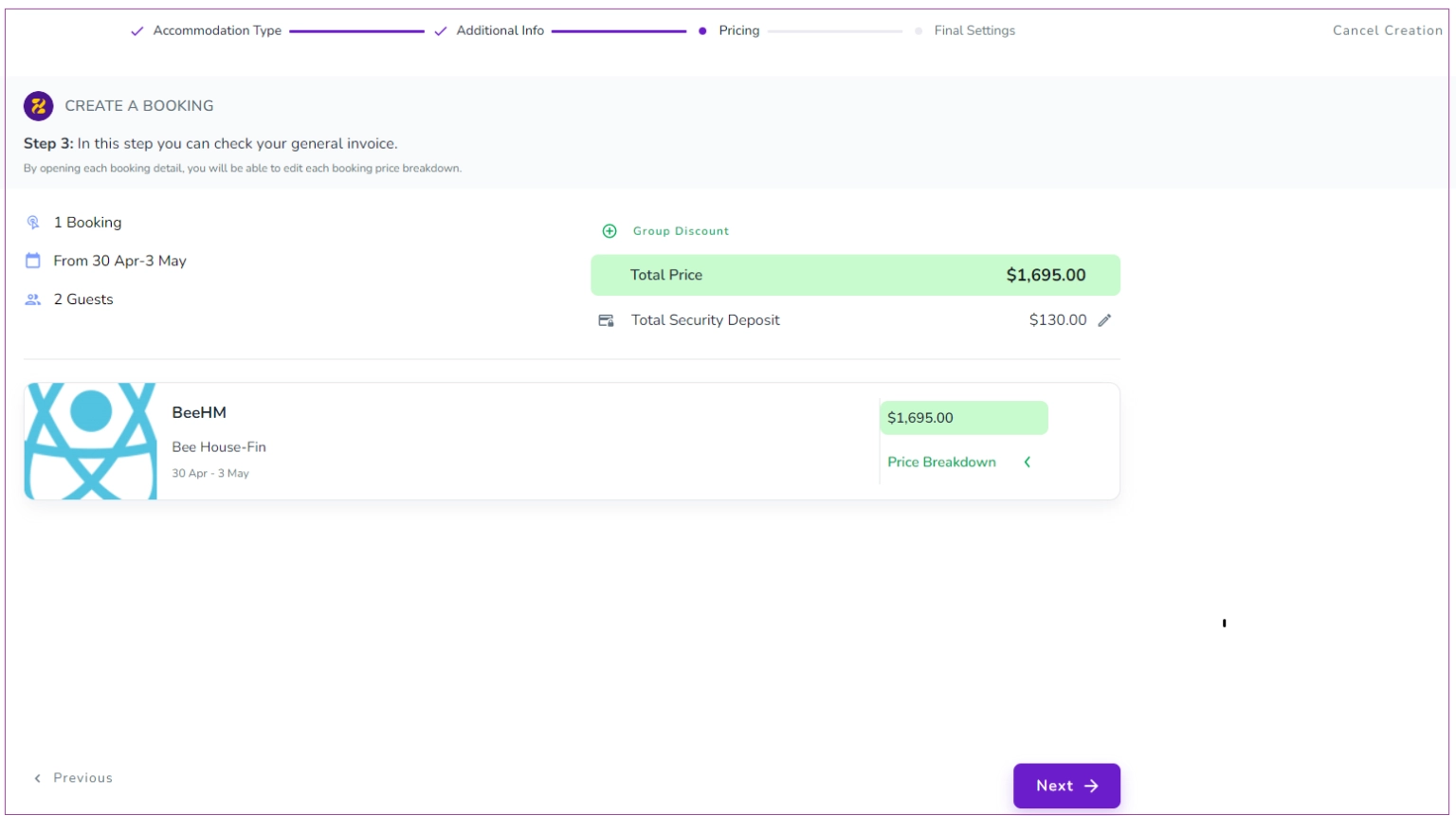
Note 1: You can apply Group Discount and also edit Total Security Deposit.
Note 2: You can view its details by opening each booking.
Step 4. You can set how your guests should pay and what correspondence they receive.
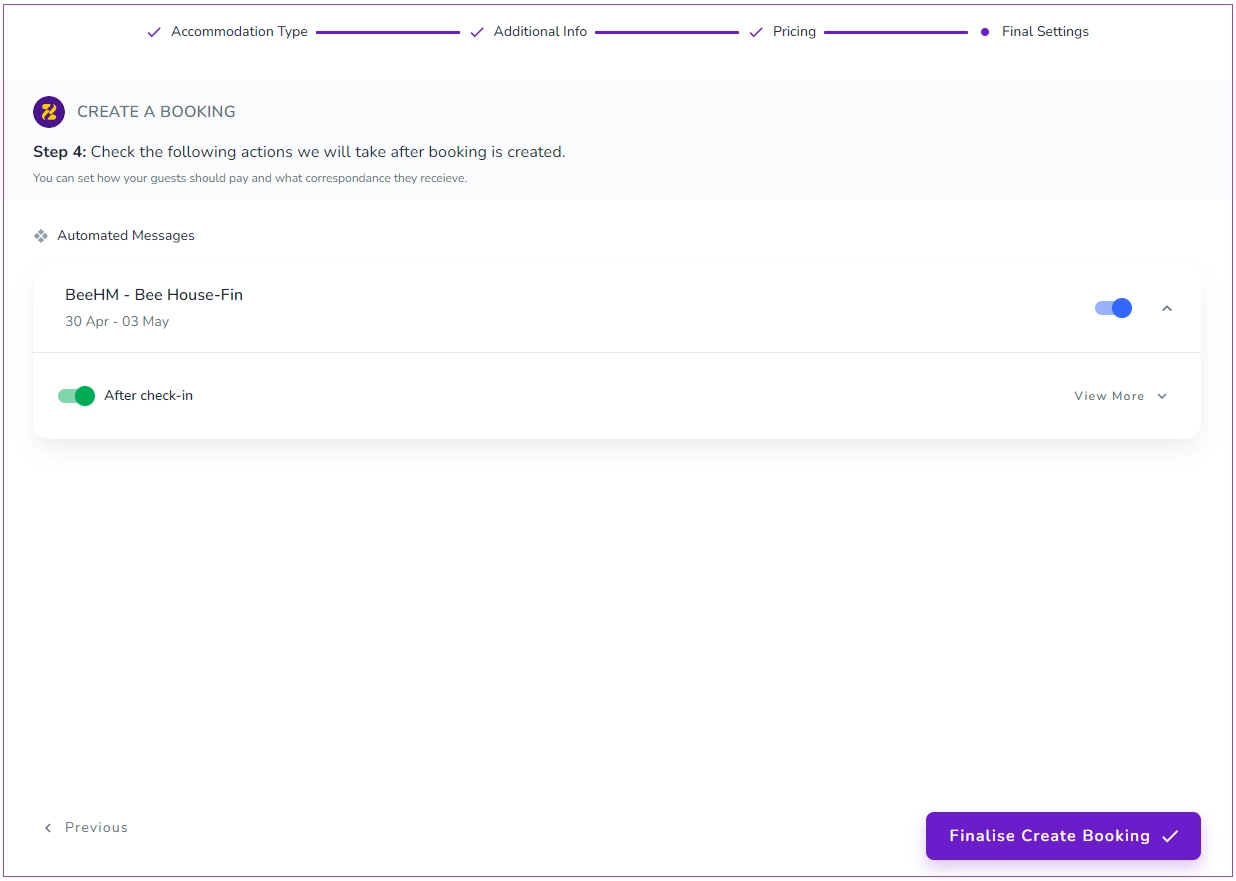
Finally, click on Finalise Create Booking to view Booking Successfully Created Message.