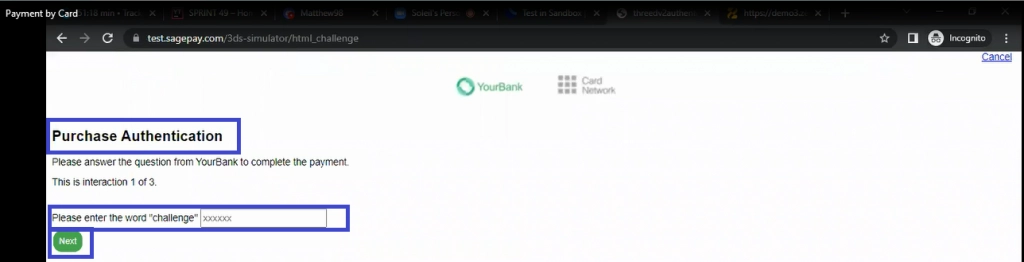Zeevou subscription payments can be managed automatically under your account.
In order to activate the auto payment, on the top right of the page, under your login name, click on Account.
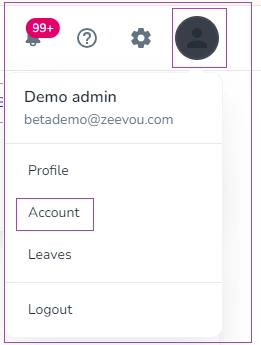
Any payments (for example, an invoice) can be made by a new card or a saved one.
Payment with a New Card:
Follow the steps below for adding cards:
Step 1: Go to My Account-> Invoices and click on the three dots of an unpaid invoice. Then, select and click on Pay .
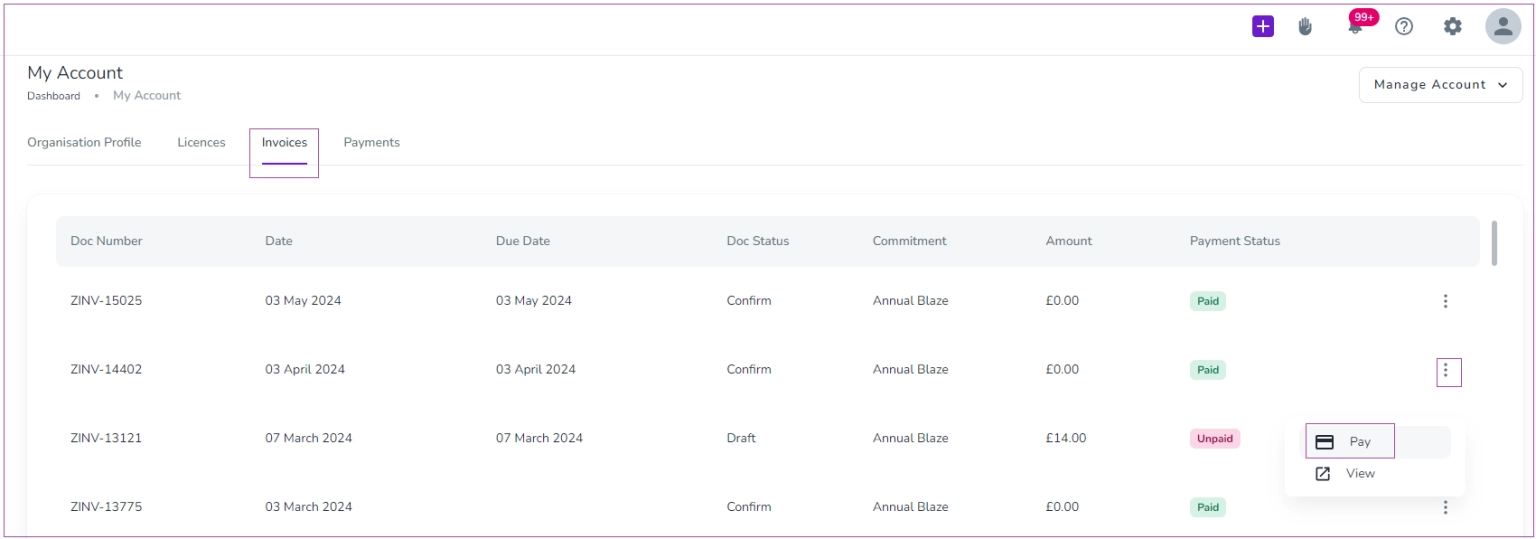
Step 2: Here, you can:
Select (one of) your card(s) and click on the three dots, and then on Pay.
Or
2. Click on Pay with New Card on the right to pay with a new card.
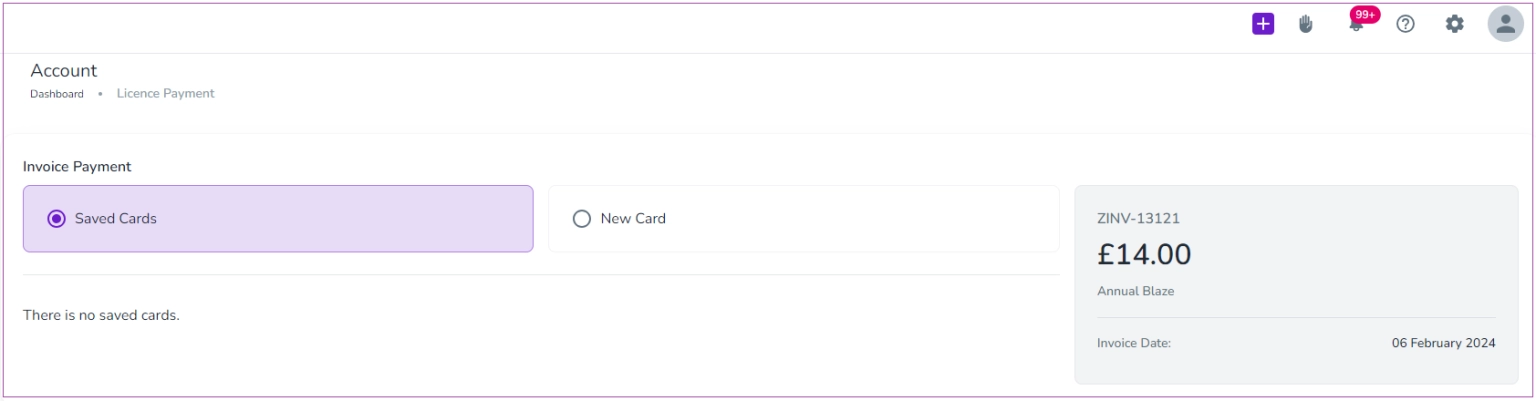
Step 3: Click on Pay with New Card, and insert the details of your credit card to make the payment. Finally, click on Pay.
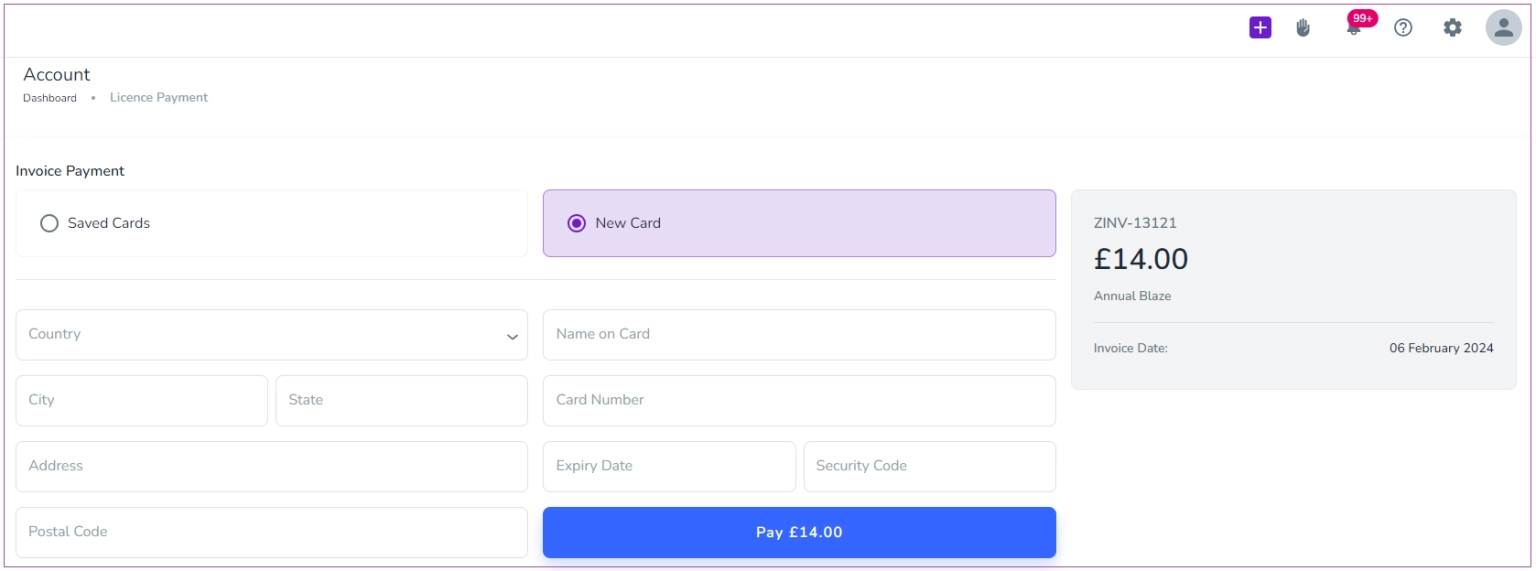
Note: Only the cards that go through 3D Secure Authentication can be saved.