Step 1: Log into app.zeevou.com and click on gear sign and select Integrations.
Step 2: Click on gear icon on the top right and select Settings -> Finance -> Payment Methods card and enable the toggle the Card and select the Payment Gateway you have already integrated. Finally, click on Save.
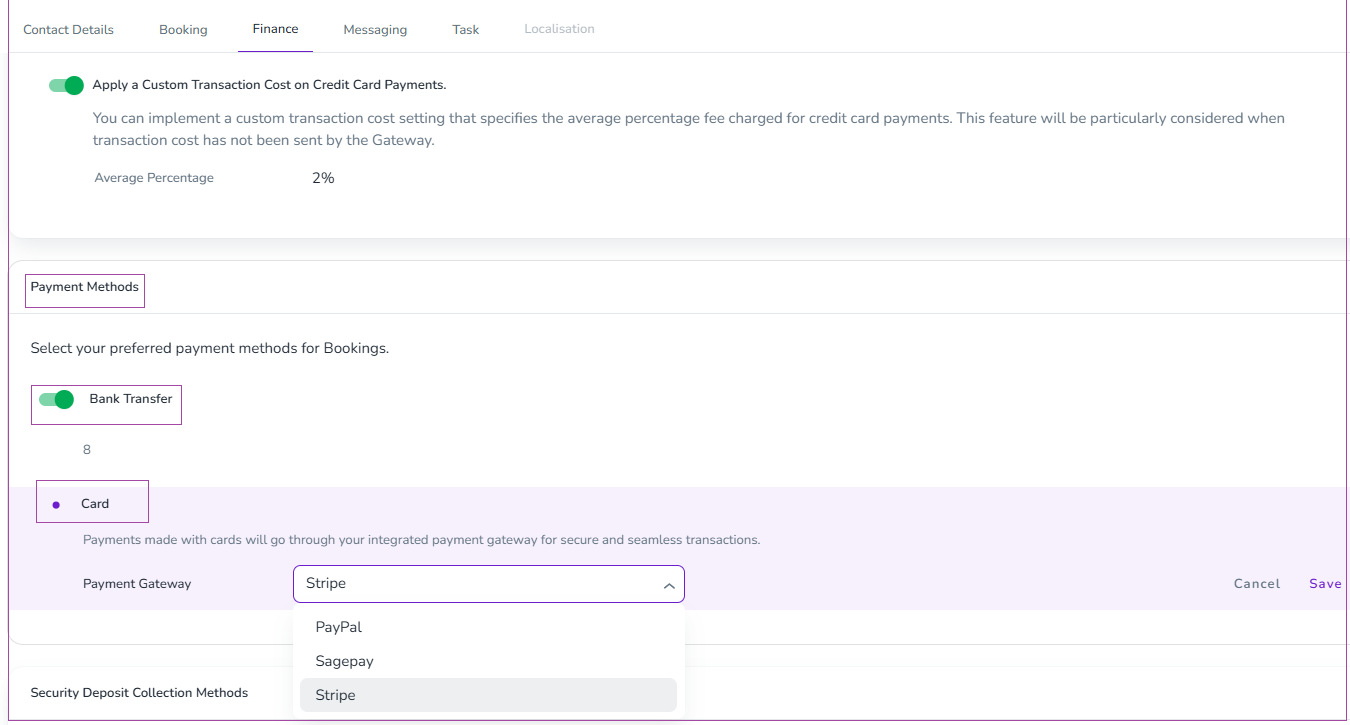
Step 3. Edit the relevant SagePay (Opayo) or Worldpay Online integration that you have decided to work with (if you are only using Worldpay as the merchant account, select SagePay).
Step 4. Sign up with Opayo for their payment gateway and provide them with the merchant numbers once you get them from your selected merchant service provider.
You need to ask them to:
Set the account to live immediately, there’s no need for the testing environment (we have already completed the testing, we don’t need to test each account separately. If their support team tell you this is not possible, email [email protected] and let him know that you are a Zeevou customer - he’ll sort it for you).
Activate tokens on your account (to enable the pre-authorisations to work)
Activate the “Defer” option on your account.
Activate the “Release” option on your account.
Log in to your Sagepay account. Make sure to activate a 3D rule in Sagepay according to these steps. It may take a few days before you can see this option in your Sagepay account.
Getting your API credentials
Your Integration Key and Password have already been sent to you in an email. If you cannot find them, you can get them by following the guide below:
Step 1. Go to MySagePay in either the LIVE environment and log in using the Administration log in details that were provided to you during the setup of the account.
Step 2. Once you are logged in as the Administrator, in the Password details section of the Administrator tab you will see an option to ‘Create API credentials’.
Step 3. To create your credentials you just have to select the tick-box labelled “I understand that this will create new credentials and may break any existing Sage Pay API implementations.” and click on the 'Create API credentials’ button.
Step 4. Once you have opted to create your new credentials we will present you with the following information:
Environment: This specifies the environment for which the credentials apply (test or live)
Vendor Name: The vendor name for the account
Integration Key: The value for the Integration key (username)
Integration Password: The value for the Integration password
Step 5. Then in Zeevou app, go to Integrations -> Payments and click on Opayo.
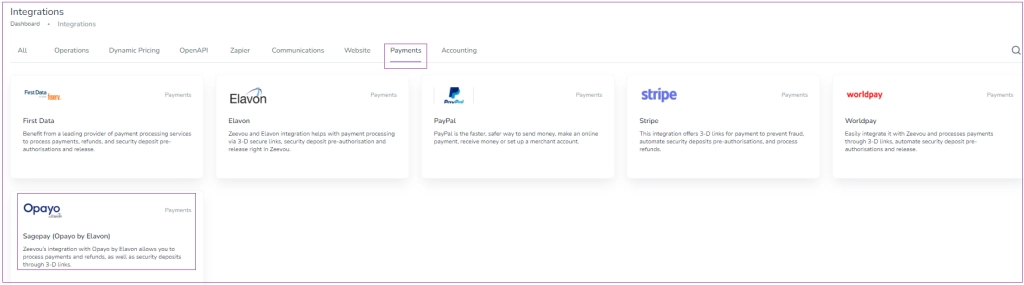
A window just like the one below opens. Click on Connect to Sagepay (Opayo by Evalon).

Step 6. Then a drawer opens in which you need to fill out four items to get connected: Integration Key, Integration Password, Sagepay Vendor Name and URL. Under URL Value enter https://pi-live.sagepay.com/api/v1.
Step 7. Click on Connect.
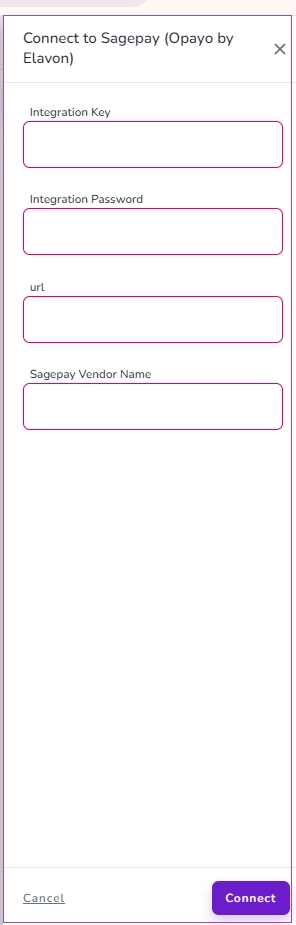
NOTE: The default admin user that you’re given for Opayo will not allow you to view transactions. If you want to be able to check on fraud warnings in more detail than what we are passed back by Opayo and are able to display on Zeevou, you need to create a secondary user in Opayo and grant them permission to view the transactions.
