Step 1: Log into app.zeevou.com and click on gear sign and select Integrations.
Step 2: Click on gear icon on the top right and select Settings -> Finance -> Payment Methods card and enable the toggle the Card and select the Payment Gateway you have already integrated. Finally, click on Save.
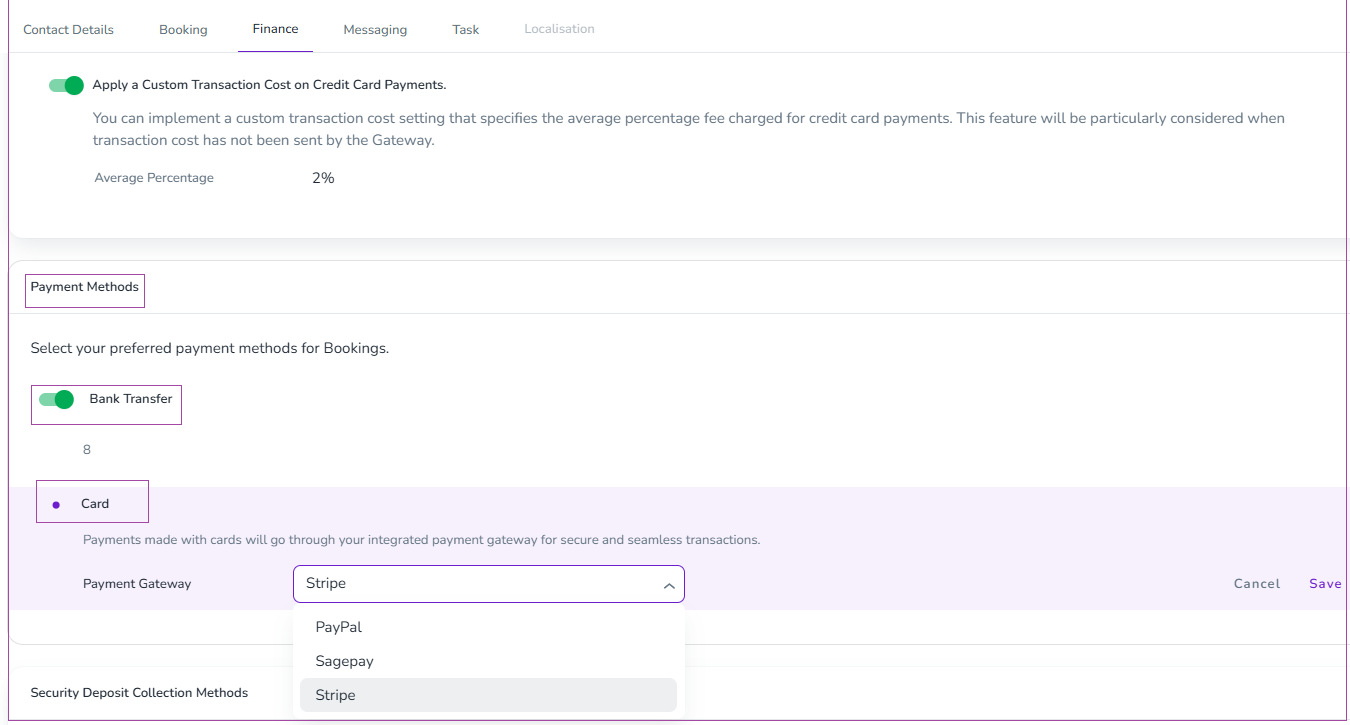
Step 3: Register with PayPal by following this link and complete your sign-up process to have a live account.
Step 4: Log in to your PayPal account.
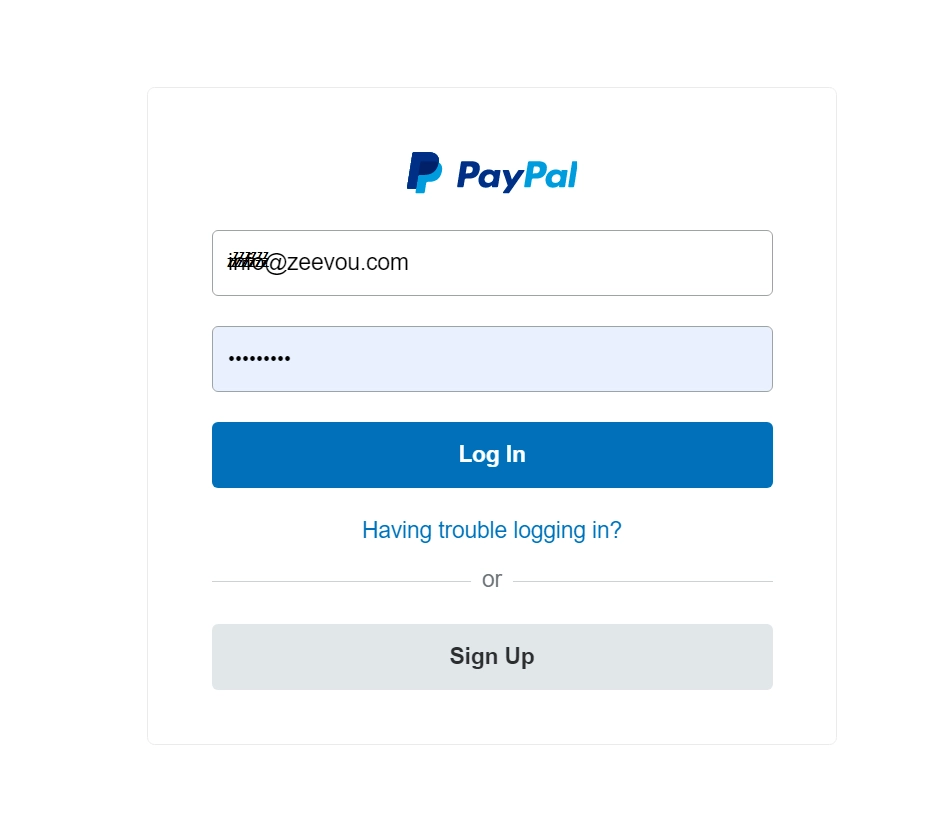
Step 5: Click on my Apps and Credentials on the dashboard.
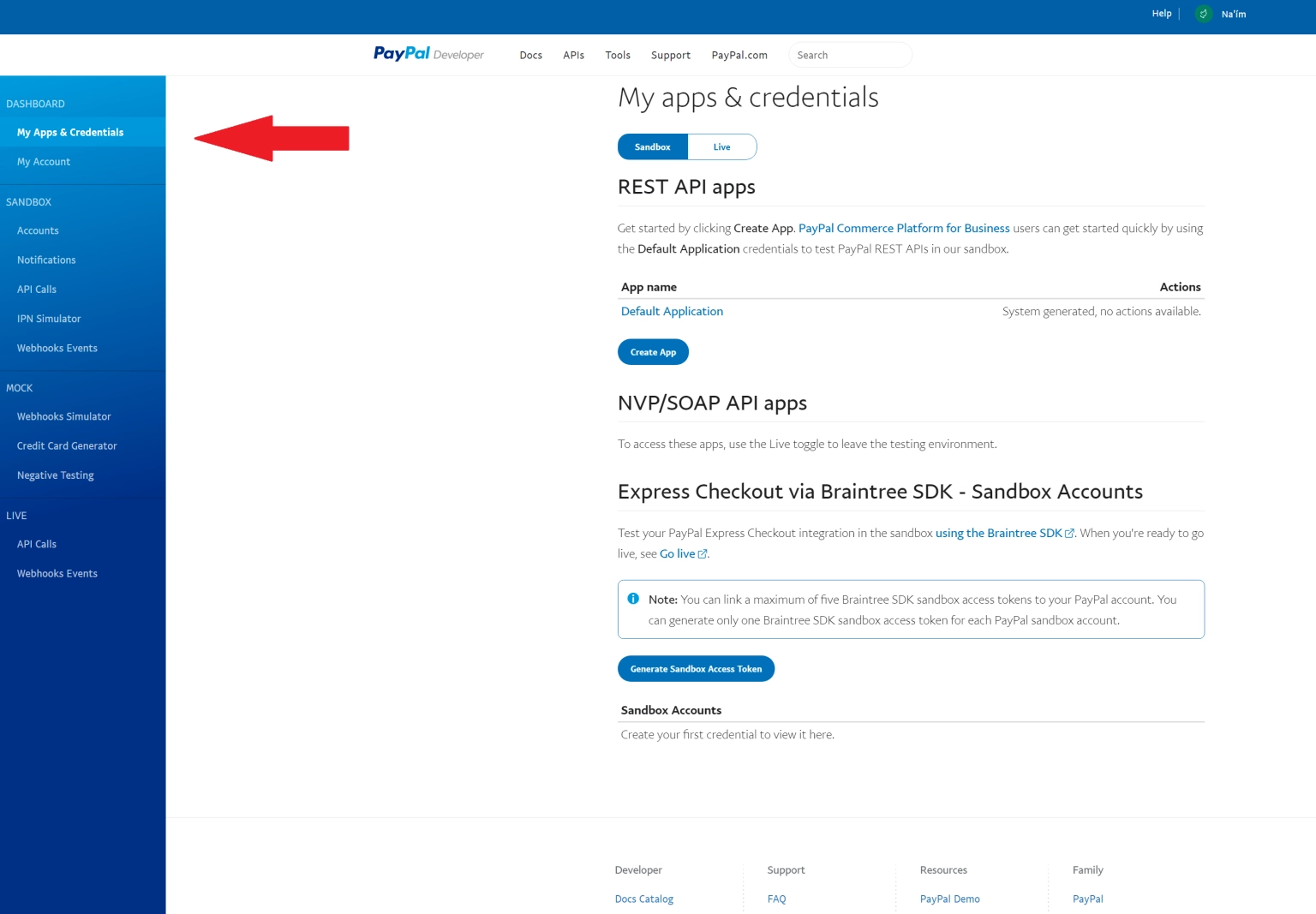
Step 6: Click on the Live tab on top. Then, click on the Create App button.
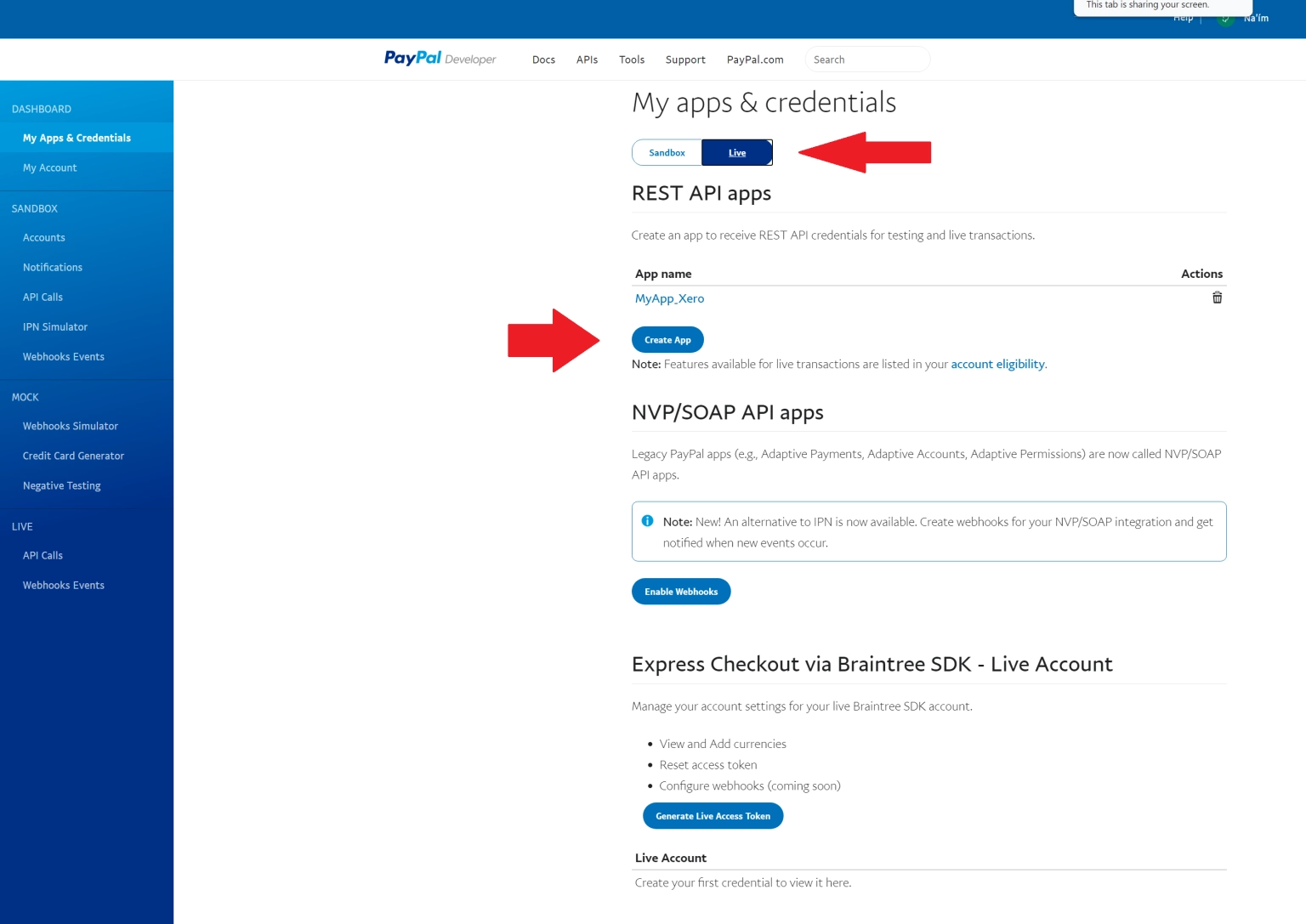
Step 7: Type Zeevou in the box and click on Create App button.
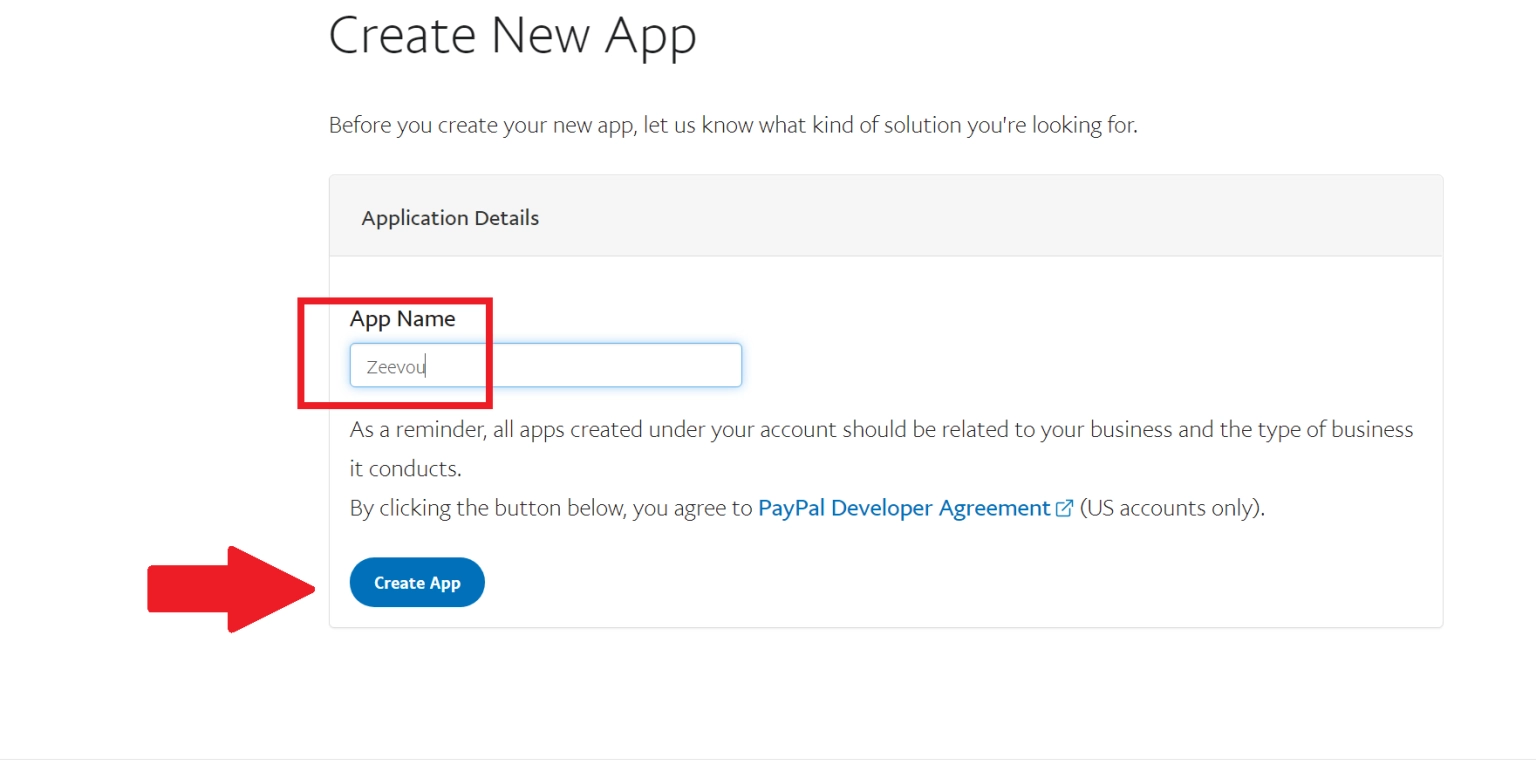
Step 8: Then in Zeevou , go to Integrations -> Payments and click on PayPal.
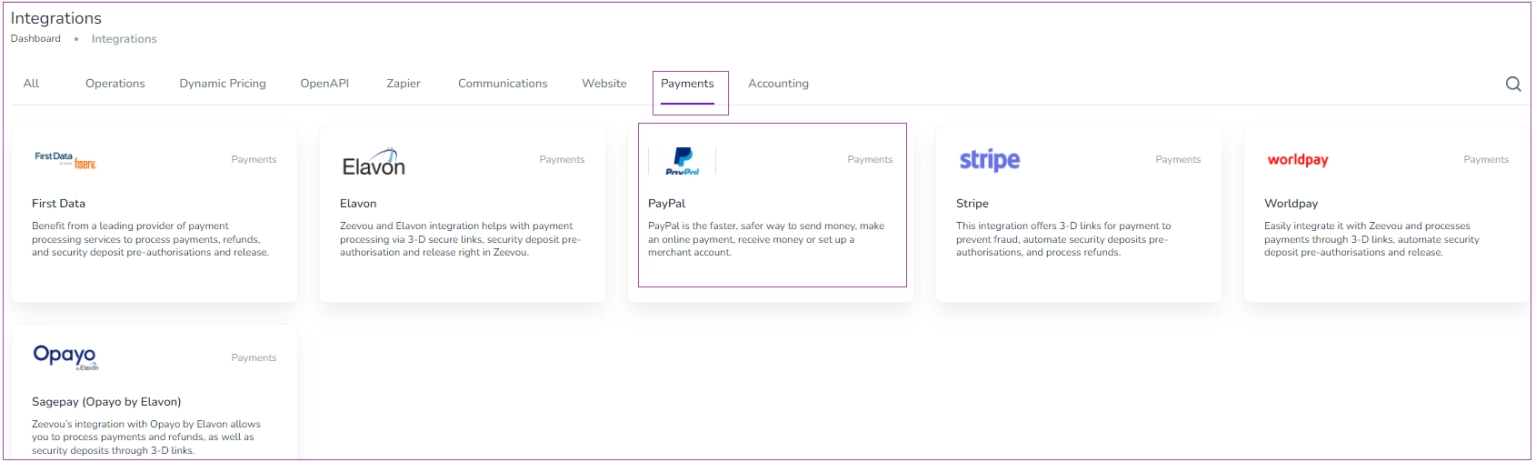
A window just like the one below opens. Click on Connect to PayPal.

Step 9: Then a drawer opens in which you need to fill out three parts to get connected:
Copy the value from the Client ID row, and paste it in the Zeevou in front of the Client ID row. Then, click on the Show button under Secret, and copy the value from the row and paste it in front of Client Secret in Zeevou. For Environment, Type Live. Finally, click on Connect.
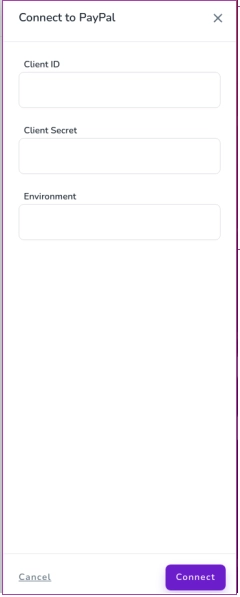
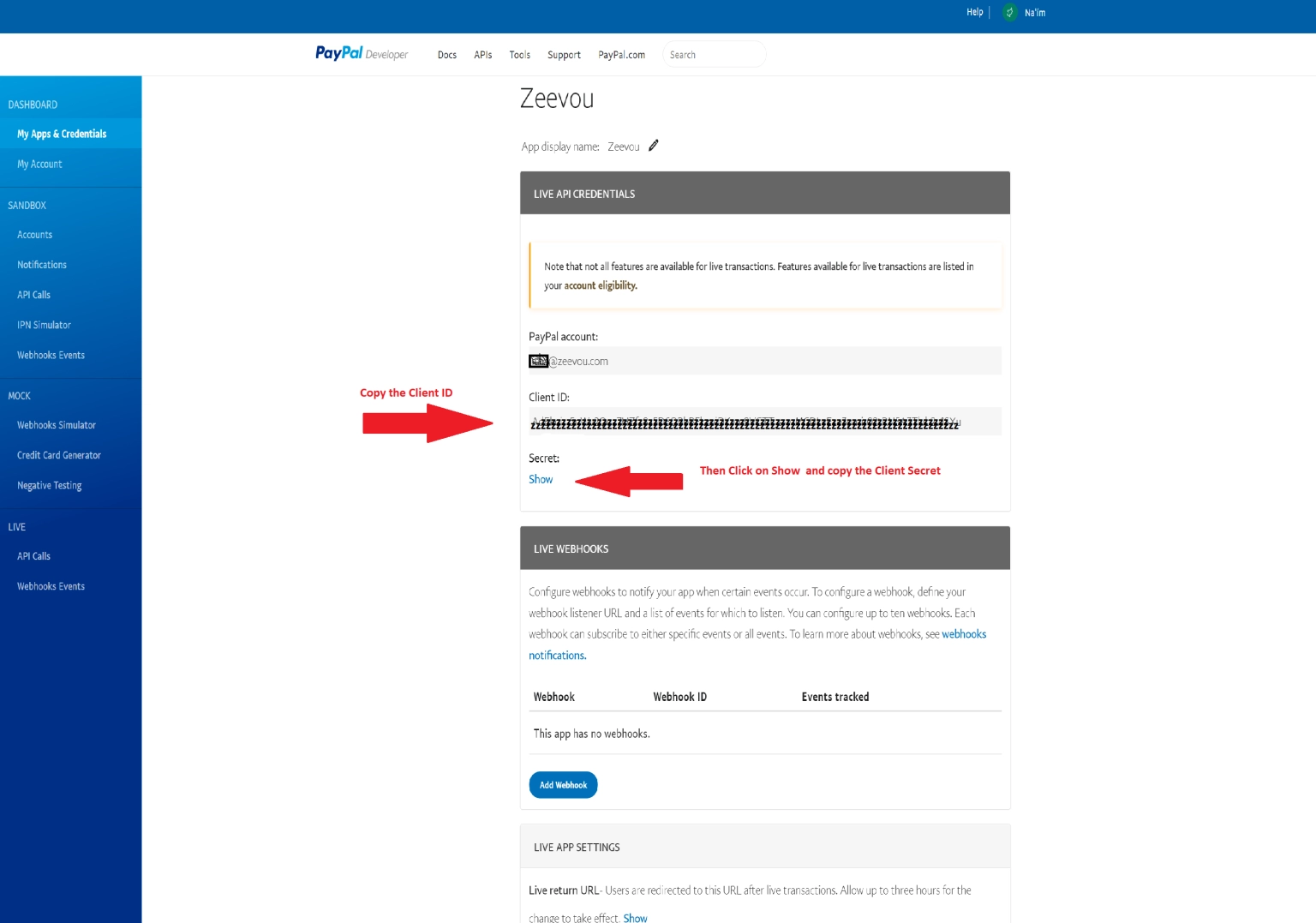
Your PayPal should now be connected.
