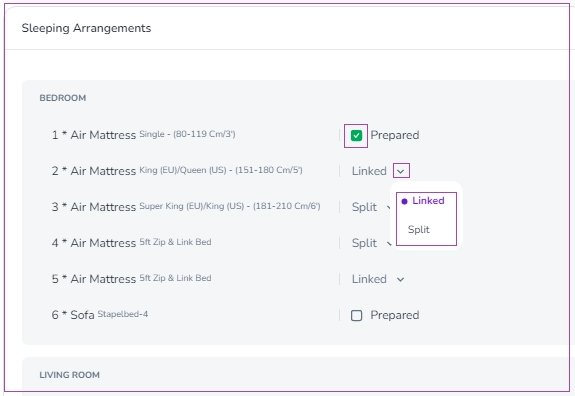Get the most out of your booking view with these operations:
Task List
Sleeping Arrangements
Under the Operations tab, you can view the Task List in detail including Task Type, City, Assignee, Time Frame, Estimated Time, Status, and Actions.
Note 1: You can click on the three dots of each task to Change Priority, Add Note, Change Assignee, Change Time Frame, and View Task.
Note 2: You can add a new task to this list by clicking on Create a Task. Then, a drawer will open in which you can create your desired task.
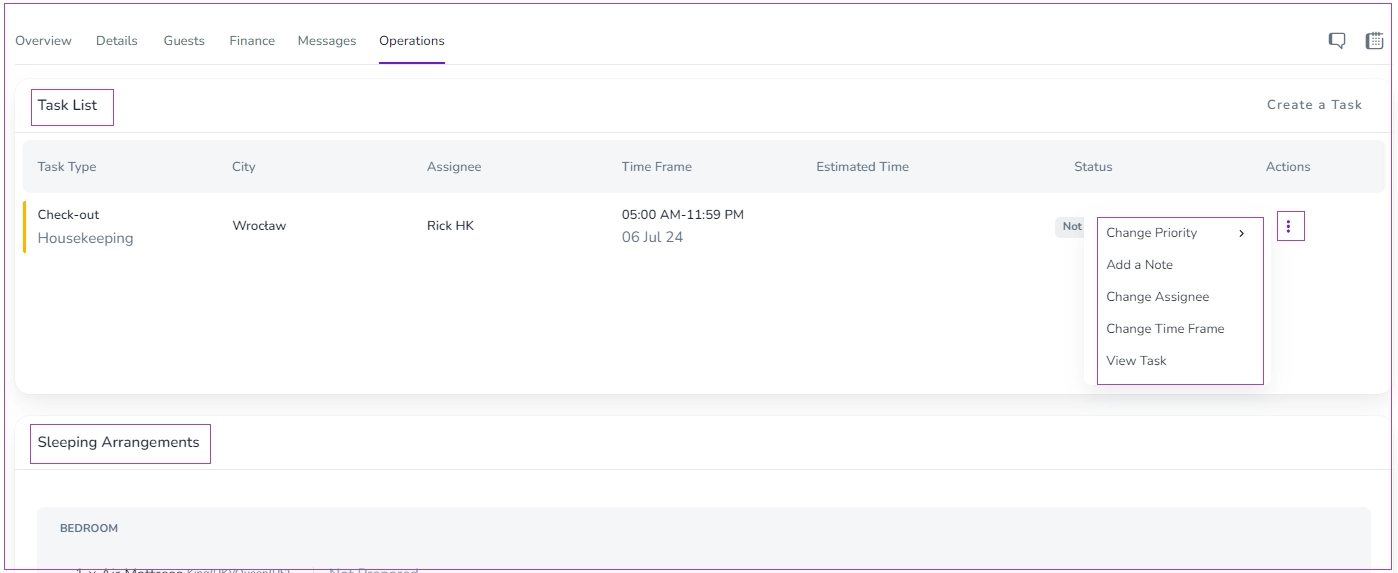
Sleeping Arrangements
To set the Sleeping Arrangements, go to the Listing -> Unit Type level-> Details tab, Rooms & Spaces card abd click on three dots to Add Bed, Rename, or Remove. Then, you can override each of them in the Booking View under the Operations tab in the Sleeping Arrangements card.
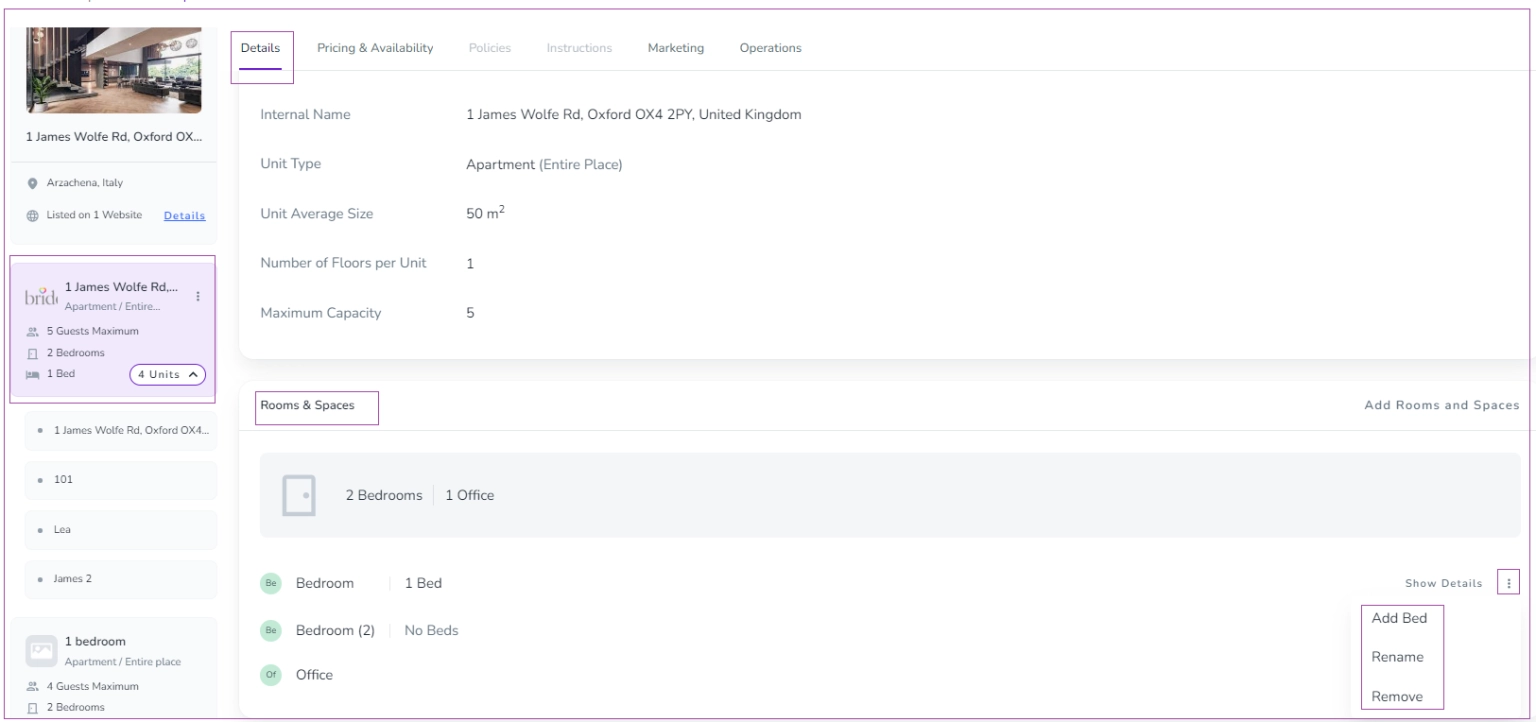
You can hover on each to add or remove the tick box for Prepared. You can also change the Split to Linked or vice versa.