Notifications Settings
Step 1. You can go to Notifications Settings in two ways:
Click on the Bell icon. A window opens and you can click on the Gear icon to adjust the settings.
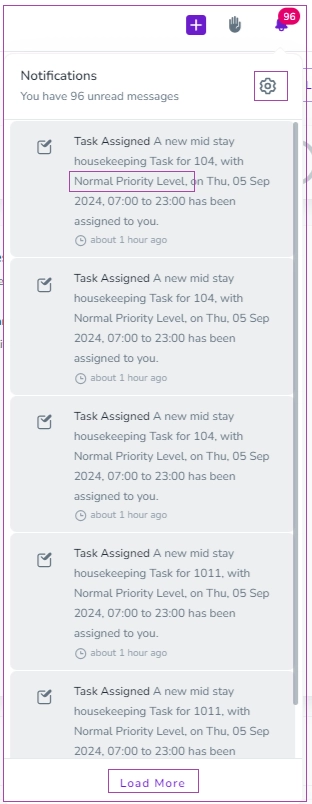
2. Click on Profile icon and select Profile. On the Profile dashboard, go to Notifications tab.

Step 2. To activate the Notifications for the items of your choice, click on the arrow in front of each category to open the drop-down and toggle them on.
Note 1: There are six categories for Notifications and each category has its own subcategory:
Bookings
Task Management
Finance
My Tasks
Blocked Dates
Messages
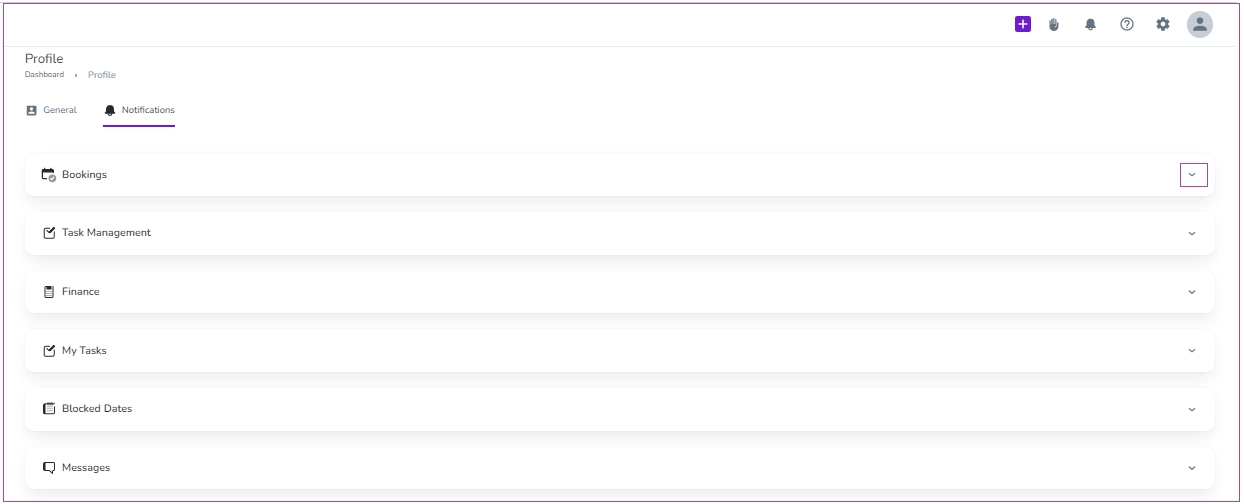
Note 2: For example, you can click on the arrow in front of Blocked Dates, and the menu opens for you to turn on the toggles for the items you’d like to receive their Notifications. The Notifications will be displayed on Mobile, Website or both depending on how you set them.
You can receive a Notification that Agreement is signed and the Failure Delivery in SMS, Email or API message.
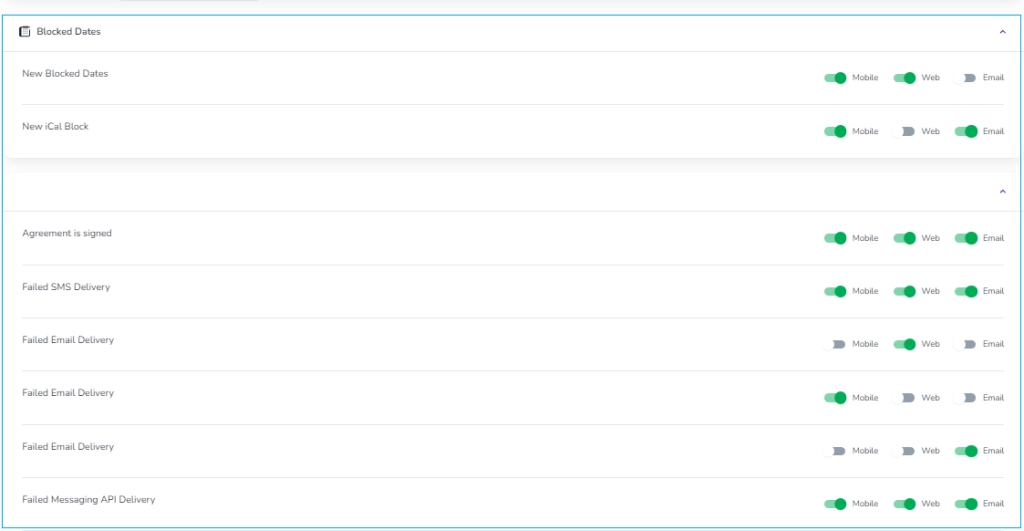
For example, If you would like to get informed by Notifications that the guest submitted ID , you can toggle it under Bookings.
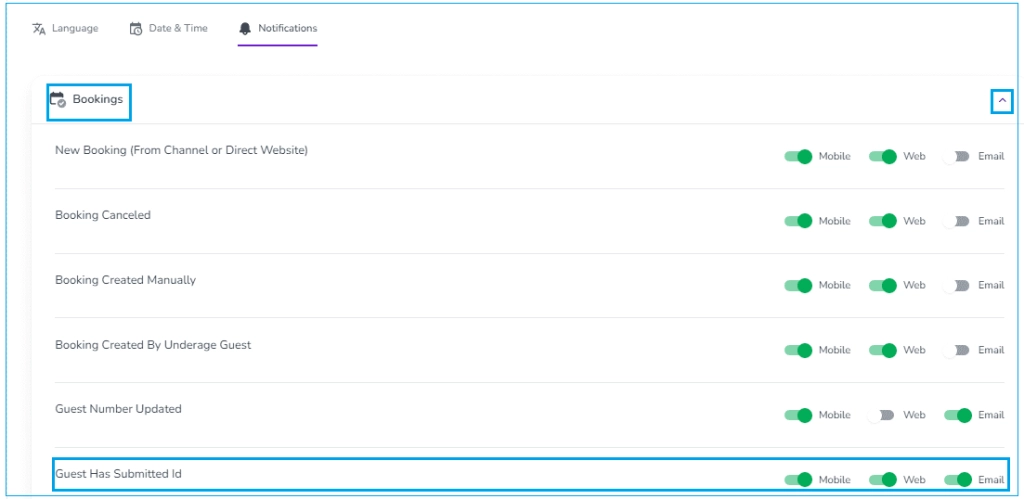
Notifications View
By clicking on the Bell icon, a window opens for you to view the Notifications list. When you click on Load More, you can view more notifications.
Note 1: You can view the priority level for each Notification.
Note 2: You will be redirected to Zeevou Hub by clicking on each notification to view its details.
