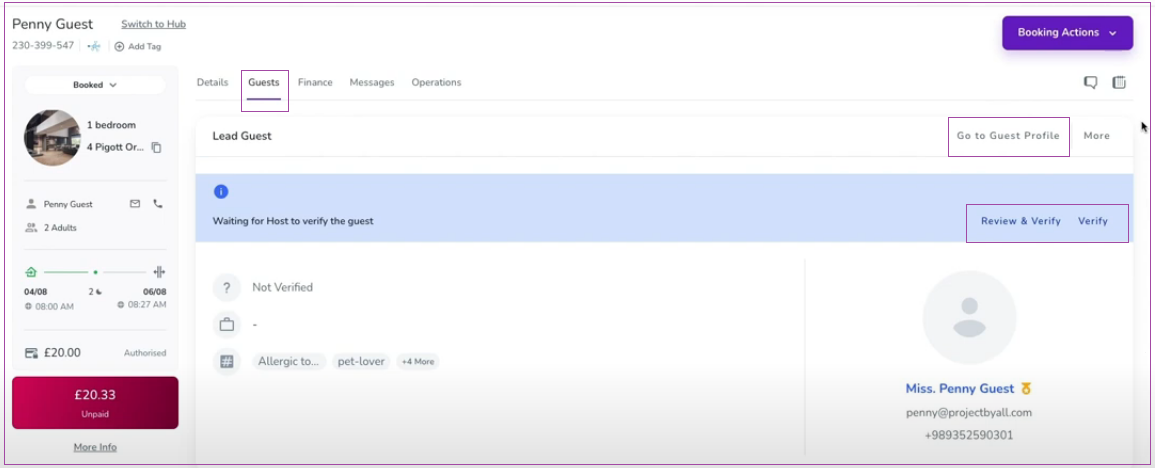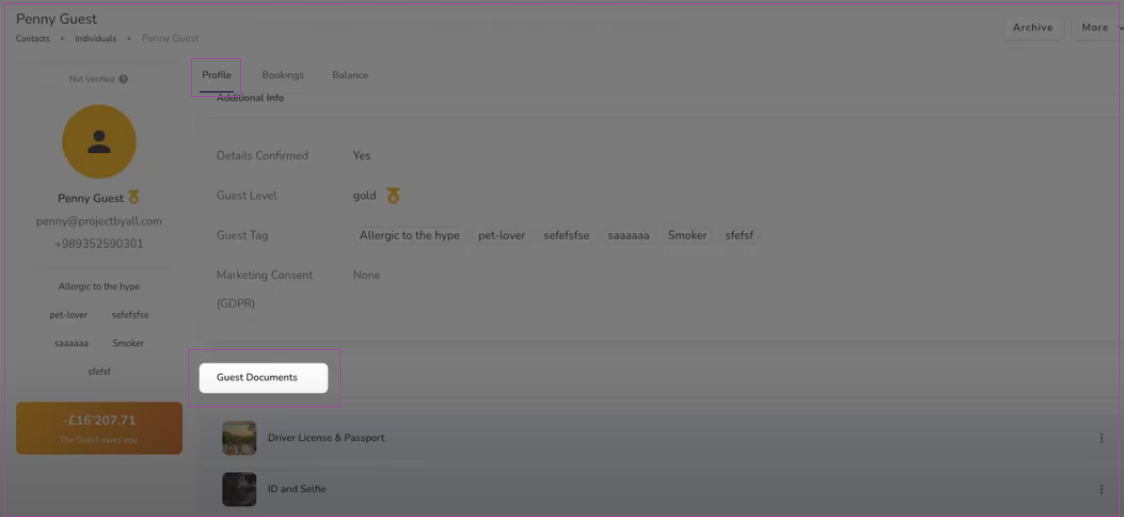Watch this tutorial video on how to ask your guests to upload their documents during the Booking Process:
You can add fields with custom descriptions to collect IDs from guests. To do so:
1- Go to General Info -> Person Booking and turn on Document Upload.
Note: You can also go to Guest Info to turn it on for Lead Guest or Additional Guests (Adults/Children).
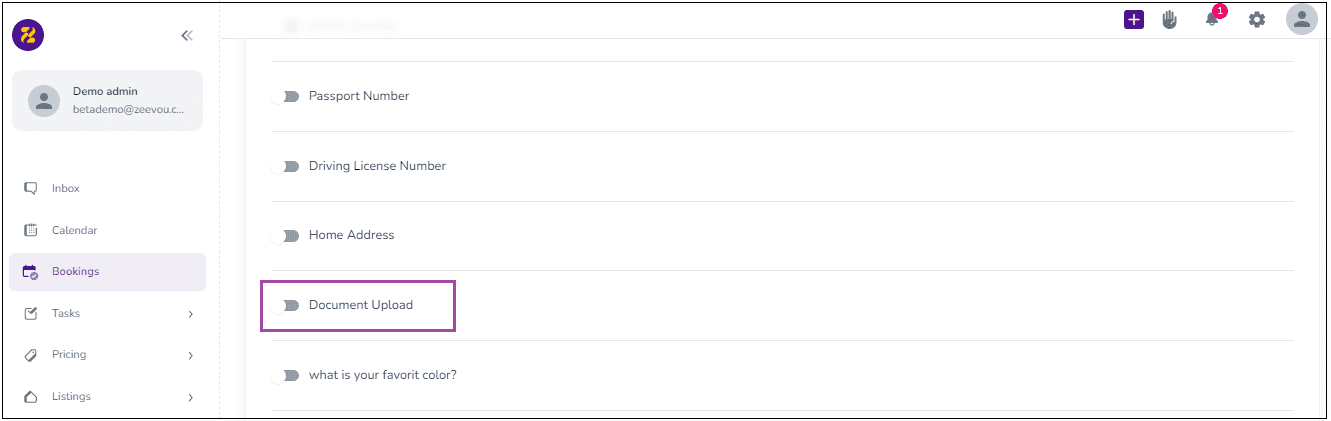
2- When you click on Add Item, a window opens in which you can insert the ID Item, its Instruction, and its Attachment Method and finally click on Add.
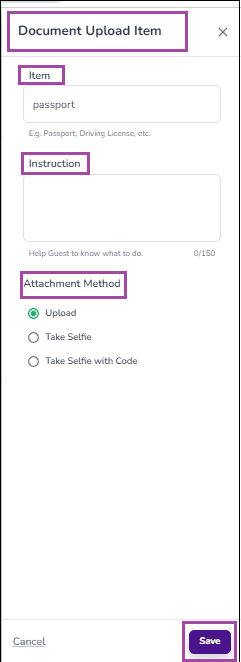
3- The result will then be displayed, and it can be edited or deleted by clicking on the pen or bin icon.
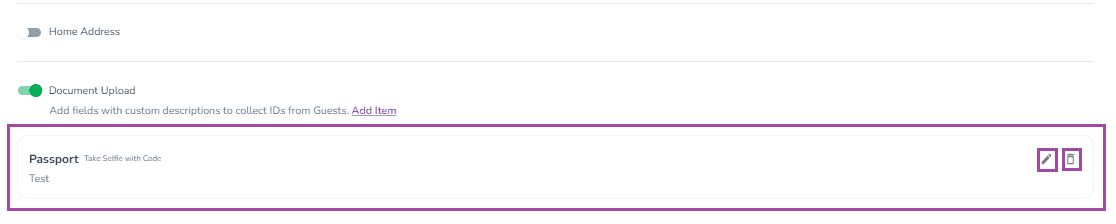
Document Upload View in Online Check-In (Guest View)
As soon as the Document Upload is set on the confirmation page settings, it will be placed as part of the online check-in process. So, the guests must upload the required document(s) to continue and click on Next: Agreement.
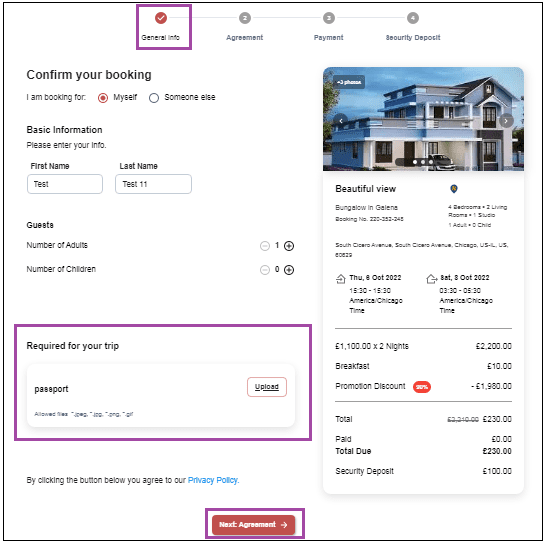
Document Upload (Host View)
If you click on the Lead Guest’s name on Booking’s Overview, you will be redirected to the guest page to see the document(s).You can also click on Review& Verify or GO to Guest Profile to view the document details.