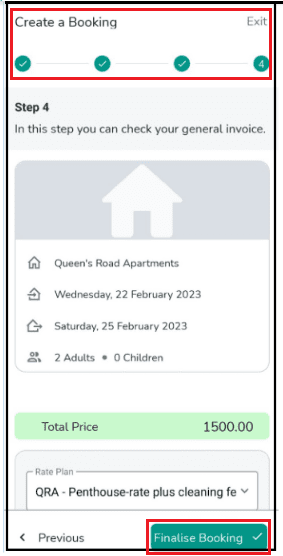You can create a booking with the Booking Wizard in four steps:
Step 1: You should enter the arrival date, the departure date, and the number of guests, and finally tap Next.
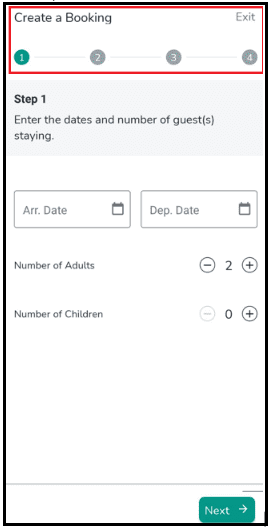
Step 2: Find the Accommodation Type which suits the guests best. You can select from the drop-down lists and then tap Next.
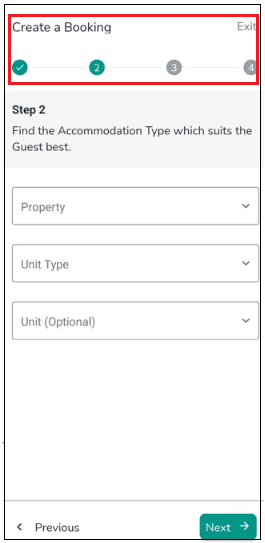
Step 3: Enter Person Booking details. You can either search for the Person Booking in the box or Create A New Guest Profile. After selecting the Person Booking, you can choose the Channel from the drop-down menu.
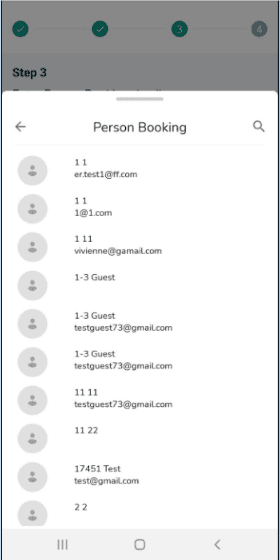
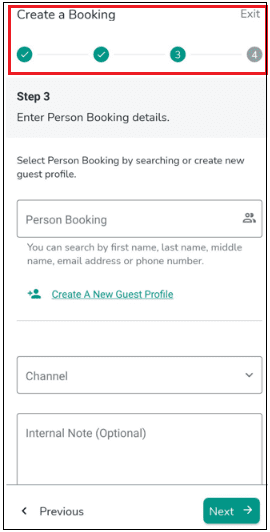
Note 1: When you select the Person Booking from the list, you can Edit Guest Profile.
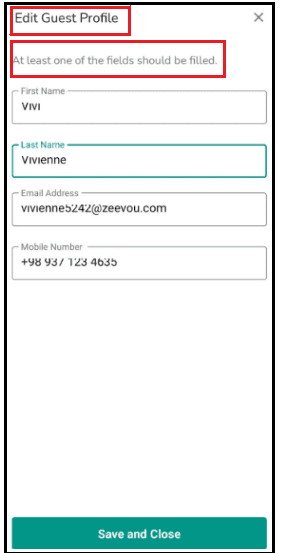
Note 2: If you tap on Create A New Guest Profile, a window opens for you and you must fill out at least one of the fields. Then, Save and Close.
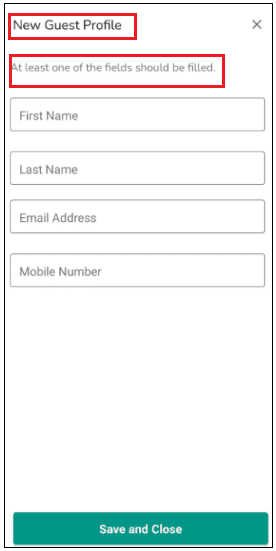
Step 4: You can view the summary of the booking and general invoice and tap on Finalise Booking to complete the booking.