To add an upsell to a Unit Type, go to the Pricing & Availability tab -> Upsells card and click on Add an Upsell. Then, a drawer opens in which you can select your desired Upsell from the drop-down menu, or click on +Create a New Upsell.
When you click on +Create a New Upsell, a drawer opens in which you can insert Label, Category, Sales Price per Item, Associated Cost per Item, and Website Display Name. Finally, click on Create & Add.
Note 1: Expense Type and Description are optional.
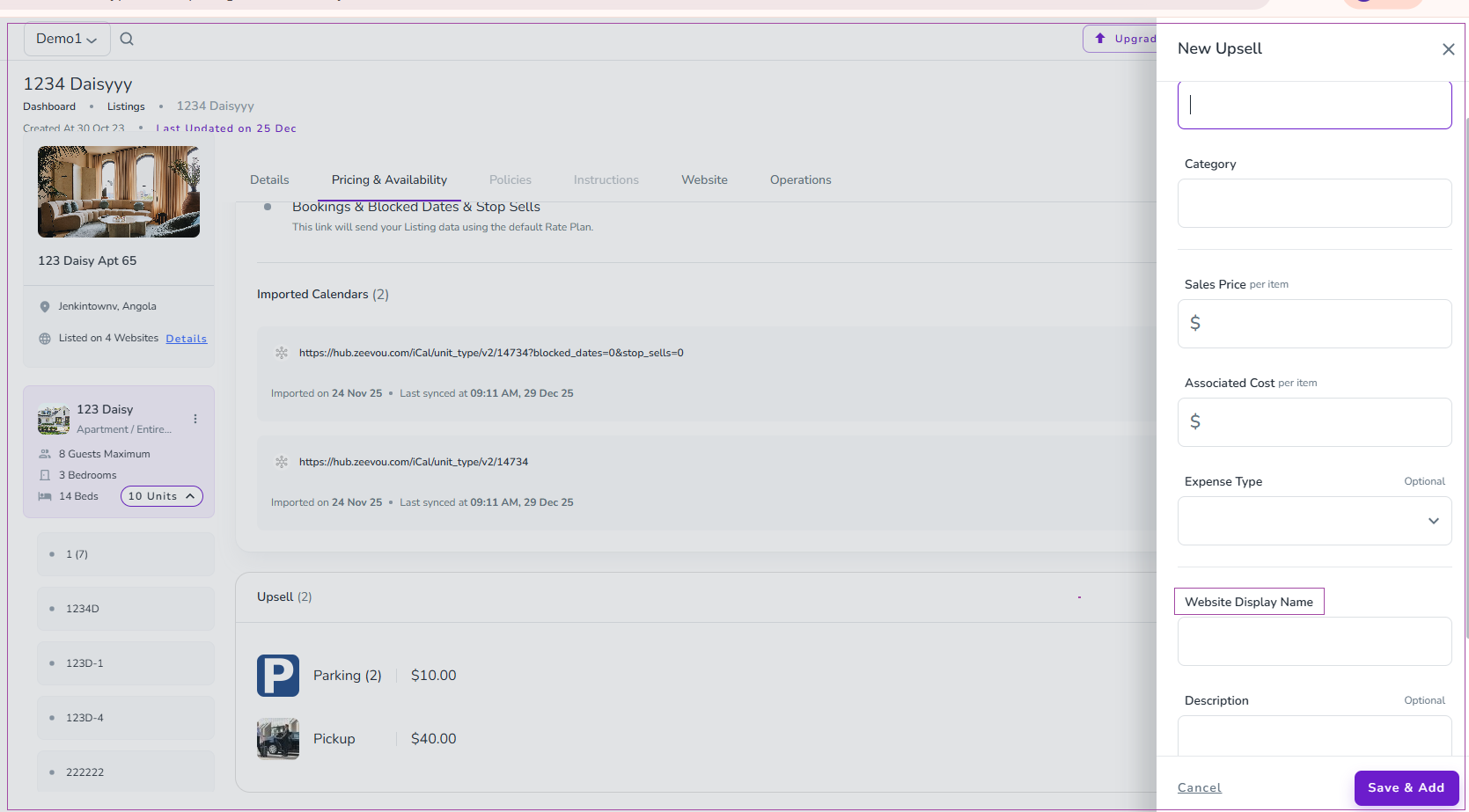
Note 2: You can click on the three dots of each upsell to Edit or Remove it. When you clicl on remove, a window pops out in which you can select From where to remove the Upsell. Finally, click on Remove.
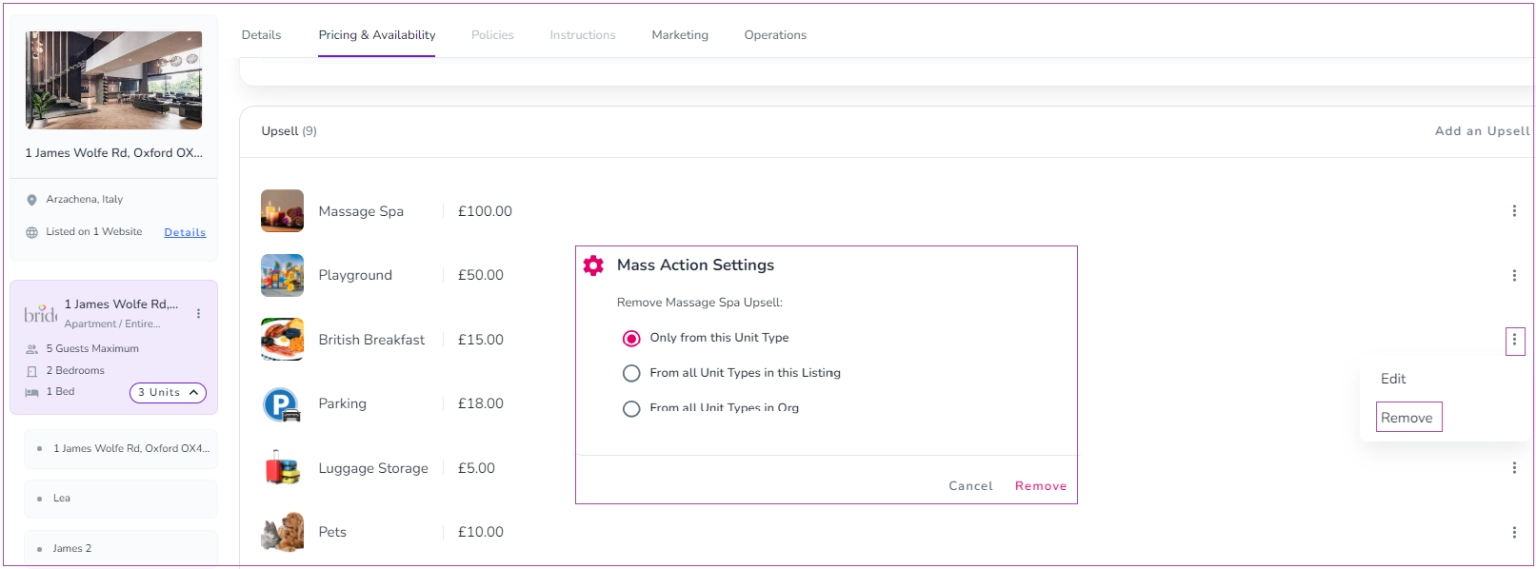
To add an upsell to a specific booking, go to the Finance tab -> Price card. Click on More on the top right and select Add an Upsell. Then, a drawer opens in which you can select your desired Upsell from the drop-down menu, and insert Sales Price per Item, Total Sales Price, Associated Cost per Item, and Total Cost. Finally, click on Add.
Upsells on the Confirmation Page
Guests can choose the specified upsells in the system after passing through the General Info and Guest Info during the booking confirmation process. When they can click on the Next: Payment button, a pop-up window of Upsells you created in Zeevou appears:
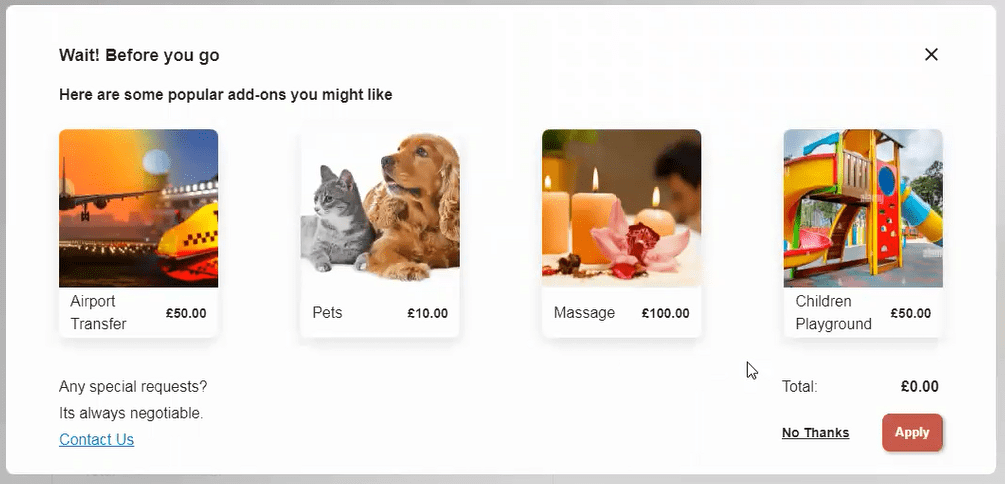
Guests can select their desired upsells and specify the number of times they need each of the upsells. Then, clicking on the Apply button, they will be redirected to the payment step. However, if they do not need any extra services, they can click on the No Thanks button to continue to the payment step. If there are any special requests, they can click on the Contact Us button and directly message Hosts.
Note: In the Payment step, guests can edit their selected upsells by clicking here at the bottom left of the booking summary.
