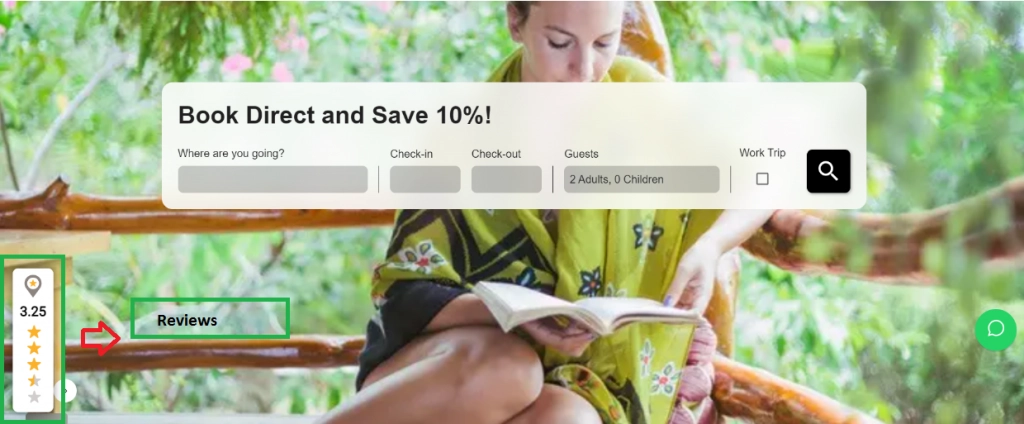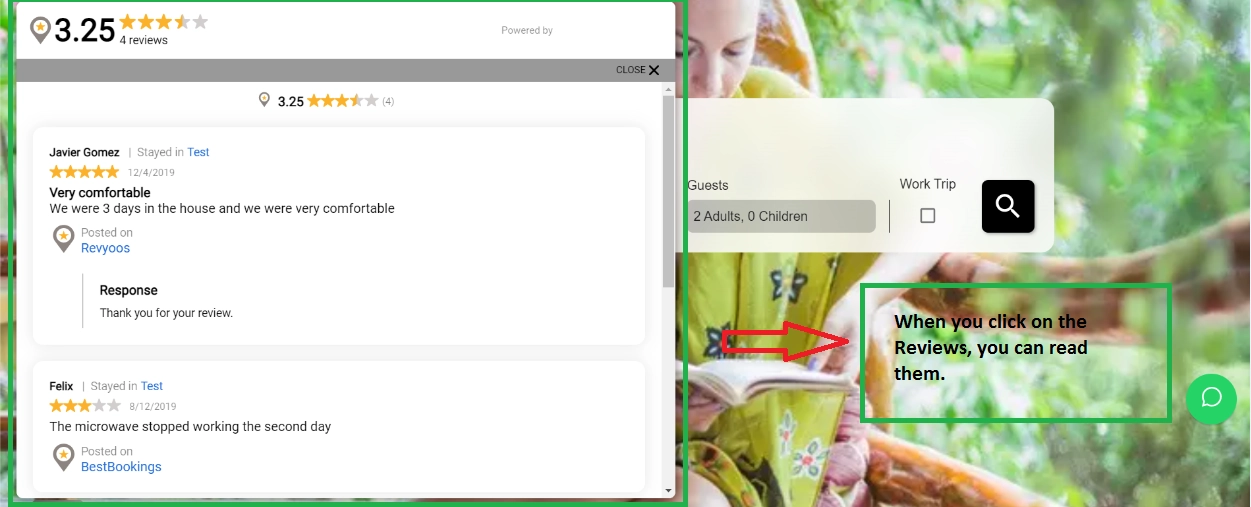Step 1: Please go to https://www.revyoos.com/ and log in using your credentials.
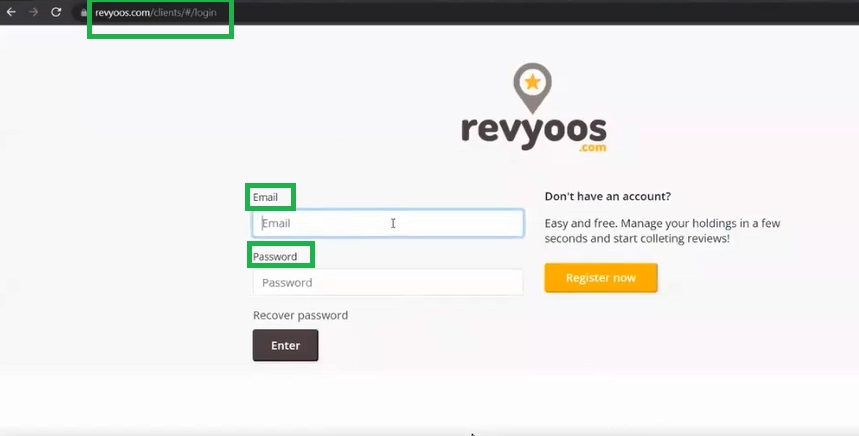
Step 2: Make sure you have added your Property.
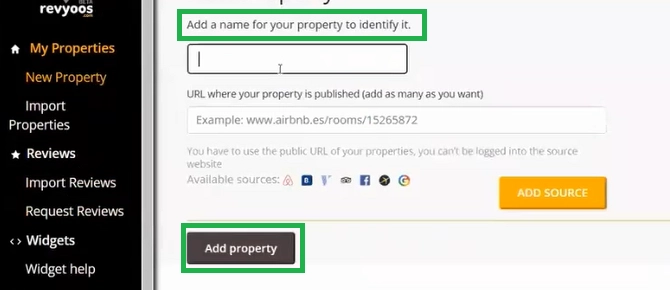
Step 3: Next, add your Reviews.

Step 4: Choose a widget format of your choice to be displayed on your website.
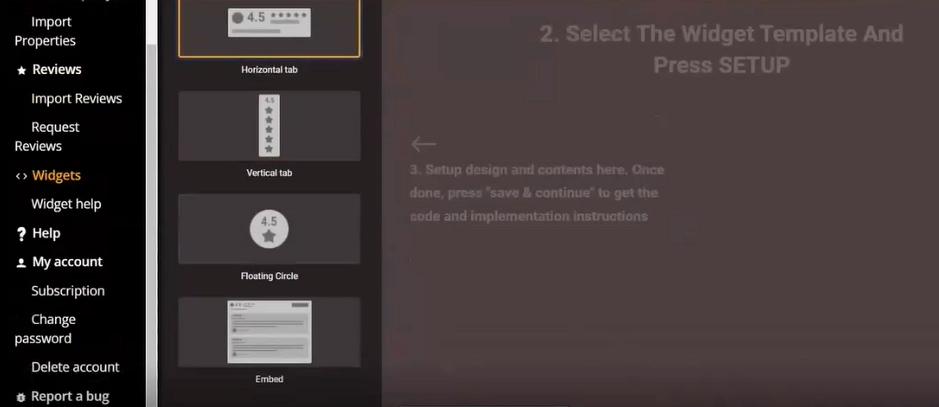
Step 5: Select your desired design, contents, and colour for the widget. Save and Continue.
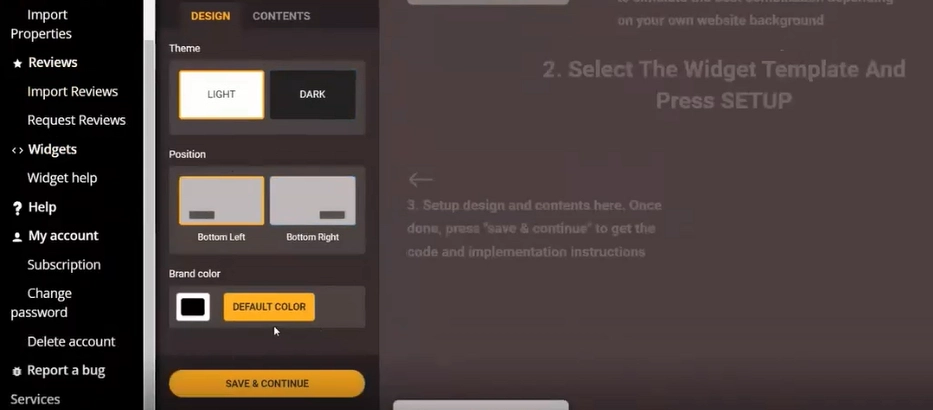
Step 6: Next, under Global Widget, copy the script automatically generated for you based on your customisations.
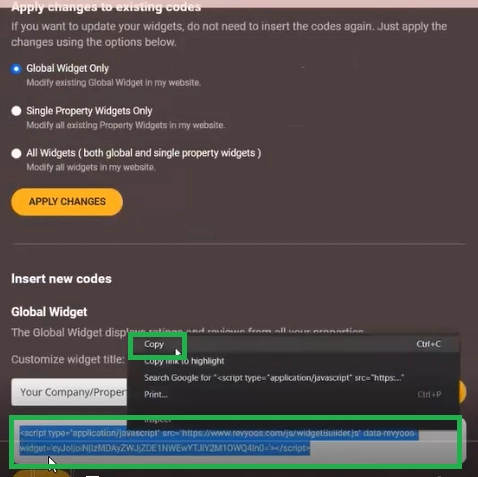
Step 7: Finally, go to Zeevou App, and under Marketing -> Pages -> HomePage -> Website Settings Card -> choose Custom Script, and paste the script in the box next to Custom Script. Click on Save.
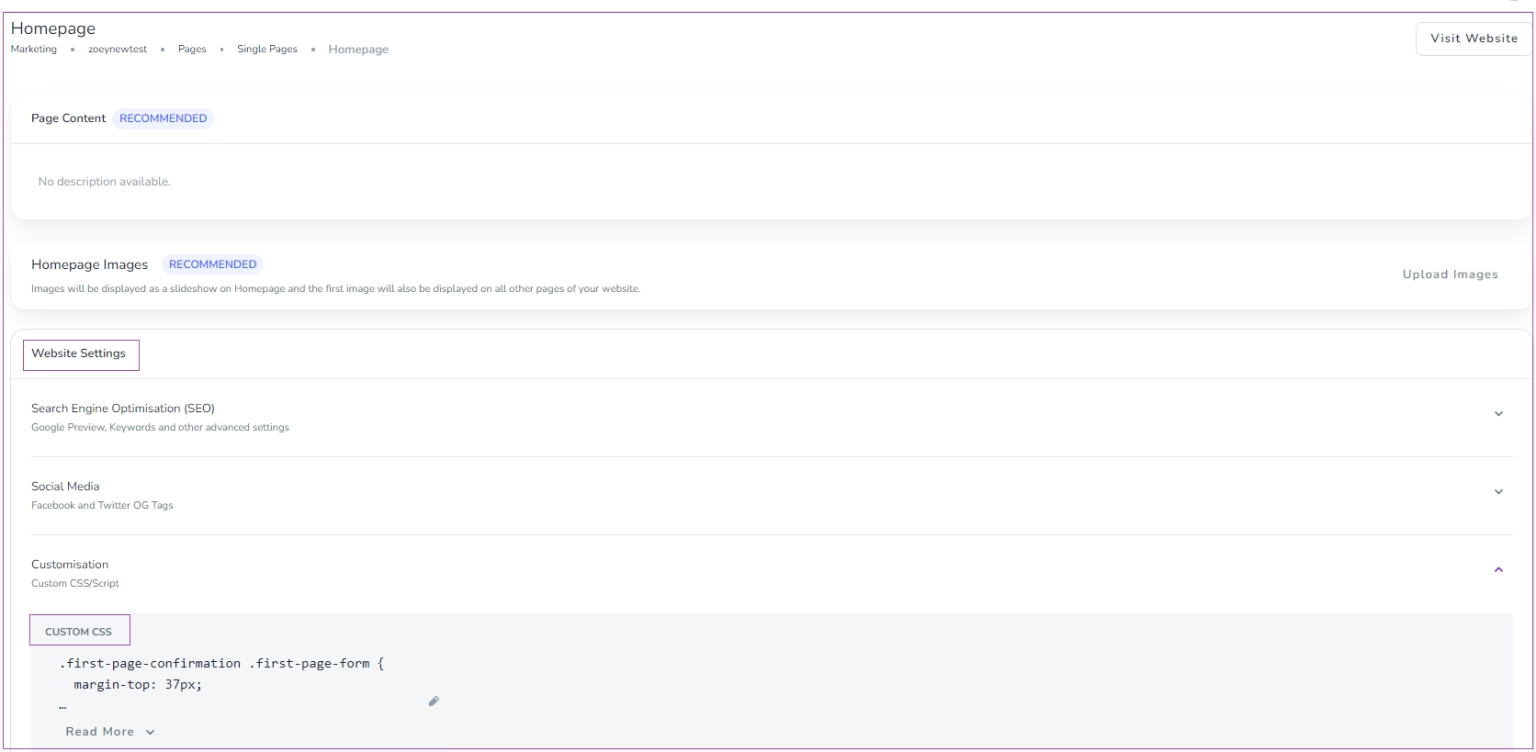
Once done, all your Reviews will be imported and displayed on your website. You can see an example below: