Airbnb promotions—such as seasonal discounts, early bird rates, and last-minute offers—can be configured directly in Zeevou using the Season Adjustment feature. Once your Airbnb listing is connected, you can manage these discounts entirely through the Channel Mapping module in your Channel Manager.
This guide walks you through how to add, edit, and manage Airbnb promotions (Seasons) step-by-step.
Once your Airbnb property is API-connected, Airbnb disables its native Smart Pricing feature. Instead, Zeevou allows you to:
Create custom promotional seasons
Apply length of stay, early bird, and last-minute discounts
Push changes directly to Airbnb calendars via the channel integration
Where to Find It:
Locate on your desired Listing in Zeevou.
Click on Manage Channels.
Click on the Map button in front of Airbnb.
Click on the Seasons under your Airbnb account ID.
List of all current promotions will appear. You can edit the existing one or add a new season.
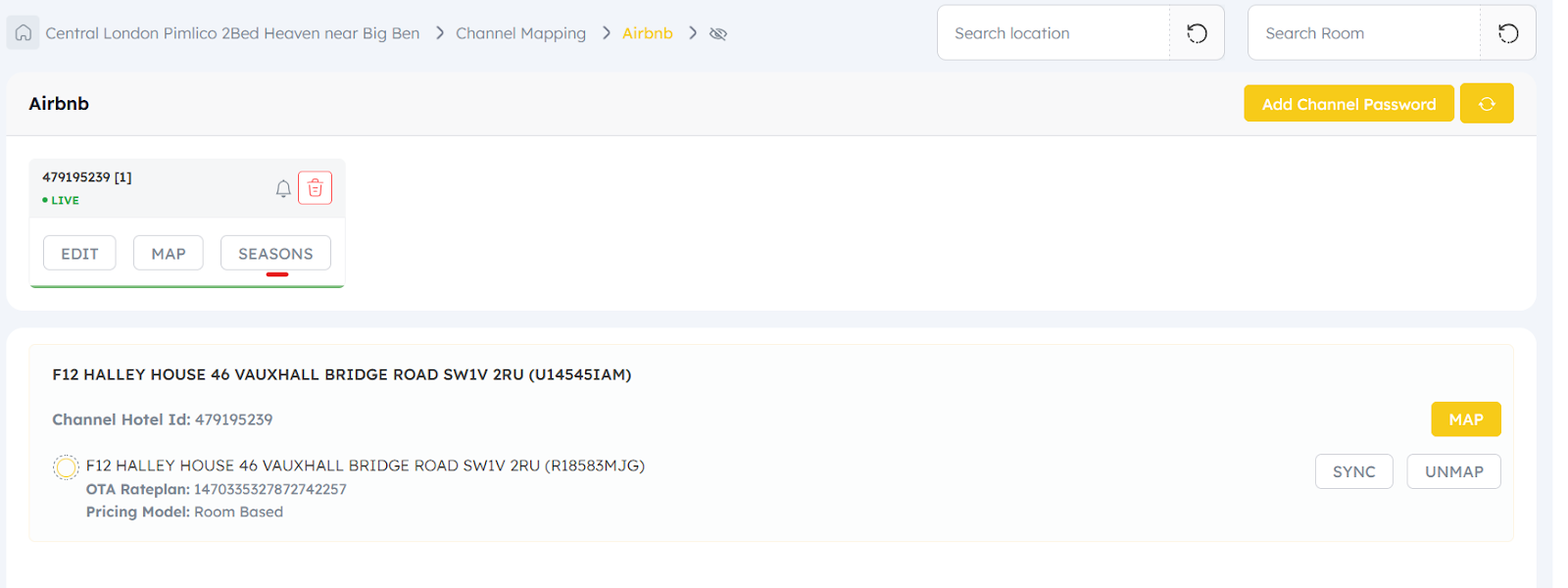
Click Seasons > Add Season.
A form titled Add/Edit Season will appear.
Under Airbnb Season Adjustment, the main Season type settings, fillfill out following information:
Season Name – Give your promotion a recognizable name (e.g., Summer Sale).
Listing(s) for Seasons – Choose one or more connected Airbnb listings to apply the promotion to.
Colour Code – Choose a color to represent the season on your Airbnb calendar.
Airbnb Season Adjustment: Surcharge / Discount.
Amount: A discount or surcharge amount over your base rate.
Select: Percentage icon
Date Range – Define the valid period of the promotion. You can add multiple date ranges.
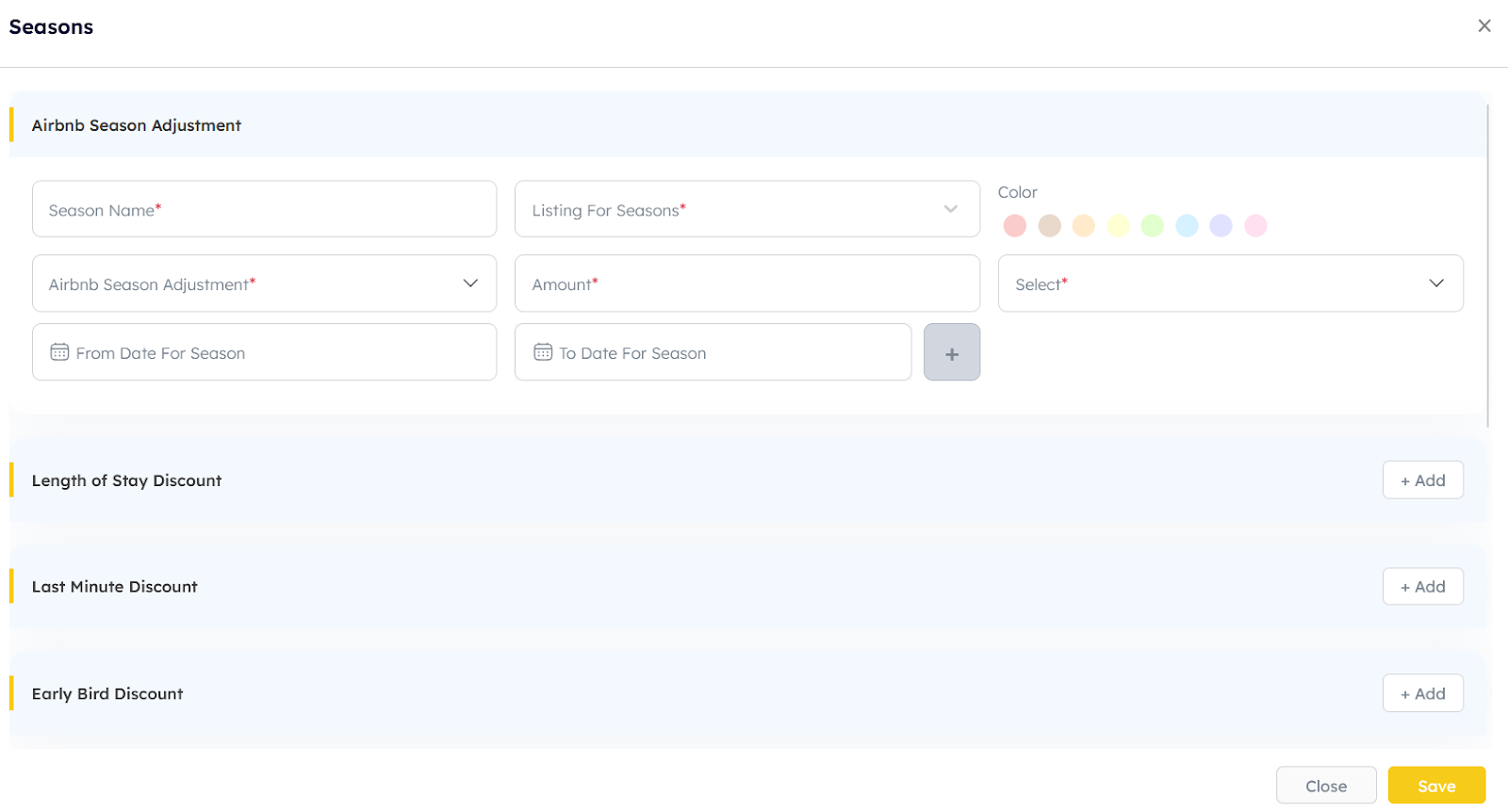
Additional Types of Promotional Rules:
You can apply one or more of the following discount/surcharge rules:
Length of Stay Discount
Discount based on a minimum number of nights booked.
Last Minute Discount
Discount applied when a booking is made shortly before the check-in date.
Early Bird Discount
Discount applied when a booking is made well in advance of check-in date.
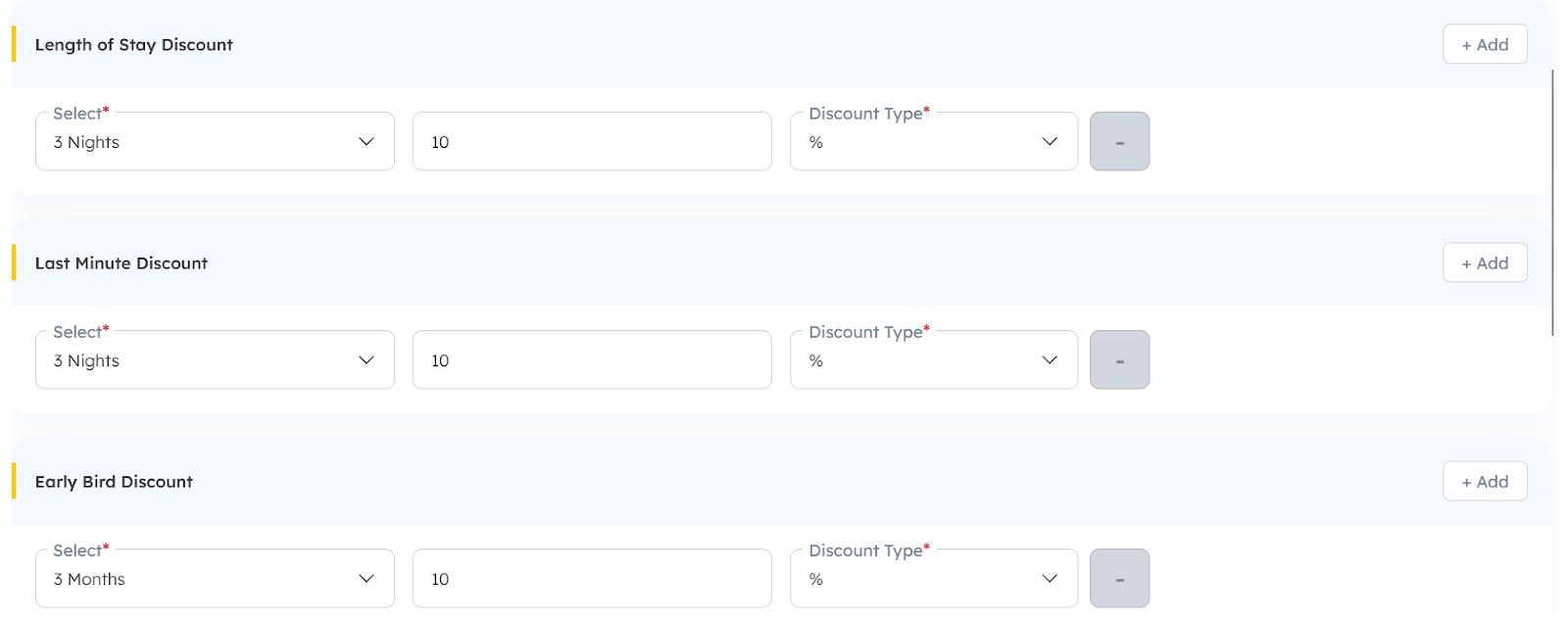
Trip Length:
Minimum/Maximum number of nights to stay
Check-in and check-out days: Select the days when you don’t want guests to check in and check out.
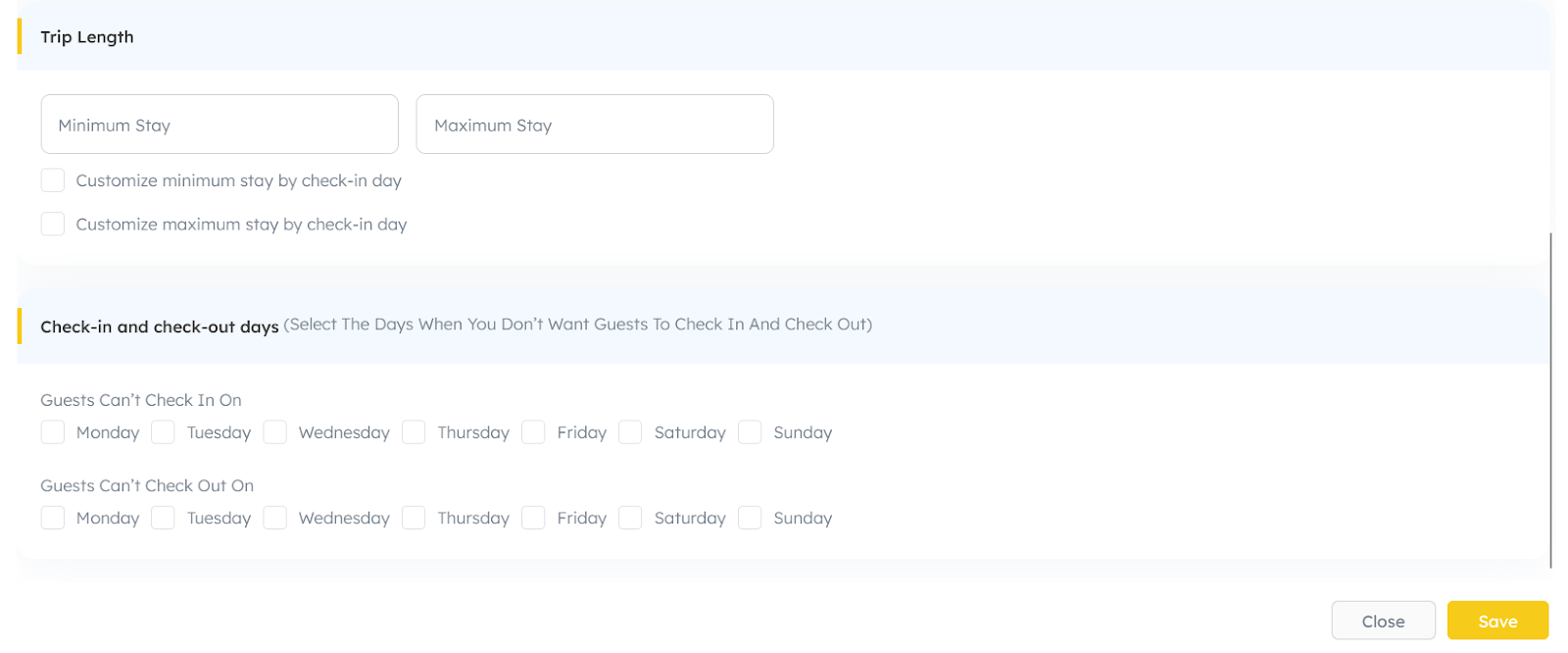
You can stack multiple rules (e.g., Early Bird + Length of Stay) for the same date range. Airbnb will automatically apply the combined effect.
Once all fields and rules are set, click Save button.
Zeevou will send the season and associated rules to Airbnb.
The applied dates will appear in the Airbnb Extranet Calendar, color-coded based on your selection.
Note that all listings linked to the same Airbnb account will show under the Season Settings panel and you can assign the created season.
To edit:
Locate on your desired Listing in Zeevou.
Click on Manage Channels.
Click on the Map button in front of Airbnb.
Click on Seasons under your Airbnb account ID.
Click Edit next to the desired season name.
Make changes and Save.
To Remove:
Click the Remove icon next to the season.
The season will be removed from all affected listings.
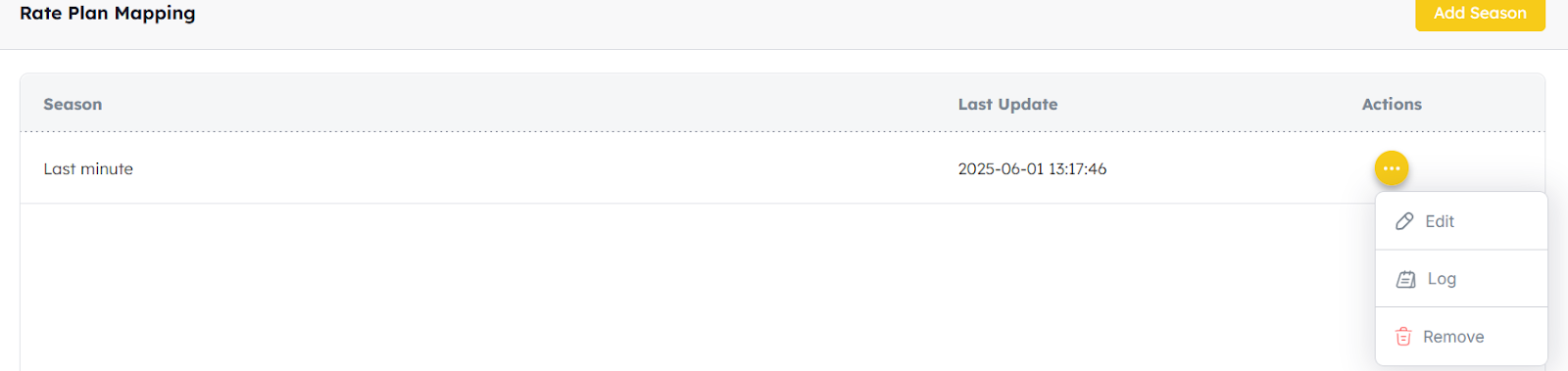
How Airbnb Applies Overlapping Seasons
If multiple promotions overlap, Airbnb applies the rule with the latest update to that date range.
Promotion A: April 1–30 (10% discount)
Promotion B: April 15–May 15 (20% discount)
On April 20, Promotion B’s discount will apply (as it was created/updated last).
If rules overlap (e.g., Early Bird + Last Minute), Airbnb will apply both if the booking meets all conditions.
Log in to Airbnb Extranet > Calendar.
Dates with active promotions will be color-coded. (if not showing, turn on Rule-sets from Layers menu)
Click on a date to see the exact rule(s) applied.
Guests will see the final discounted prices based on all applicable discounts when booking.
Always review the Airbnb calendar to confirm promotions have synced.
Avoid overlapping seasons with conflicting discount types unless intentional.
Use clear naming and color coding to keep track of active promotions.