Sometimes, you may allocate an Expense to a group of existing Bookings within a specific timeframe and location. To do so, go to Finances -> Expenses and click on Create an Expense. Then, select For Existing Bookings.

Fill in the necessary fields and Save.
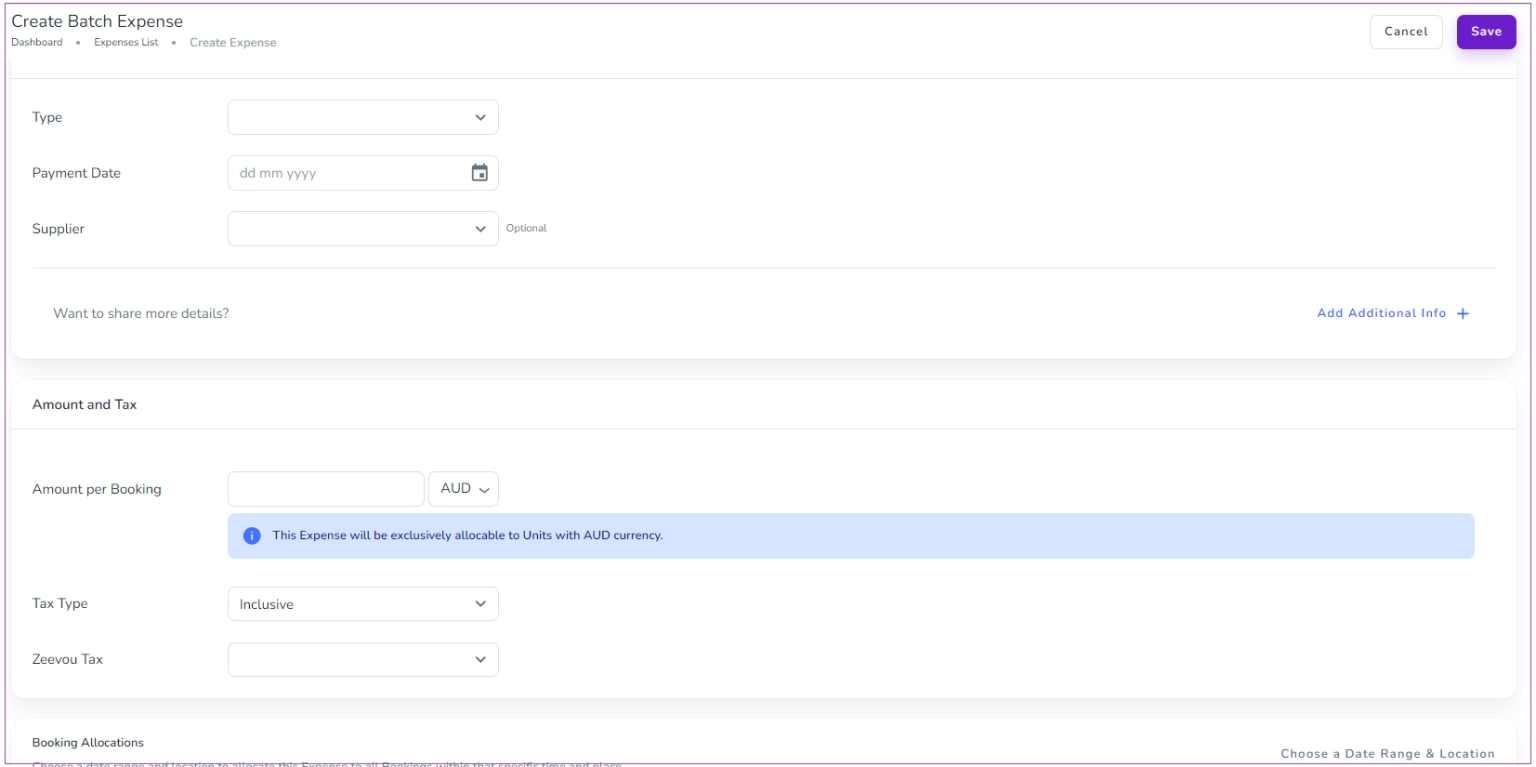
You can select to which bookings on which period of the time you want to apply the expense . To do so click on Choose a Date Range & Location on Booking Allocation card. Then, a drawer opens in which you can select Date Range, Listing, Unit Type or even a Unit for which you want the expense to be applied. Finally, click on Apply.
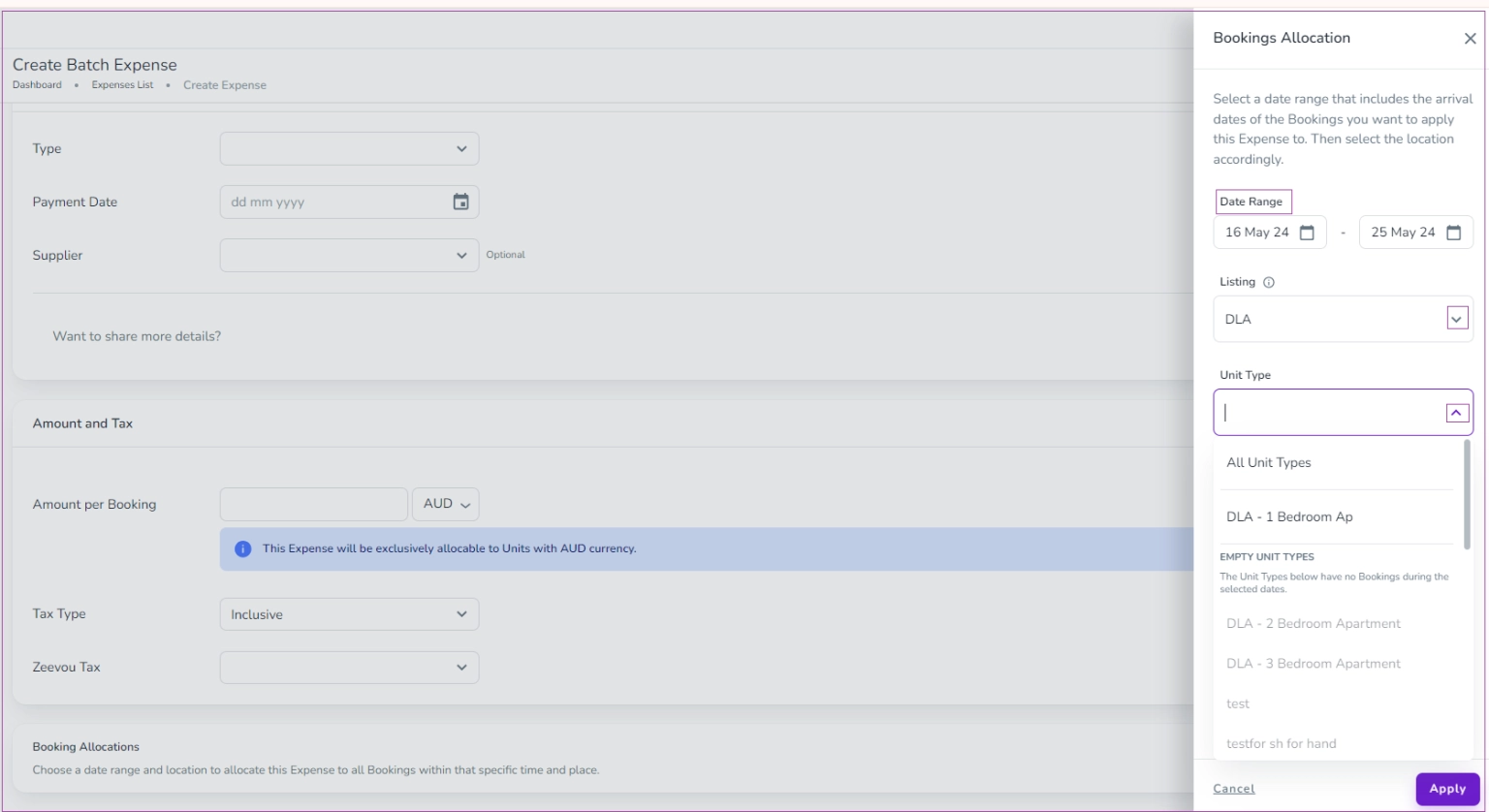
Then, you’ll see the bookings which the expense will be applied.
You can also edit the data by clicking on Change Duration & Location.

Note: When an expense is created within a booking, it automatically inherits the From and To dates from that booking. These dates cannot be edited, and any changes to the duration will not be reflected.
To create a one-day expense, you must do so directly through the Expenses list by selecting "Create an Expense" → "For Specific Location."