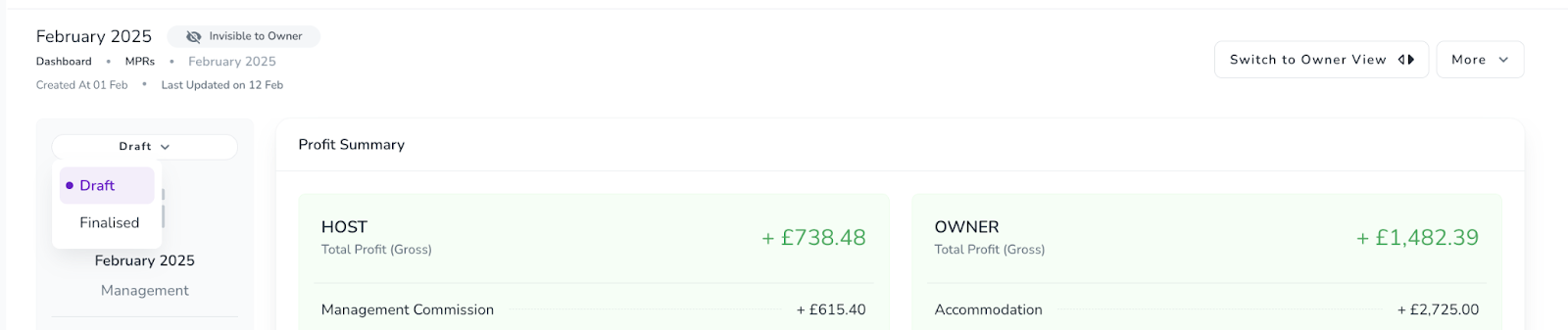The Monthly Profit Report (MPR) system provides a detailed, structured overview of financial performance in property management. It tracks and summarizes all key financial activities — bookings, fees, expenses, taxes, refunds, and penalties — and supports different contract types. This article will guide you through how MPRs work, how to use them effectively, and the key actions you can take.
MPRs Are Generated Monthly
Each report corresponds to one calendar month.
MPRs Are Generated Per Contract
If no contract exists, the host is also the owner, and the report is generated for the host's units.
If a rent contract or management commission contract exists, the MPR is tied to that contract.
Updates Automatically Affect MPRs
Changes in booking details, expenses, contract details, fees/upsell prices, and penalty prices will automatically update the relevant MPR and the associated bookings.
MPRs Are Only Generated When There’s Activity
If no transactions (e.g., bookings or expenses) occur during a month for a given contract, no MPR will be generated for that period.
The MPR interface contains several components that break down financial performance in detail:
This summary card gives a snapshot of the profit or loss, tailored based on the contract type:
No Contract: Full ownership by the host.
Rent Contract: Host rents unit(s) from an owner.
Management Commission Contract: Host earns a commission for managing the owner’s units.
Displays all bookings during the report month.
Clicking the Booking Number redirects to the booking's detail page.
Visible only if any fees or upsells occurred that month.
Shows a breakdown of sold categories.
Each row includes a "View Details" action, opening a popup with:
Details by booking
Editable sales and purchase prices
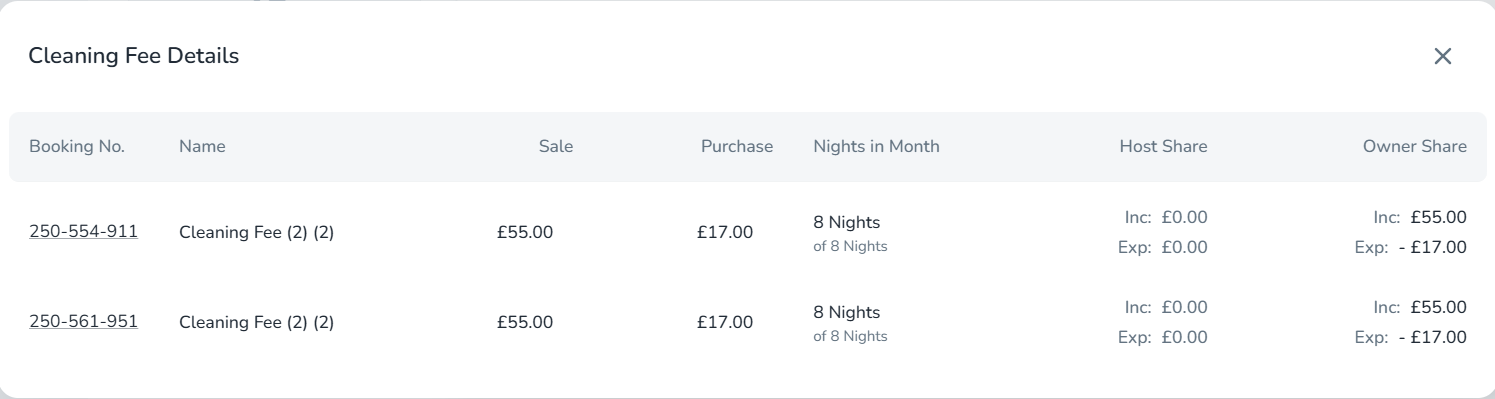
Displays Manual and Systemic Expenses (Channel commission, Payment fee and Payment charge)
Appears only if expenses were recorded that month.
Each row includes a "Show More Details" option to view the related expense document.
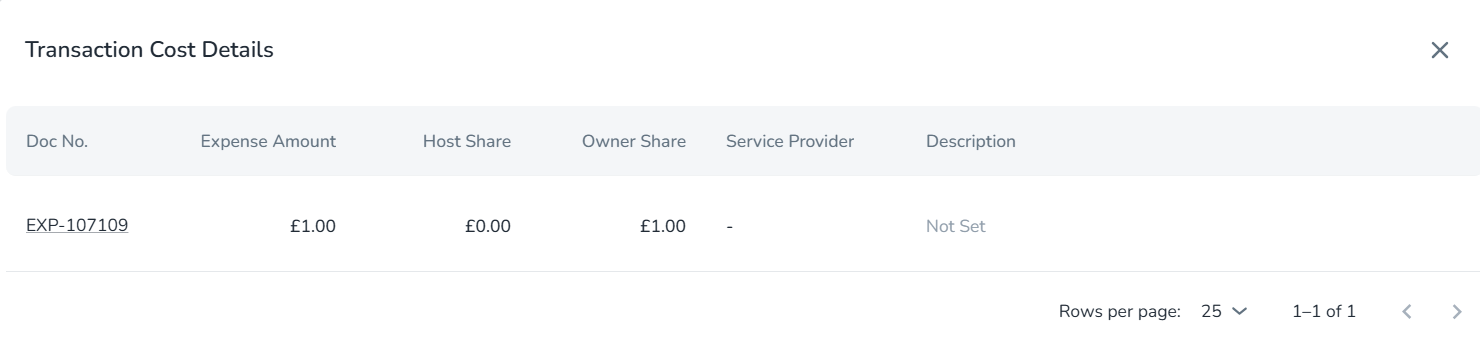
Shows applicable taxes for the month.
Appears only if taxes were recorded.
Displays any refunds issued during the month.
Appears only if there are refunds.
Each row includes a "View Details" action for per-booking breakdowns.
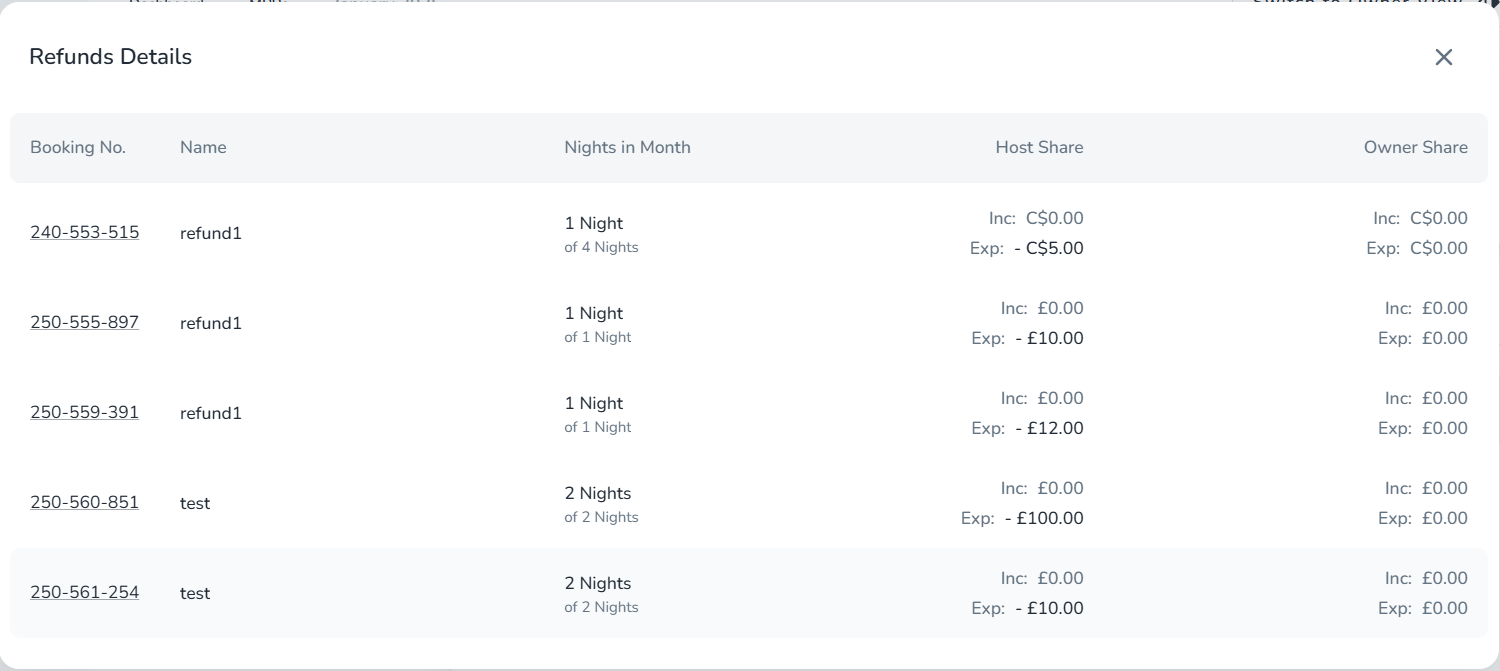
Lists all penalties applied during the month.
Appears only if penalties exist.
Each row includes a "View Details" popup, where you can update:
Sales price
Purchase price

Monthly Profit Report Actions:
Switch to Owner View/Switch to Host View
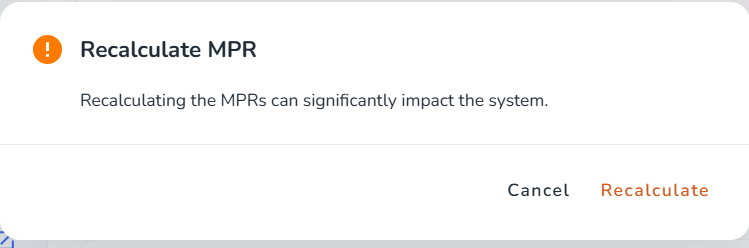
Export MPR to PDF, Excel, and CSV

Visible to Owner/Invisible to Owner
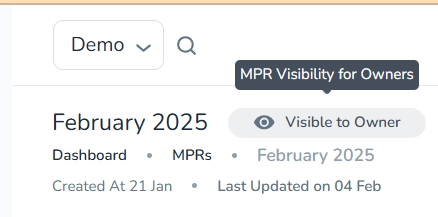
MPR Status: There are three possible statuses for MPRs: Draft, Finalised, Not set
The MPR status will be "Not Set" under either of these conditions:
There is no contract associated with the MPR
There is a contract, but the contract owner does not have a Zeevou account.
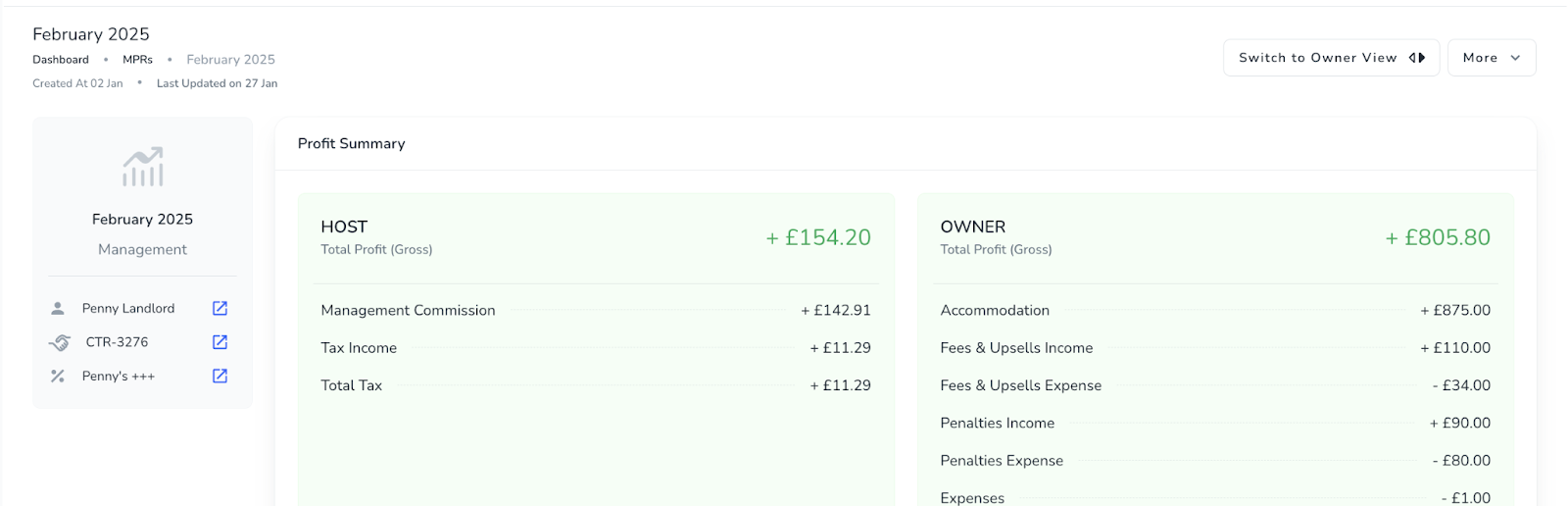
Note that the user doesn’t see any status on MPR page when the status is “Not Set” and cannot change the status of MPR to any other status
When there is a contract associated with the MPR, and the contract owner has a Zeevou account:
The MPR status defaults to "draft"
Users can freely switch the status between "draft" and "finalised"