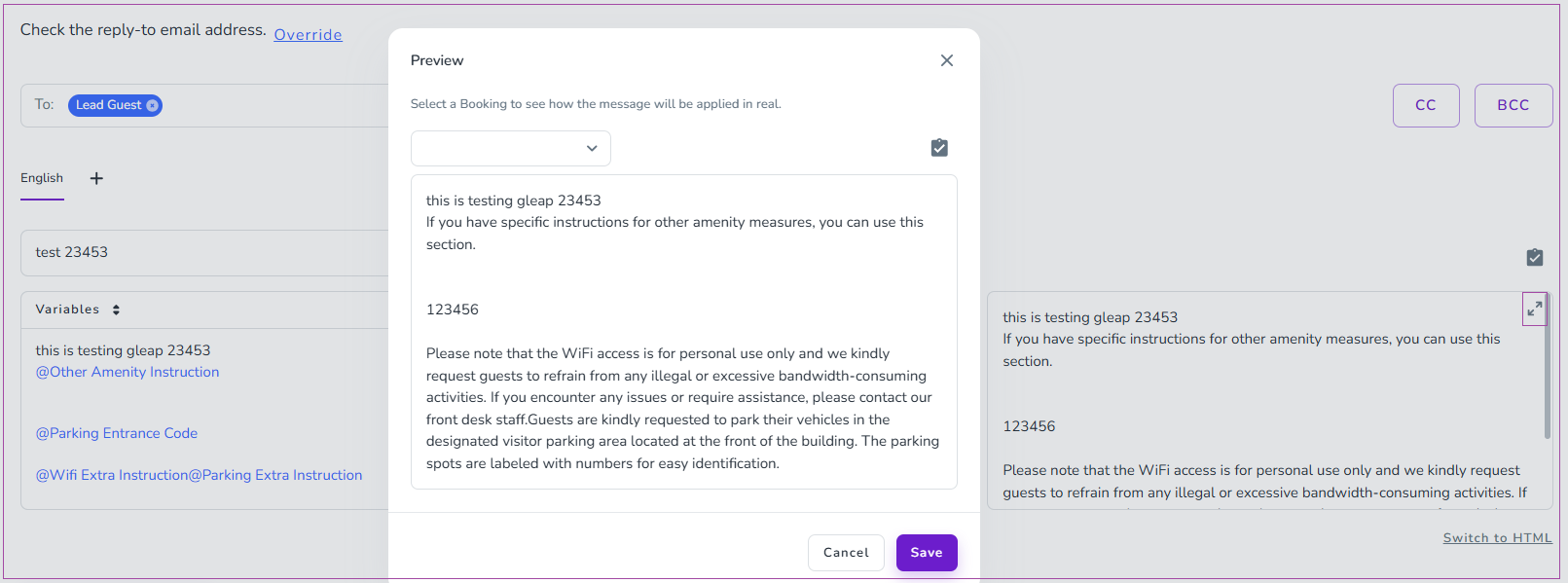In the Automated Message editor, select a test booking from the dropdown in the Preview panel to see how the message will appear with real booking data. To do so, follow these steps:
To open a larger preview in a pop-up window, click the double arrow icon in the upper-right corner of the preview box.
To send a test message with actual variables, click the checkmark icon inside the preview panel. Insert your email address and click on Send.
For live bookings, go to the booking’s Messages tab, find the message under Scheduled Automated Messages, and click Preview to view it with actual guest and booking details.