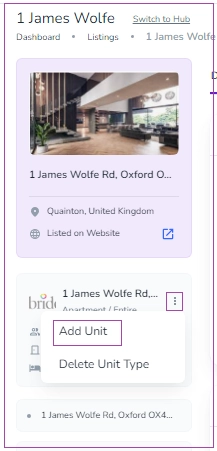In order to create a Unit, go to Listings and if your listing is a Single Unit (A Property with one Unit Type and one Unit), click on More and select Add a Unit.
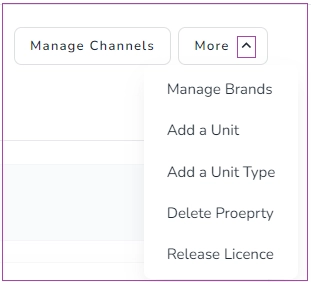
Then, a drawer opens in which you can enter the Unit name and click on Add.
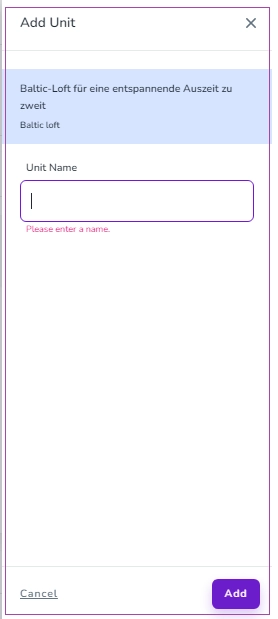
If your listing is a complex, click on the three dots of Unit Type and select Add a Unit and continue as explained above.