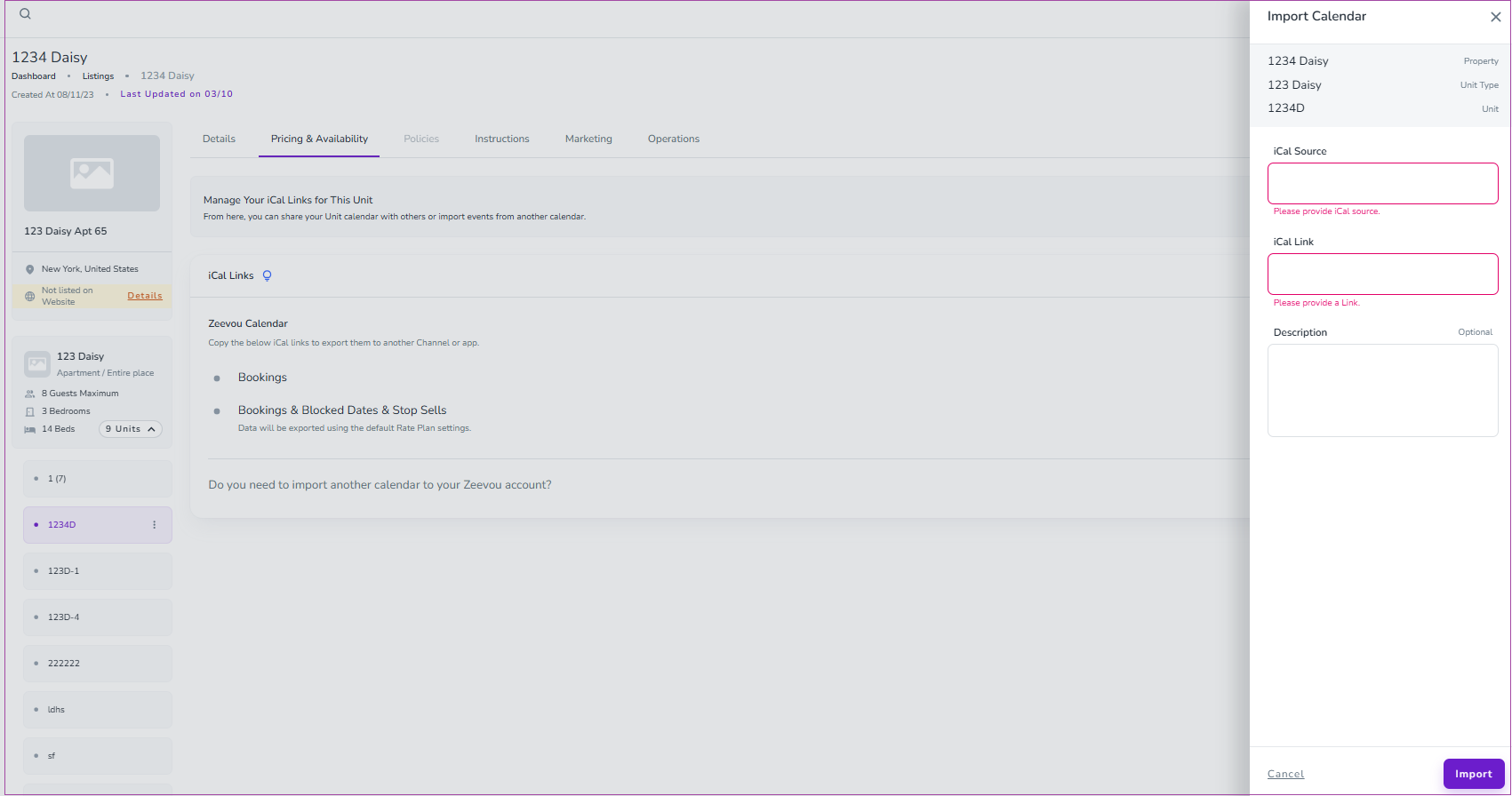If you have an iCal link from a third party platform and need to reduce your availability at Zeevou, you can import an iCal link for either a Unit Type or Unit.
NOTE: Importing an iCal link for a Unit Type will reduce availability for all units of this Unit Type. Importing an iCal link for Unit will only reduce the availability for the specific Unit.
To Import an iCal Link to a Unit Type:
Step 1: Click on Listings.
Step 2: Click on the Unit Type you want to import the iCal link to.
Step 3: Under the Pricing & Availability tab, on iCal Links Card, click on the Import Calendar.
Step 4: Then a window pops up, you should click on Proceed.
Step 5: Then, a drawer opens in which you should insert your desired iCal source, iCal Link, and Description( Optional).
Step 6: Finally, click on Import.
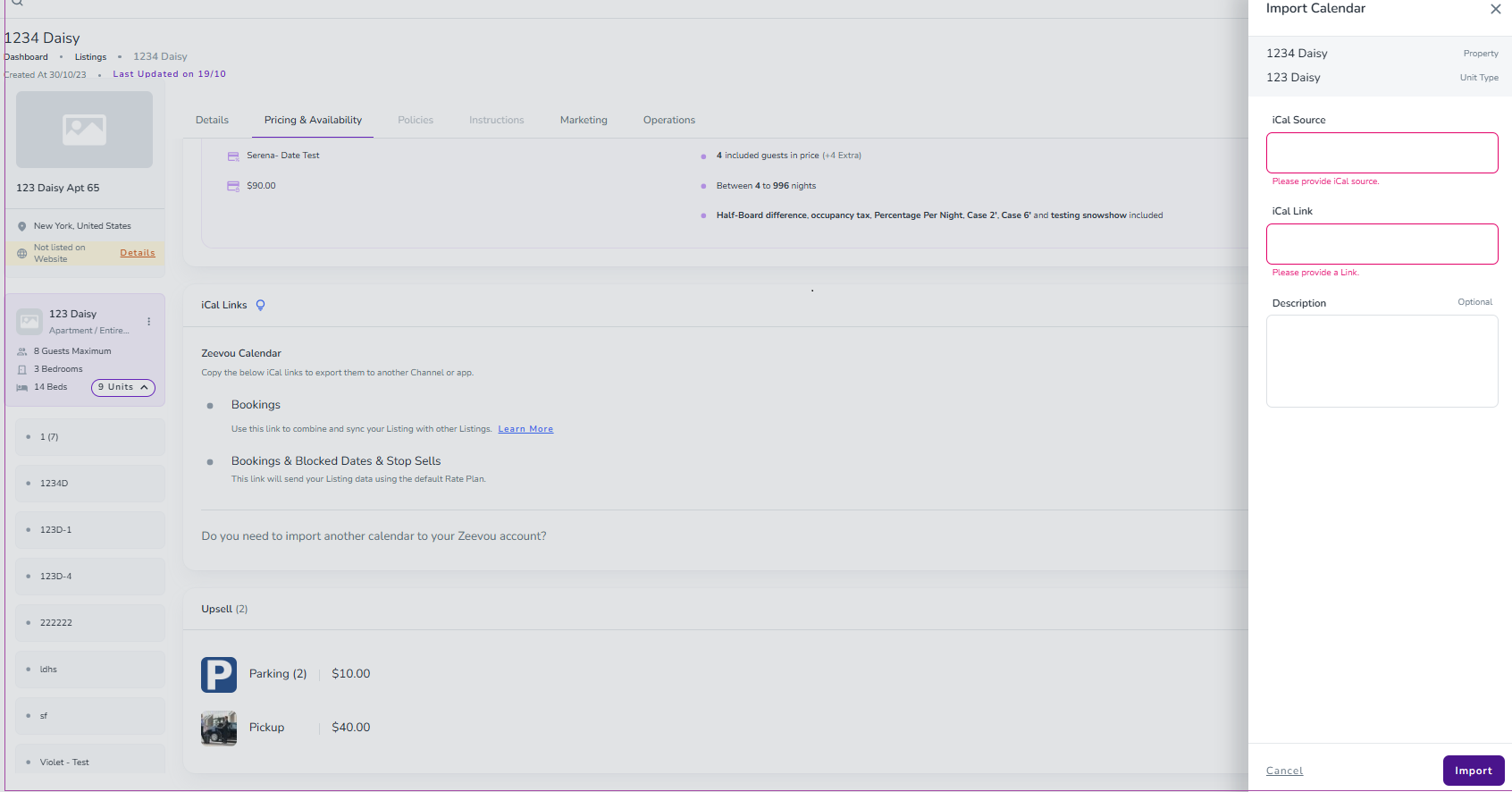
To Import an iCal Link to a specific Unit:
Step 1: Click on Listings and then click on Unit Types.
Step 2: Click on the Unit Type you want to import the iCal link to.
Step 3: Under the Pricing& Availability tab, on iCal Links Card, click on the Import Calendar.
Step 4: Then, a drawer opens in which you should insert your desired iCal source, iCal Link, and Description( Optional).
Step 5: Finally, click on Import.