In order to connect to a channel that doesn’t support API connection, you need to export the calendar from Zeevou. It should be done via an iCal link. With iCal link, just the booking will be blocked in the calendar. You can connect to the channel in two levels, either Unit Type or Unit.
To export an iCal link for a Unit Type:
Step 1: Click on Listings.
Step 2: Click on the Unit Type you want to export the availability for.
Step 3: Under the Pricing& Availability tab, on iCal Links Card, click on the Copy iCal Link.
Step 4: Paste the copied link in channel you want to export the availability to.
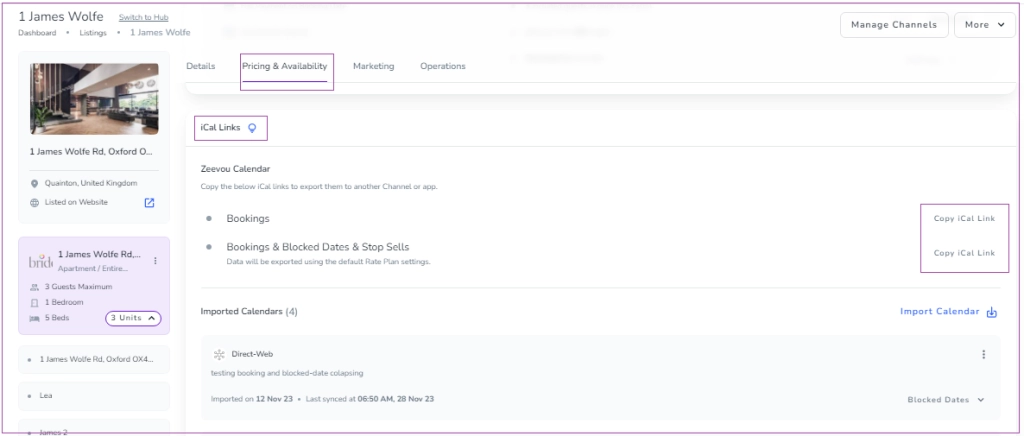
To export an iCal link for a specific unit:
Step 1: Click on Listings and then click on Units.
Step 2: Click on the Unit you want to export the availability for.
Step 3: Under the Pricing& Availability tab, on iCal Links Card, click on the Copy ical Link.
Step 4: Paste the copied link in the channel you want to export the availability to.
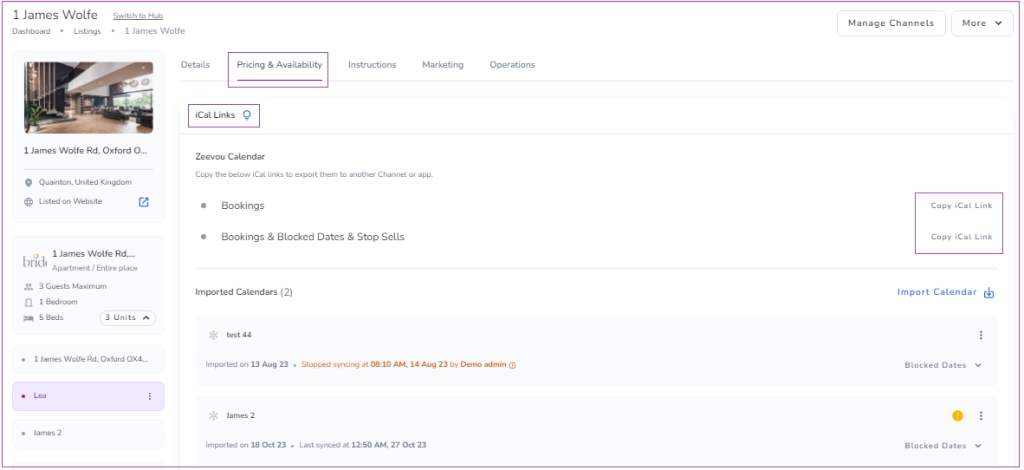
Note that each iCal link includes some details, including the start and end dates and times for all events; the data listed below will also be added as text or summary to each event.
Bookings: Booking Number, Unit, Listing Address, Number of Guests, Channel, Booking Link on Zeevou, and Booking Link on Channel, the start and end dates and times
Blocked Dates: Block Type, Unit, and Listing Address