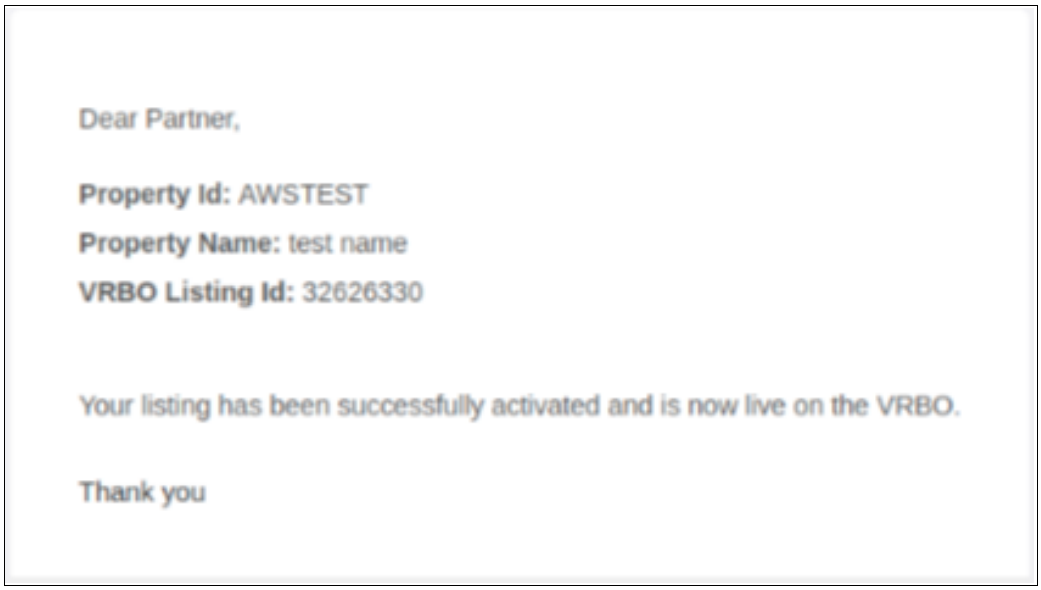Note that before any step, if you log in to app.zeevou.com and see the below figure in your Listings Dashboard page, please follow Connection Type A Instructions. Otherwise, go ahead with Connection Type B Instructions.
In order to connect the Zeevou listing to the Vrbo, the each of following requirements must be met to be able to get connected
Company profile (phone number, email address and so on).
Address (Street name and number, Post code) and Location (Geo-coordinates) need to be complete;
The licence number must be provided
Description: minimum 400 characters, maximum 10,000 characters;
Bathroom: At least 1 bathroom. The bathroom in Rentals United needs to have at least a toilet as an amenity and one of the following: shower, bathtub, bath with shower. Only then the additional amenities for the bathroom will be displayed in Vrbo.
Kitchen: There must be a kitchen at the property.
Photos: Minimum 6 photos (minimum width: 1024 px; minimum height: 768 px) are uploaded, and the number of photos cannot exceed 50;
Bedding composition across rooms needs to be provided;
Prices and availability are provided for some seasons;
Cancellation Policy: Cancellation Policy is selected;
Arrival information, Normal check-in and check-out times, and Arrival instructions are provided.
Log in to app.zeevou.com, go to Listings, and click on Manage Channels in the top right.
Select VRBO and click on Connect.
You’ll have two options to continue:
A. First Property:
If this is your first property, follow these instructions:
Follow How it works: Read about how this channel connection works and confirm you understand and agree with its terms and conditions..
Currency: Select the currency in which prices will be sent to Vrbo
Default channel markup: Vrbo commission: 5-15% taken from your rates
Vrbo Cancellation Policy: If you wish to change the cancellation policy you are sending to Vrbo, you can click on Map, then three dots and select Edit. Then click on Add to Override the Cancellation Poilcy.
Prepayment: Vrbo allows you to charge a down payment at the time of booking. enter here how much you will be charging if you require it
Minimum guest age: Specify the minimum age the guest needs to be to rent
Connect properties: Connect your inventory to Vrbo. You can add markup and downpayment here.
Note that you may have properties not ready to publish, so please improve those properties content to be able to publish them. Download the Quality Check report in xlsx to see which contents are missing or wrong.
Further Instructions: Your properties have been connected, now please go to Vrbo and follow the instructions as it is mentioned.
Then, you should tick the box of below:
Attestation* I completed the registration form in Vrbo
Finally, click on Save& Next.
B. Additional Property:
To add another property:
Click on Add Property.
Select your desired Zeevou property (rate plan) from the list.
Click on CONTINUE twice.
If your property is ready to be published, you can set the price markup and down payment, then click on PUBLISH PROPERTIES.
In the meantime, your connection will show as pending. You’ll need to contact Vrbo support to confirm your listing using the Advertiser ID displayed at the top of the page and your channel manager as QuickConnect.
The account owner must submit an integration request to our Onboarding Team via this link. Once you begin the Vrbo self-onboarding process, a pop-up with onboarding steps will appear on the Vrbo channel mapping page until your connection is confirmed and approved.
Before you begin mapping, we recommend you have the following information ready.
Descriptions – If you already have a listing with Vrbo, recommend copying information from the extranet
Listing features – Sports & Adventure, View, Attractions, Leisure Activities, Local Features
Payment Type, Cancellation policy, House Rule Agreement – PDF format, Images
You should contact the Vrbo account manager to understand the terms and changes (if any) before proceeding.
When a property is ready, proceed with the onboarding steps.
Connecting your Vrbo account is a straightforward process. Follow these comprehensive steps to complete your setup smoothly.
Step1. Go to app.zeevou.com and click on Listings.
Step 2. Open your desired Listing, click on Manage Channels on the top right.
Step 3.Click on VRBO from list.
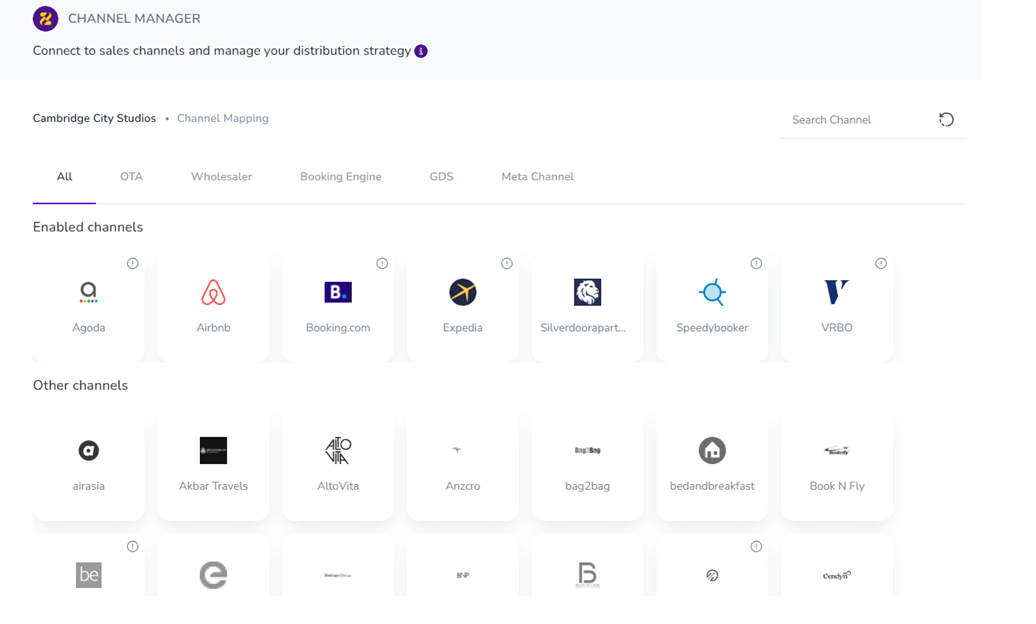
Step 4. Then assign a Connection Name.(Optional)
Step 5. Configure a Default Multiplier and Surcharge (if needed) using a formula to manage rates.
Step 6. If your listing does not already exist in VRBO, click on Generate Advertiser ID. Click Next to proceed.Otherwise, select Existing Advertiser ID.
Note: When mapping a new listing to VRBO in Zeevou, you should choose Generate Advertiser ID if this is a brand-new connection and the listing hasn’t been mapped to VRBO before.
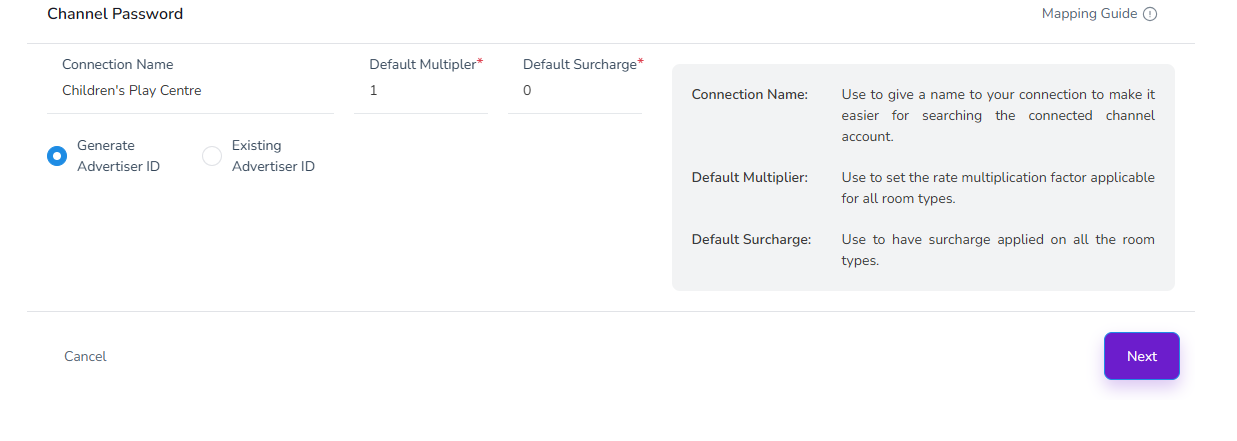
A window will pop up where you can copy the ID and then click Proceed.
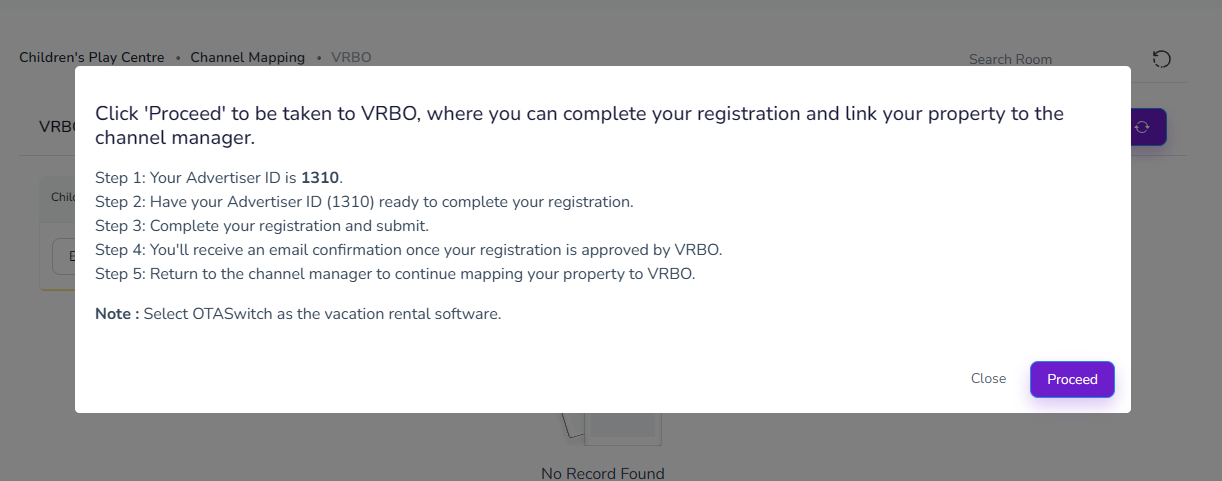
Your Advertiser ID will be automatically generated.
Carefully read the pop-up message—it outlines critical next steps. Note that select Zeevou as your channel Manger (Holiday/Vacation Rentals Software).
Save your Advertiser ID. You'll need it during your Vrbo registration.
When ready, click Proceed to continue.
Once you have started the Vrbo self-onboarding process, the pop-up message outlining the onboarding steps will appear each time you access the Vrbo channel mapping page. This will continue until your connection is confirmed and approved.
Important: If you’ve already completed the onboarding steps and are awaiting confirmation, do not start a new registration.
After submitting your request:
Vrbo will review your connection request.
Upon approval, you will receive an email notification confirming the connection.
Once approved, you can complete the mapping.
 Until confirmation is received, avoid restarting the registration process.
Until confirmation is received, avoid restarting the registration process.
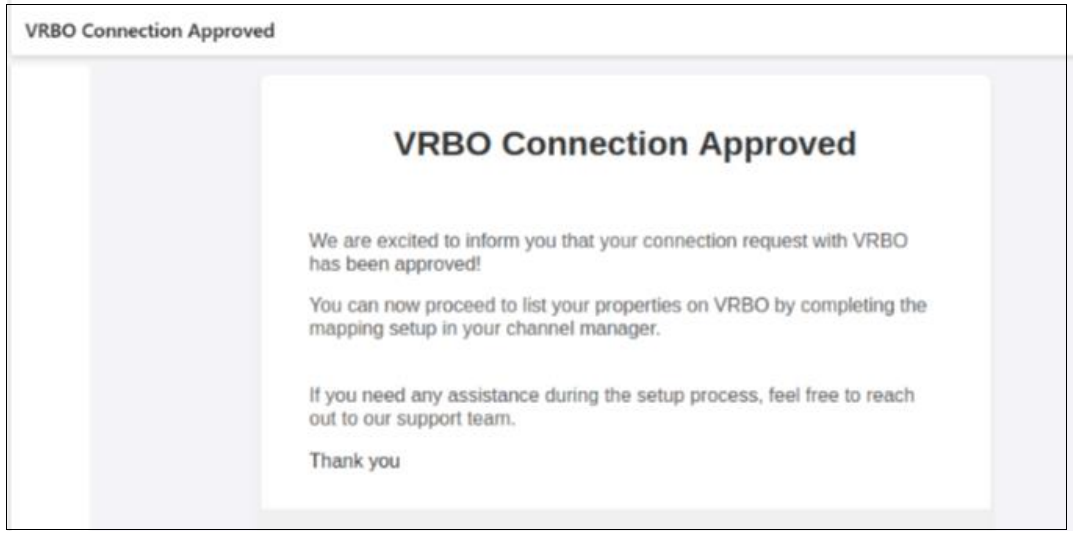
After your connection is approved:
1. Go to app.zeevou.com and click on Listings.
2. Open your desired Listing, click on Manage Channels on the top right.
3.Click on VRBO from list.
4. Click on Map button in front of your listing name.
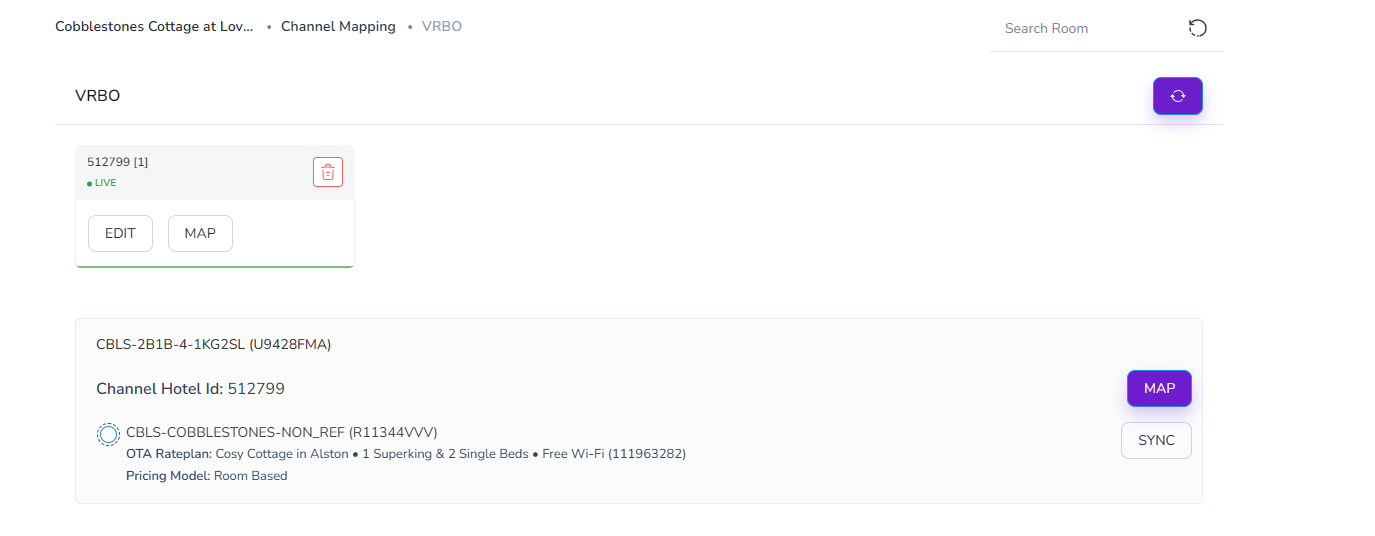
5. Go through the mapping wizard (Listings, Unit, Availability & Booking Settings) and fill out the necessary information (starred ones).
6. Finally, click on Save & Next to complete mapping wizard.
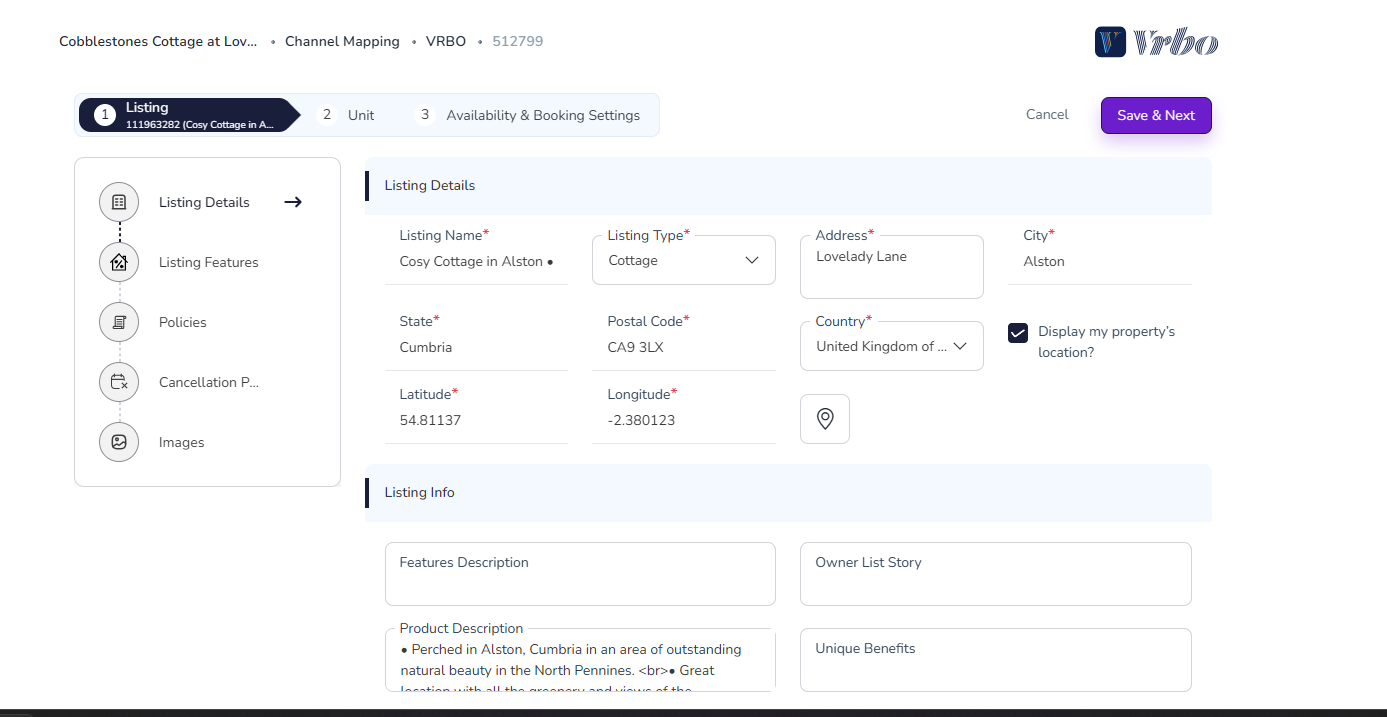
Then your Listing Status gets Approved and Bookable.

To map existing Vrbo listings:
On the mapping screen, locate your VRBO Room-Rate.
Select the corresponding Zeevou Room Name and Zeevou Rate Name.
Click Map.
Enter all required fields and complete the setup wizard.
Note that in both states of Advertiser ID, once Vrbo verifies the mapping, a confirmation email will be sent.