Note that before any step, if you log in to app.zeevou.com and see the below figure in your Listings Dashboard page, please follow Connection Type A Instructions. Otherwise, go ahead with Connection Type B Instructions.
Note that only listings that are newly created and pushed from Zeevou can be mapped. Existing listings cannot be mapped to this channel.
Log in to your account at app.zeevou.com.
Go to Listings and click Manage Channels at the top right.
Select Trip.com and click Connect.
Follow these three steps to complete the connection:
Step 1: How It Works
Tick the Attestation box, then click Save & Next.
Step 2: Default Channel Markup
You can adjust the markup percentage for the base rate or add an additional fee. When done, click Save & Next.
Step 3: Further Instructions
If you already have a Trip.com account, select Yes, then click Connect.
Next, click Synchronize Your First Property.
You will be asked for a Trip.com Code Context.
For Trip.com, the Code Context is required. For properties connected through Rentals United, always use the code 1339.
Select Add New, enter the code 1339, and click Next.
Choose your desired listing for mapping from the list, then click Continue twice.
Note:
If you see an alert icon next to your listing, contact Zeevou Support for assistance.
When your properties reach the Ready to Publish state, click Publish Properties.
A new customer
You need a Trip.com V2 account in order to connect to it. To create one, go to Trip.com V2 and set up your property with them before proceeding.
An existing customer on the channel
In order to activate the connection, you can contact your account manager from Trip.com V2 and request to enable the connection with the STAAH or Zeevou channel manager.
Log into app.zeevou.com and go to the Listings Dashboard.
Open your desired listing and click on Manage Channels in the top right corner
Select Trip.com V2 Logo from the pool list.
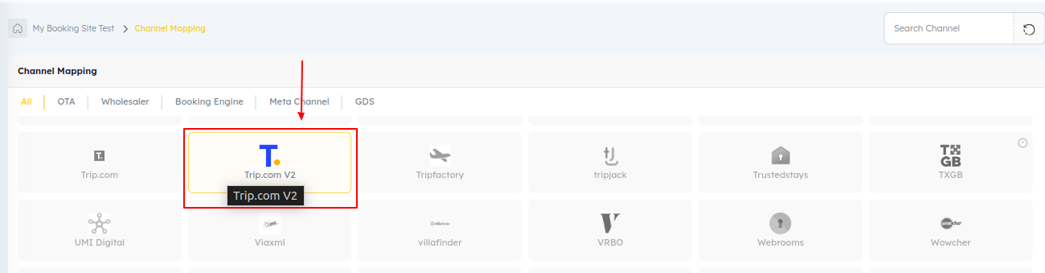
In the new page you need to fill these items:
Channel Hotel ID: Paste the Trip.com Hotel ID you copied earlier.
Connection Name: Use to give a name to your connection to make it easier for searching the connected channel account.
Default Multiplier: Use to set the rate multiplication factor applicable for all room types.
Default Surcharge: Use to have surcharge applied on all the room types.
Rate Pricing: Select rate pricing model as set up on Trip.com V2.
Currency: Property currency Should be the same as set up in Trip.com V2.
Once details have been updated, click on the Save button so it will redirect to the mapping screen.
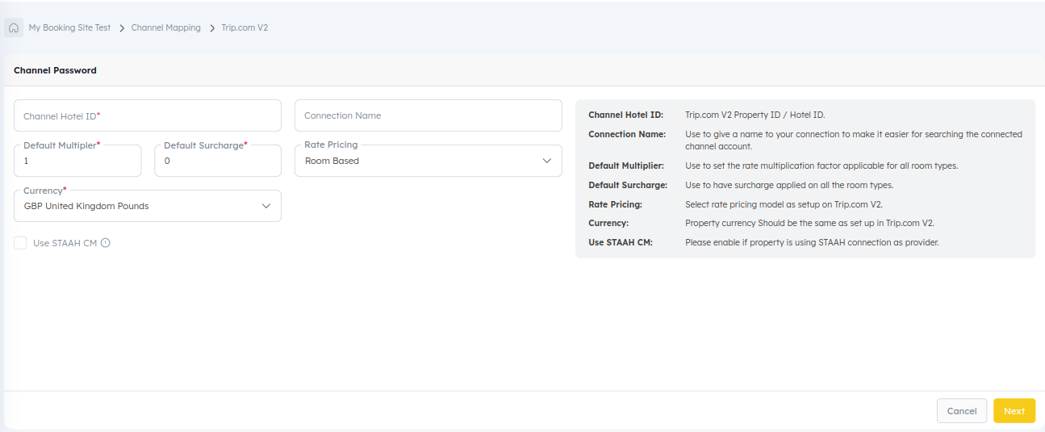
Upon the mapping screen, you can see the list of Trip.com V2 Room Type/Rate Plan along with channel manager Room Type/Rate Plan.
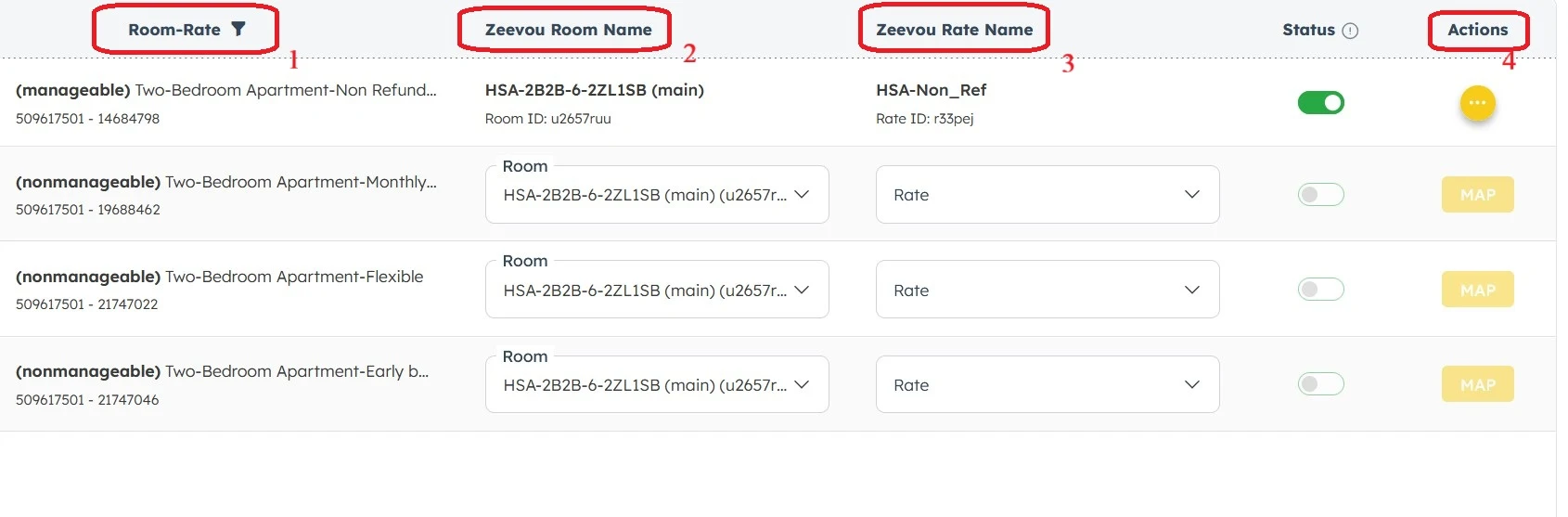
Trip.com Room - Rate Details - Select Room Type and Rate Plan to map
Zeevou Room Name- Select room type to be mapped.
Zeevou Rate Name - Select rate plan to map.
Actions - Click on MAP and It will ask to set up Mapping configuration for a specific rate plan.
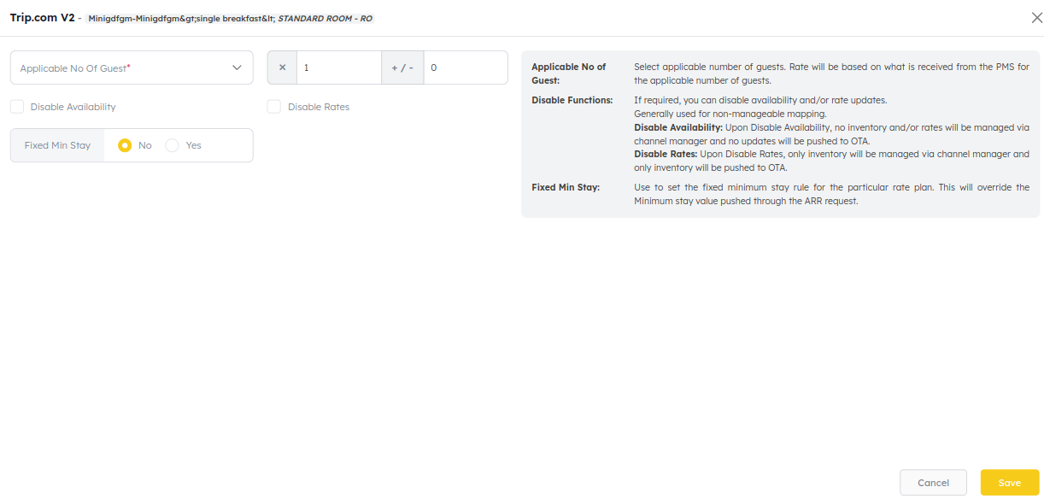
Save - Click on Save to complete the Rate Plan mapping.
Once the mapping is completed, you need to activate connection. Return to channel connection details module > change status of channel to ACTIVE and save. This action will automatically trigger a full update to the channel.
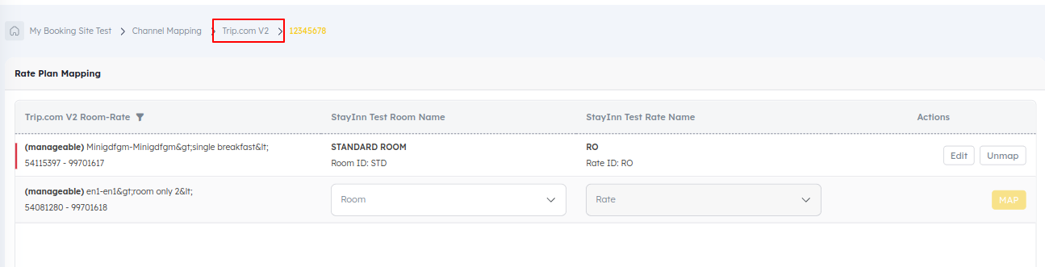
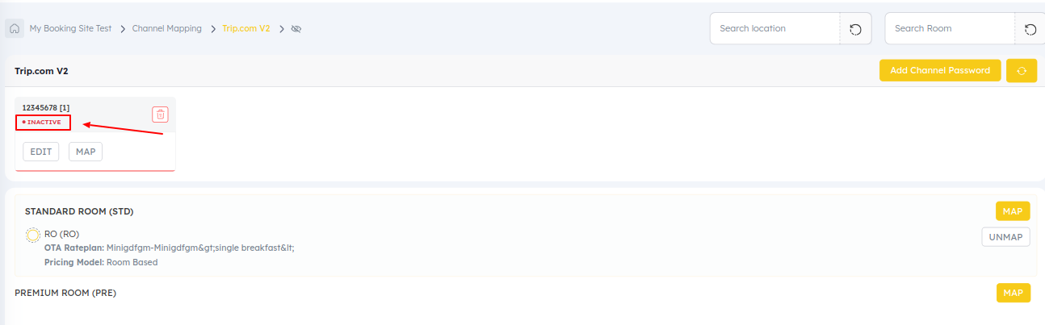
9. Click on INACTIVE to Active the channel. Alternatively, go to ‘Channel Mapping’ > click on Trip.com V2.
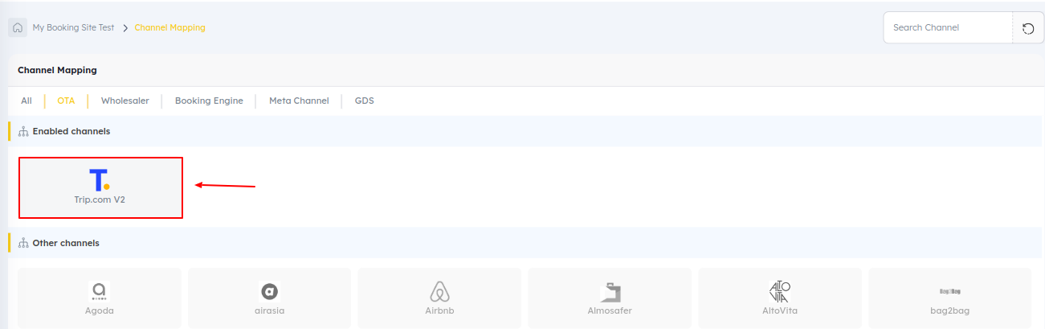
10. Click on 'Inactive' > Change status to Active > Save.
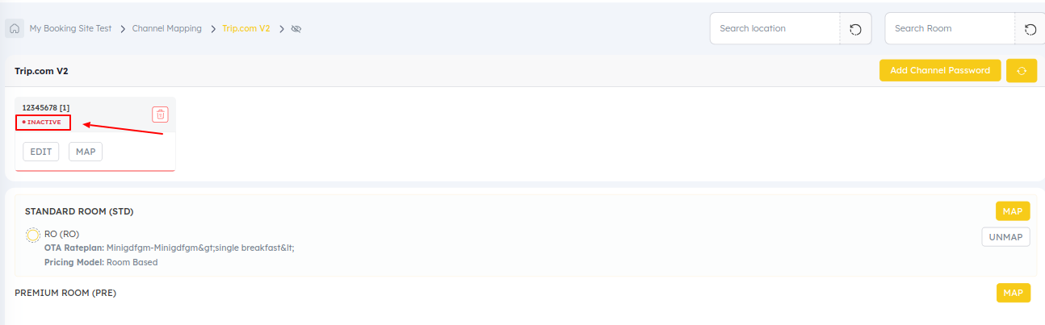
Existing Trip.com V2 listing: If room is already mapped to a Trip.com V2, you can see the mapping details. To map the room to an existing Trip.com V2 property ID (Already set up in channel manager), Select the Trip.com V2 property ID (It is possible to have multiple)
New Trip.com V2 listing: If room is not linked to a Trip.com V2, mapping details will not be displayed. If you want to connect multiple Trip.com V2 channels ID under on property Click on ‘Link To New Location ID’ > proceed as per normal OR under channel connection module. Click on Trip.com V2. Click on Add Channel Password. Add new Trip.com V2 ID details and proceed for the mapping.

NOTE: Future bookings for Trip.com are not imported automatically. Please create them manually in Zeevou or use the Booking Import Instructions.