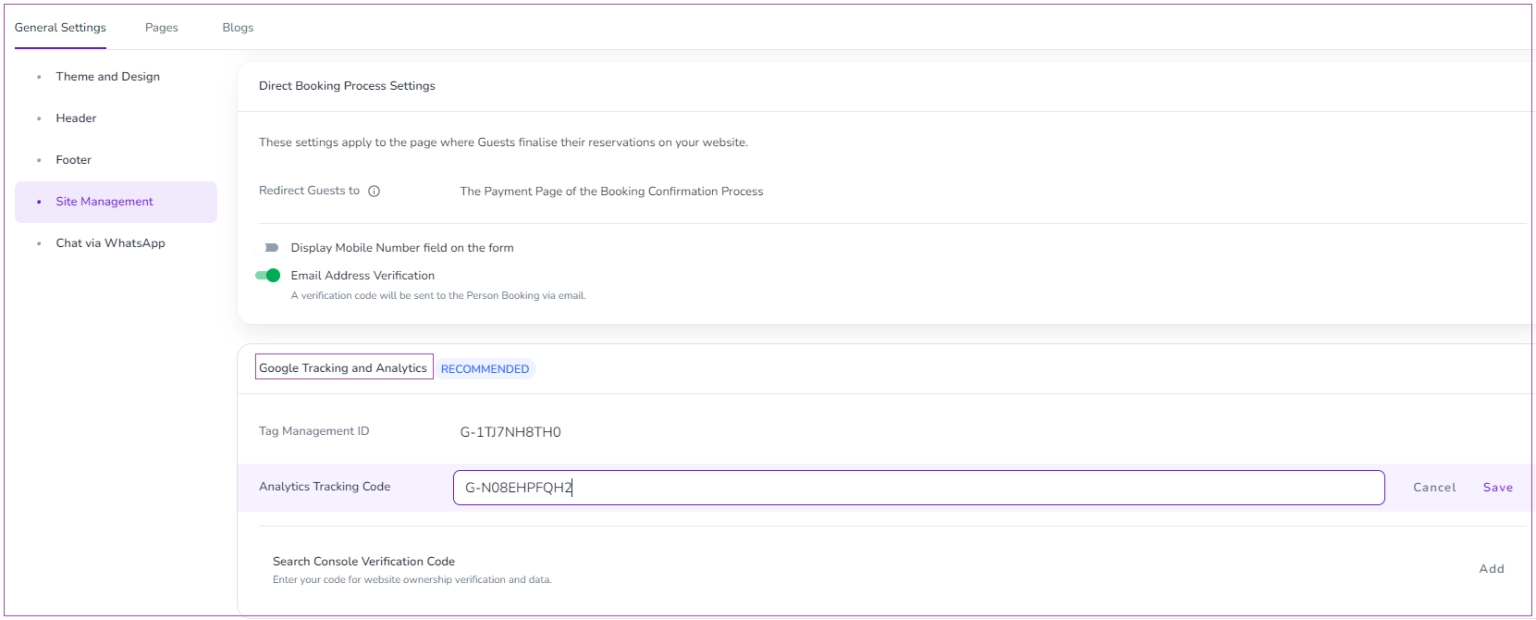Sign in to your Google Analytics account and copy the Tracking Code.
If you do not have Google Analytics account, you may find below link helpful:
https://support.google.com/analytics/answer/1008015?hl=en
Go to Marketing -> General Settings-> Site Management tab-> Google Tracking and Analytics card and paste Analytics Tracking Code .
Then, click on Save.
This option provides you analytics on your Zeevou Domain active users, the pages they usually visit, your top selling properties, and similar data.