To send notifications via SMS to your guests or staff, you need to integrate ClickSend:
Step 1: Under Integrations -> ClickSend, click on Connect to ClickSend.
Step 2: A drawer opens in which you should enter the Title for your SMS Panel.
Step 3: Make sure you are filling in the next two fields, ClickSend Username & ClickSend API Key, based on your ClickSend details.
Step 4: Add a Name or Phone Number in the From field. Your name shouldn’t be longer than 8 letters in the “From” field. For more information, click here.
Step 5: Add the name of your brand or organisation to the Custom String field.
Step 6: Click on Connect.
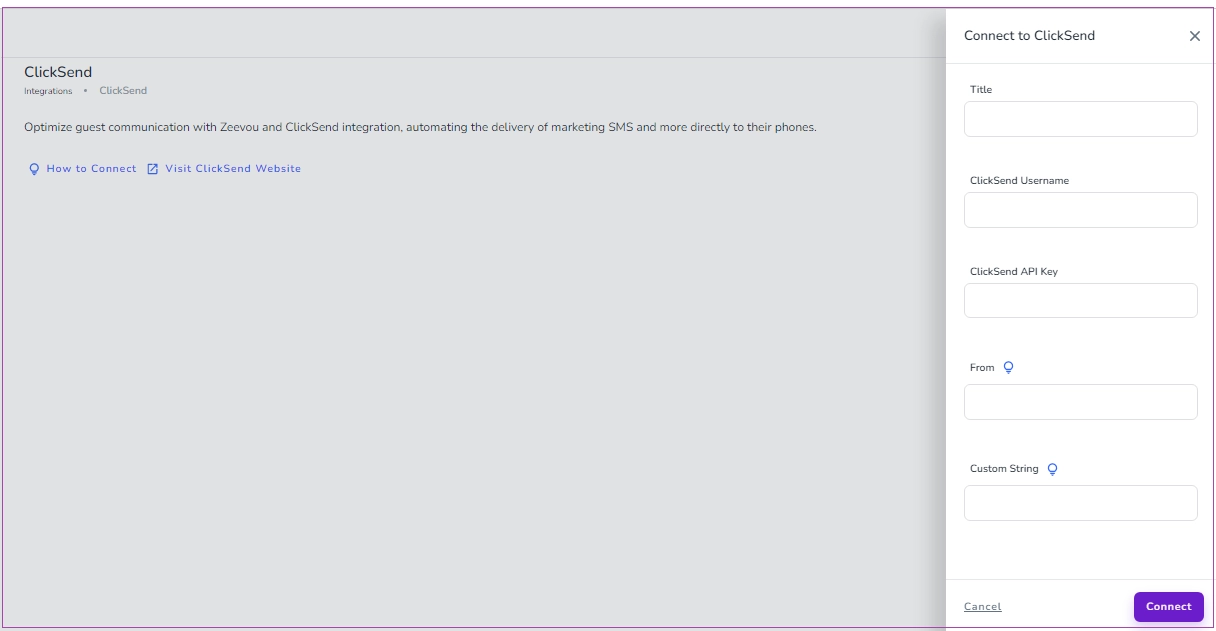
Note that when you are connected, you can click on the three dots to Edit, View, or Disconnect your integration.
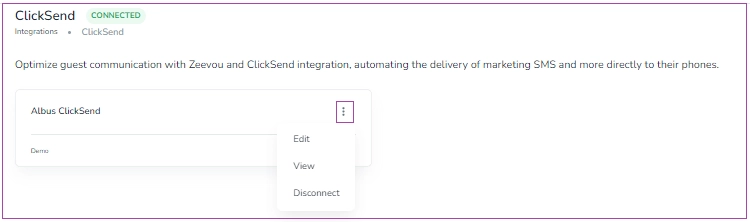
To receive SMS replies to our outgoing automated SMS in the Unified Inbox, please log into your ClickSend account, go to Messaging Settings on the top right, and set the following rule in Inbound Rules:
Notes:
Each SMS Template can contain about 160 characters.
SMS is sent to recipients only if their numbers follow this format:
(+)(Country Code)(Mobile Number)
Example: +18889990000
Please make sure the carriers of the recipient country support alphanumeric sender ID.
If you send a message through ClickSend, it will not appear in Zeevou.