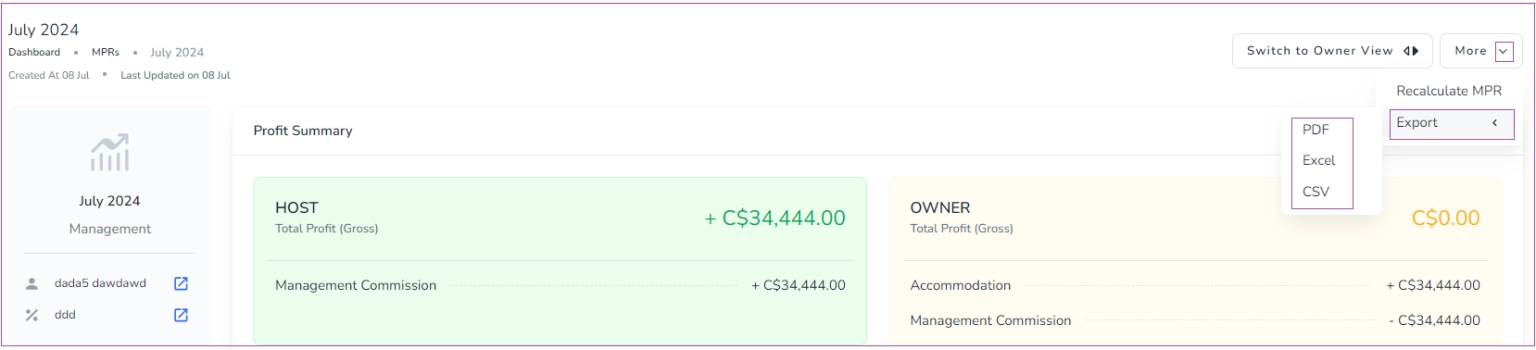In order to create an Owner Contract for a Listing, you need to create an owner profile for the property and have a Management Package and Contract.
1. How to Create an Owner Profile
To do so, go to the Owners Dashboard and click on Create an Owner on the top right. Then, a drawer opens in which you can enter the Name and Email Address. For owners with one property, you need to select the first option and choose the property and the related units from the drop-down. For owners with several properties, you need to select the second option and then pick your units from the drop-down menu.
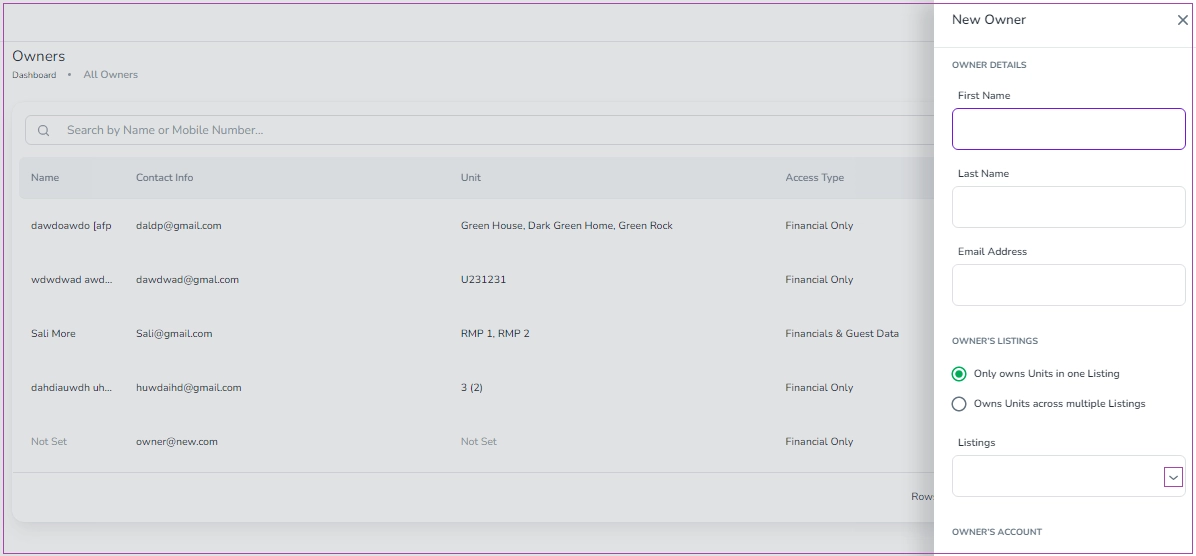
If you select Units across multiple Listings, you can click on the Units image in the box and select the units from the opened drawer. Finally, click on Select.
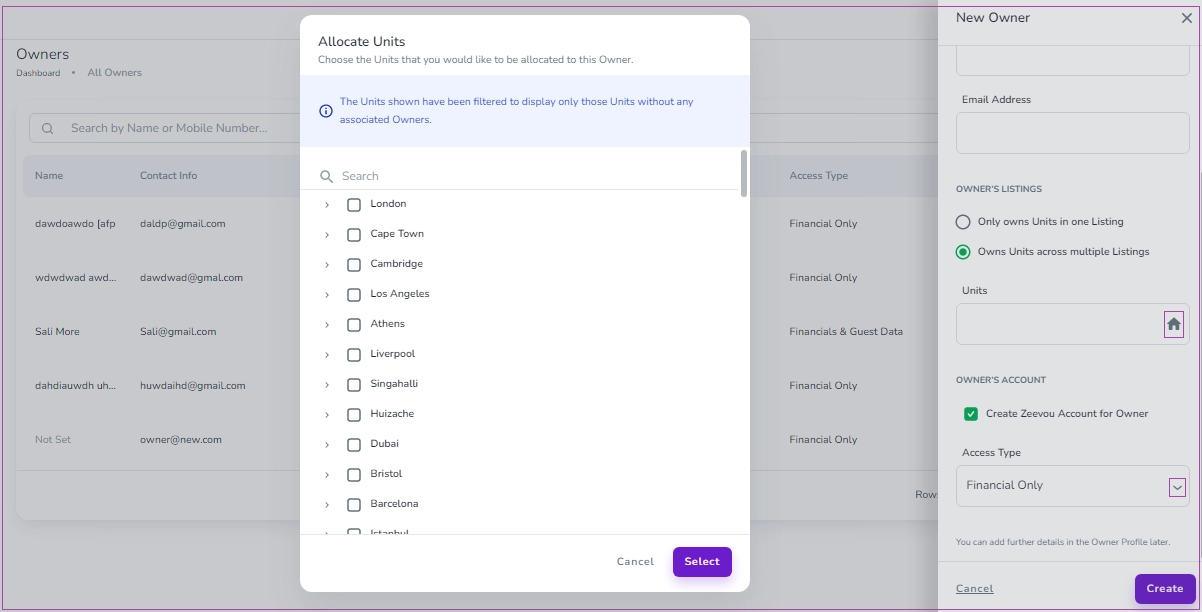
For Owner’s Account, you can tick the box of Create Zeevou Account for Owner. To set the Owner’s Access type, click on the drop-down menu and select your desired Access. Finally, click on Create.
View the Owners
On the Owners Dashboard, you click on the three dots next to each owner to View / Delete it.
On each Owner’s page, you can click on the Manage Owner Account drop-down arrow to select Add Custom Payment Gateway, Reset Password Settings, Deactivate Account, Add a Contract or Delete Profile. You can also Add a Contract under the Contracts card or Add Details ( Mobile Number, Address, Gender, Title, Date of Birth/Age, LTD Company, VAT Registration No, Internal Note) under the Additional Info card.
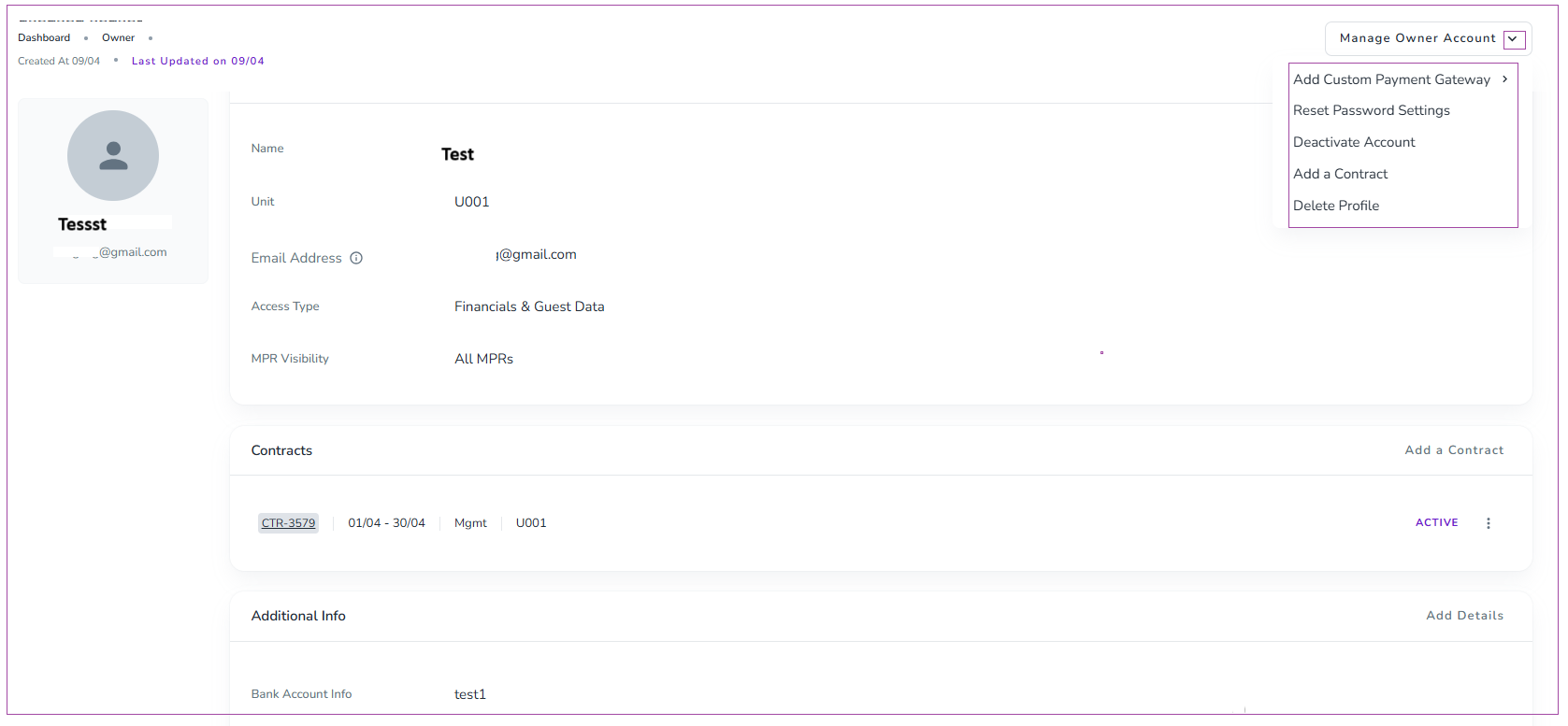
2. How to Create a Management Package
In order to create a Management Package, go to Owners -> Management Packages and click on Create a New Management Package.
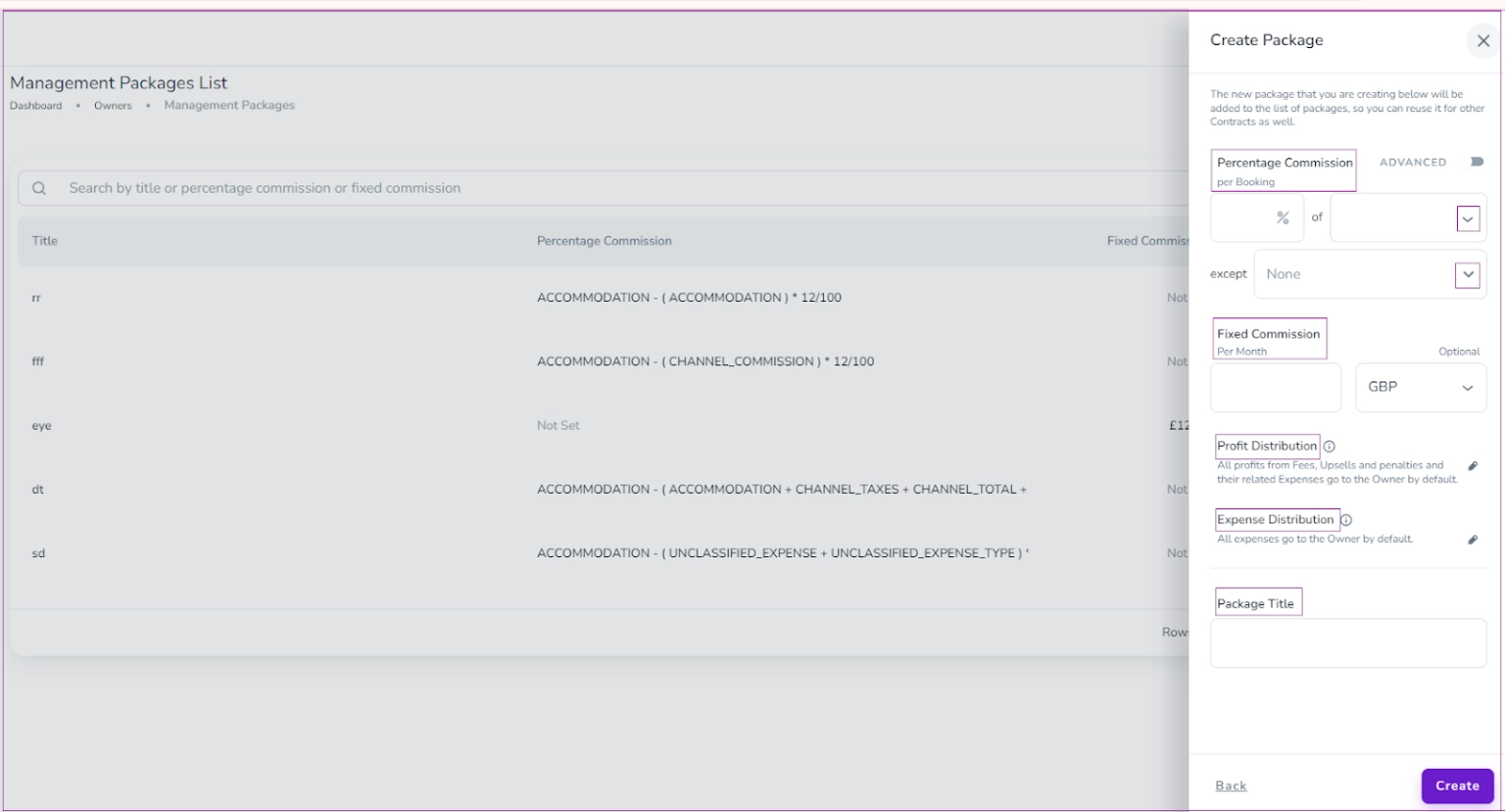
You can insert the Percentage Commission per Booking and/or Fixed Commission per Month by selecting from the drop-down menu. This percentage can be from Accommodation, Channel Total, Total Price, Total Sale. Note that you can turn on the toggle of Advanced to configure your desired Formulas.
About Profit and Expense Distribution, all profits from Fees, Upsells, Penalties, and their related Expenses go to the Owner by default. To do so, click on Add an Exception and select your desired Expense from the drop-down menu, select Host or Owner and its percentage. Finally, click on Save.
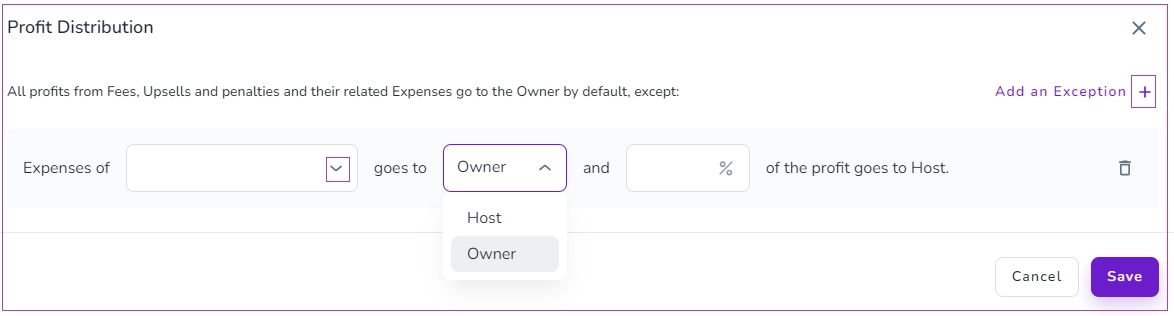
You can also insert the Package Title and finally click on Create.
Note 1: The new package that you are creating will be added to the list of packages, so you can reuse it for other Contracts as well. Note that if a management package is assigned to a contract, you can't delete it anymore.
Note 2: You can go to the Management Packages dashboard and click on the three dots of the created Management Package to View or Delete it.
3- How to Create Contracts
To do so, go to the Contracts dashboard and click on Create a New Contract. Then, a window pops up in which you can select the type of contract (Management/ Rent) you want to create from the drop-down menu and click on Proceed. For example, you’d like to create a Rent Contract.
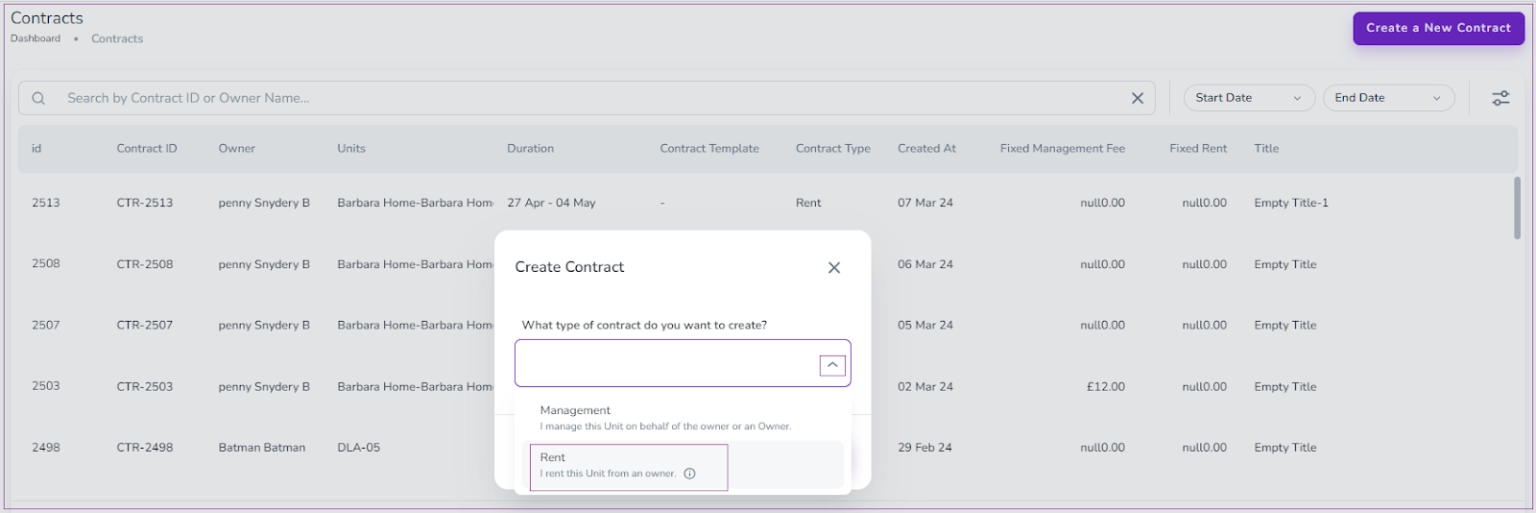
Then, another window pops up in which you should select the Owner from the drop-down menu, and the start and end date by clicking on the date icon. Finally, click on Proceed. Note that these details cannot be modified once the contract is created.
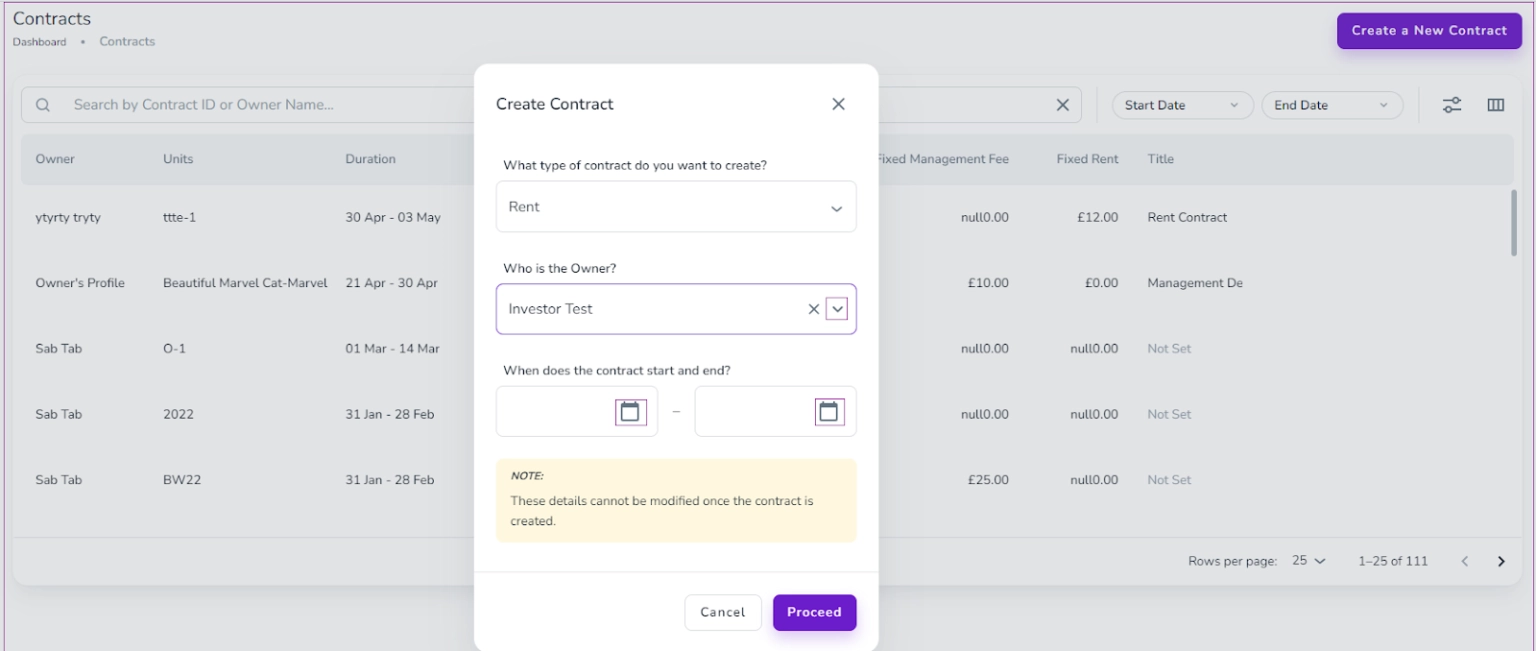
Then a drawer opens in which you should select at least one or more units, an income Xero tax and an expense Xero tax. You can also insert the Monthly Rent amount or edit Profit/Expense Distribution. Finally, click on Create.
Note that the Xero field will be shown if the user has Xero account.
On the created Contract, you have five cards of General Info, Distributions, Financial Settings, MPRs, and MPR Recalculation Queue to View. For example, you can add Title or Description to the created contract by clicking on Add More Details on the General Info card.
Note that you can click on the pencil to edit each item on General Info. You can also click on Add More Details.
Note 2: On Distribution card, changing some items will recalculate the MPR and may have a significant impact on the system, so please edit them only when necessary.
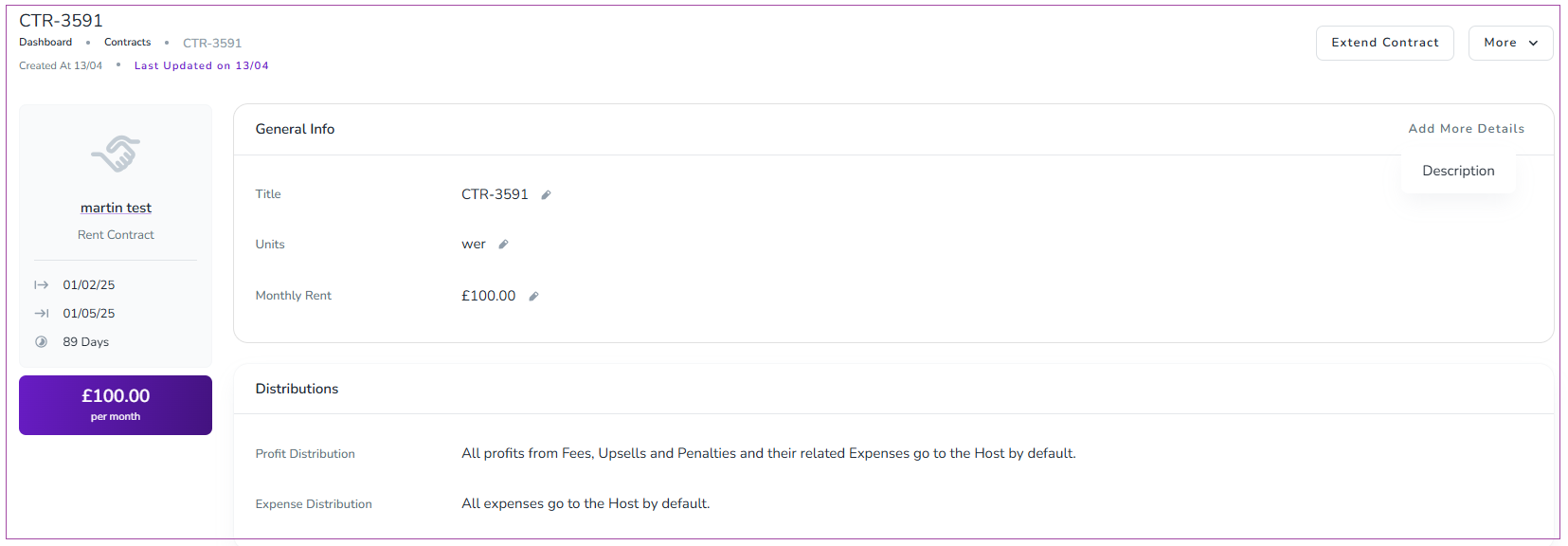
On Financial Settings card, if you turn on the toggle of Use Owner bank account info on related invoices, you should enter your Owner bank account information first, then you can use it on related invoices and it will also be set in Owner Profile.
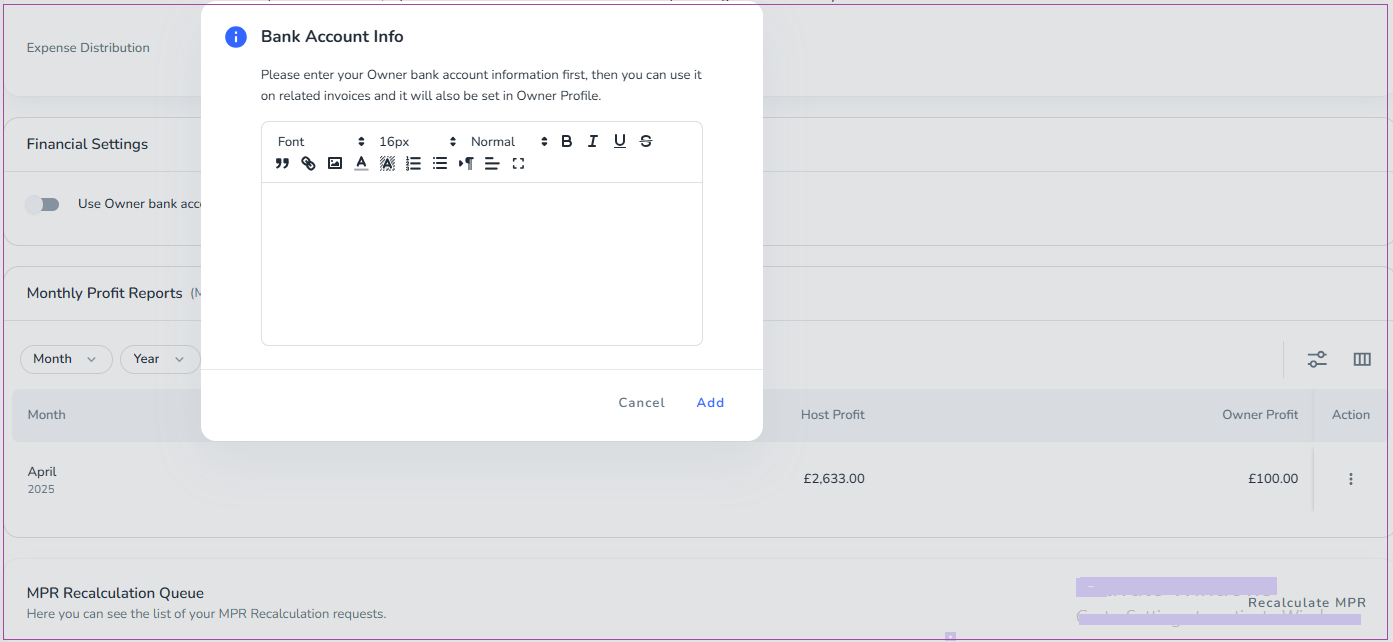
Note 1: In order to extend the contract, you can go to your desired contract and click on Extend Contract. Then, a window pops out in which you can insert the date in the Ends On box. Finally, click on Extend.
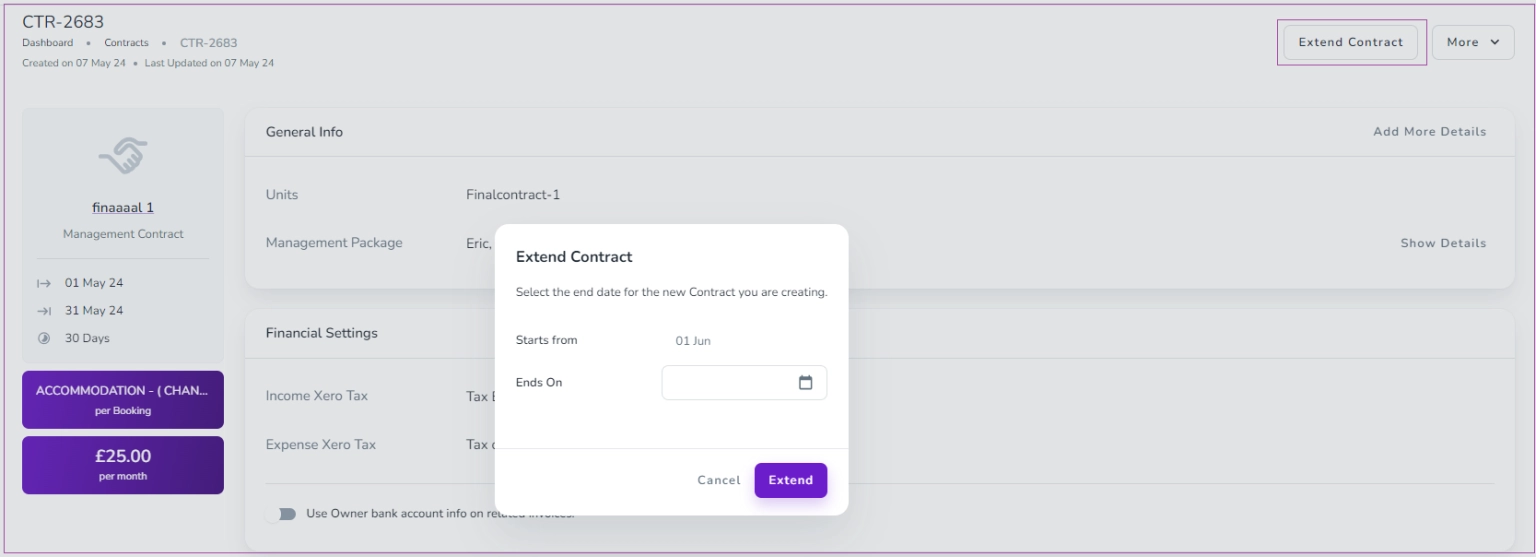
Note 1.1: In order to reduce the contract duration, you can click on More arrow and select Shorten Duration. Then, a window pops out in which you can click on calendar icon to select a New End Date. Finally, click on Shorten.

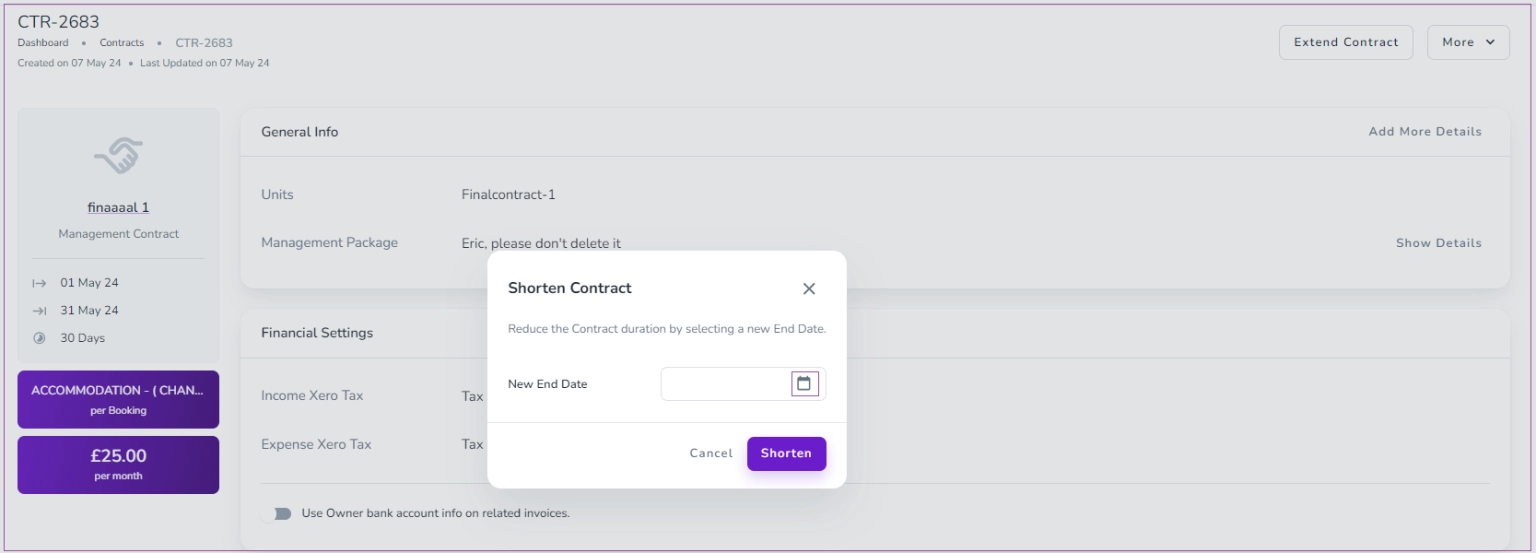
Note 2: If you, as a Blaze user, set the Owner Contract, the properties will be added to the names. But as Glow users, who don't have access to the reports, you don't need a detailed contract template.
MPRs
On MPR Dashboard, you can click on the three dots in front of each MPR to View it as a Host. You can also click on arrows to Switch to Owner View to view Owner MPRS. Note that you can view Owner MPRs from the general Menu on the left.
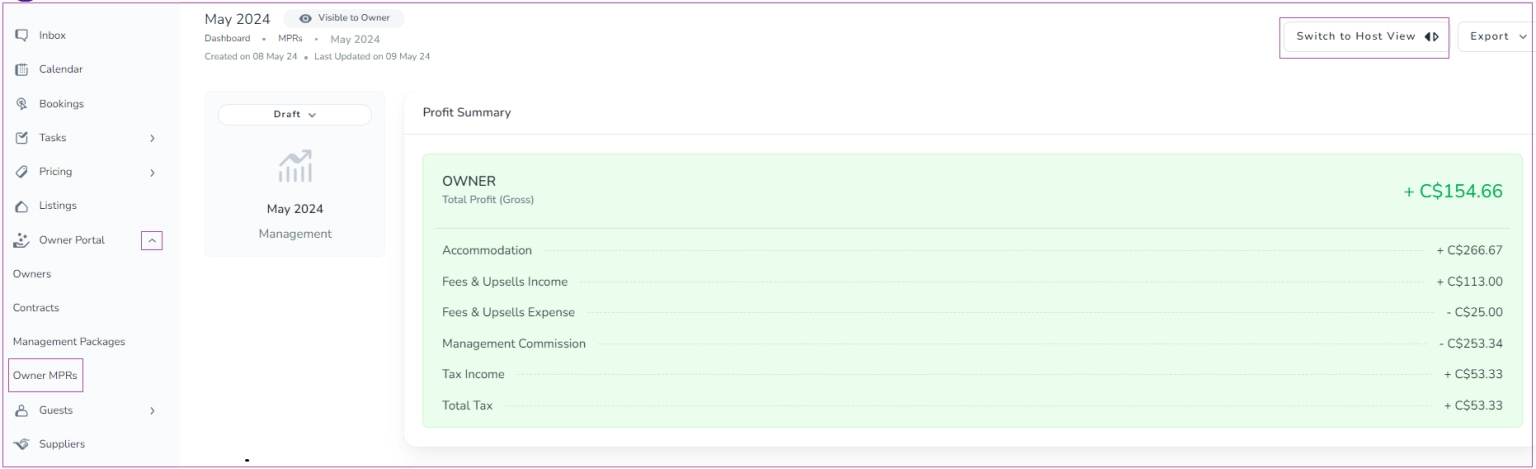
If you click on the More drop-down arrow, you can select Recalculate MPR or Export it as PDF, Excel, or CSV.