In order to buy a licence, you can log in to app.zeevou.com
When you log in to app.zeevou.com, click on your login name on the top right corner of the page, and then on Account.
Then, you will be redirected to the Account page where you can click on Buy More Licences to increase the number of your licences.
Select the number of licence types and finally click on the Apply and Pay.
Then, you can pay your Invoice by Saved Cards or a New Card.
On the Account page under the Invoices tab, you can click on three dots to Pay the Unpaid invoices or View Invoice.
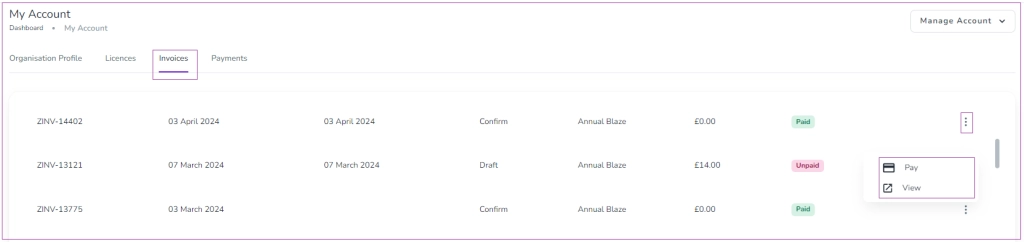
If you click on View for Paid Invoice , you will be directed to the Invoice page in which you can Export to Excel, Download Invoice or Show Details.