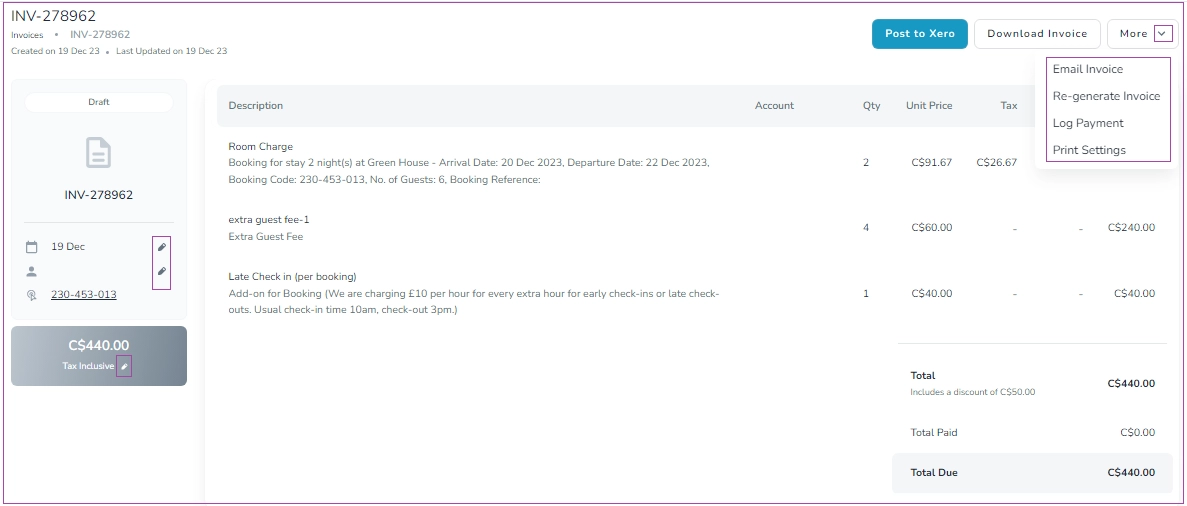Invoices refer to the documented payments which a Guest should pay. Each Guest Invoice is displayed in the Booking view page under the Finance tab.
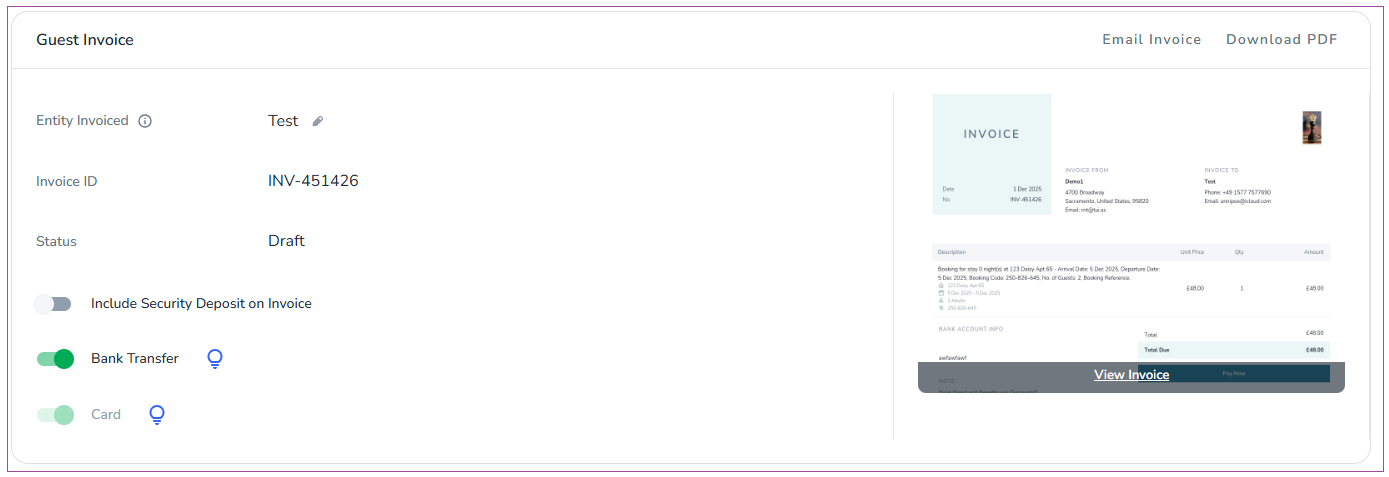
To view the Invoices grid from Zeevou menu, go to Finance -> Invoices. You can view the Invoices Table including Recipient, Doc No & Status, Date Range Covered, Amount, Booking No., Remote No., Xero Status, Description, Created At, and Action.
You can search by Doc or Booking No. through the Search bar or different filters. There are two default filters for Start & End Date. You can apply other filters by clicking on the Filter icon. You can also click on the Download icon to have the invoice in XLSX or CSV file format.
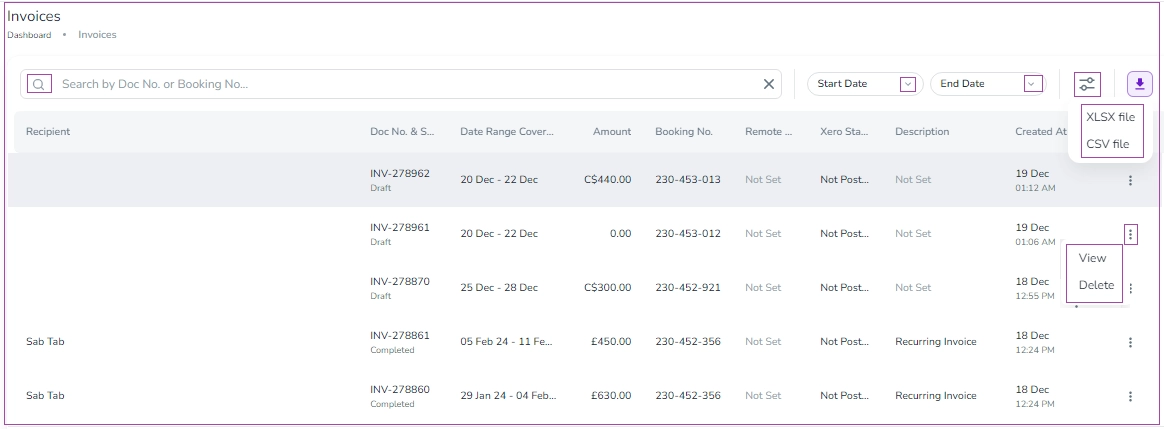
You can click on the three dots under Actions to View or Delete each invoice. You can also click on each invoice to view it. On the opened page, you can view invoice details including Description, Account, Quantity, Unit Price, Tax, Discount, and Total. You can also click on Post to Xero, Download the invoice or More to select Email Invoice, Re-generate Invoice, Log Payment, and Print Settings. Moreover, you can also edit Doc Date and Entity Invoice by clicking on their respective pen icons.