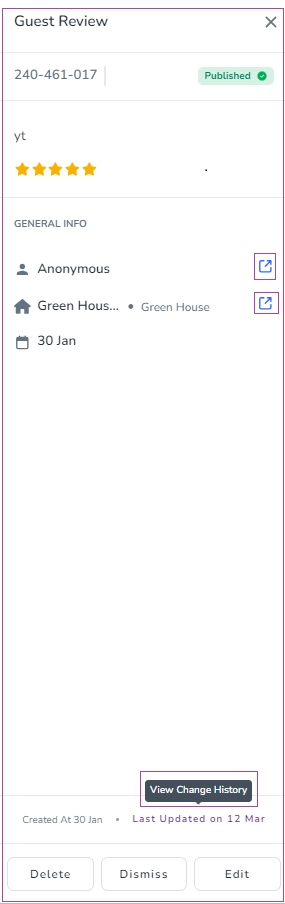As a host, you can send a Review Link to the guest of a booking and ask them to leave a review for you.
To do so, copy the Review Link and send it manually to the Lead Guest per booking or add the variable of the review link in a new/current Automated Message and set its condition as you wish (for example, when booking status is checked out).
You can access each booking’s review link on the booking page in two ways:
Go to the Booking, click on the Manage Booking button, then Copy Links arrow, and select Guest Review Link.
Go to the Booking -> Guests tab-> Lead Guest card and click on Copy Guest Review Link.
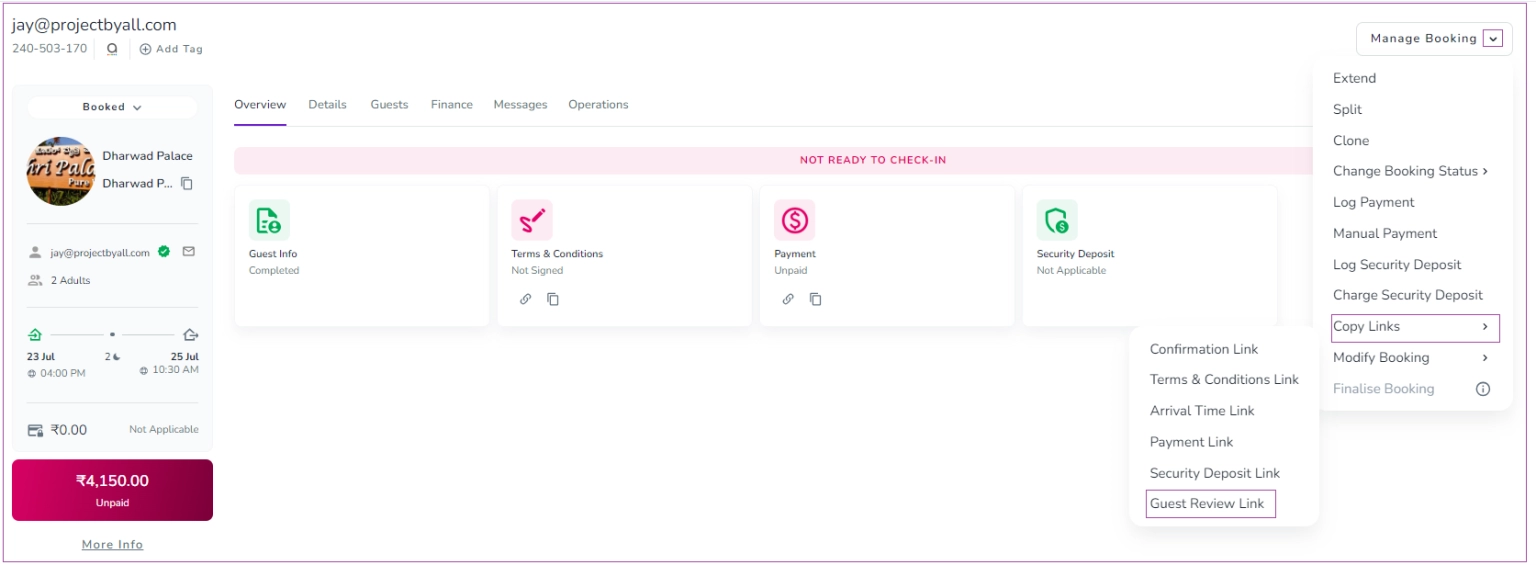
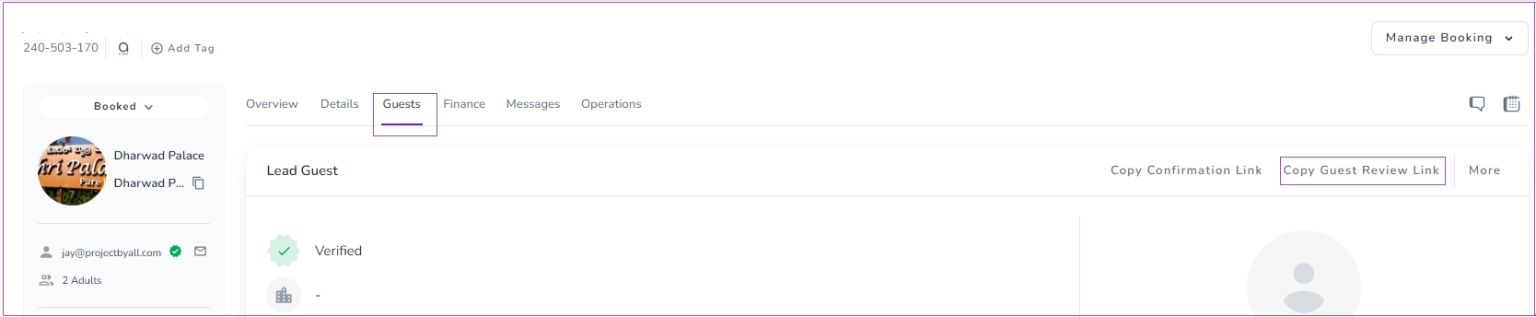
Guests can leave you a rate on their booking together with a text.
After guests submit their reviews, you will have access to their reviews in:
Booking Dashboard
Guest profile under the Booking tab
Property page under the Marketing tab
List of Reviews
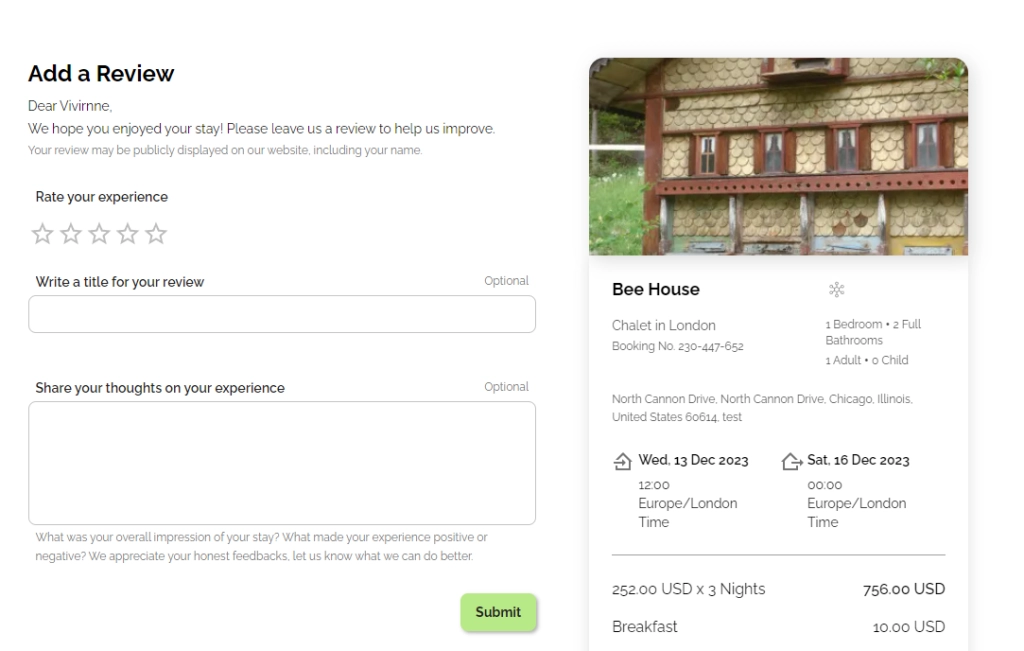
As long as you do not publish guests’ reviews, they have access to edit their review.
When you Publish a Review, it will be published on your Zeevou domain under the related Property page.
In addition, you can select some of your favourite published reviews to be shown on the Homepage as featured reviews.
List of Reviews
To view the Reviews grid from Zeevou, go to Marketing -> Reviews tab. You can view the Reviews Table including Guest Name, Booking No, Location, Rate, Origin, Status, Comment, and Action.
Depending on the Origin of a review, you can Publish, Dismiss, Edit, View, Unmark as Featured or Delete a review by clicking on the three dots under Actions.
You can search by Name or Booking No through Search bar or apply different filters. There are two default filters of All Status & All properties. You can apply other filters by clicking on the Filter icon. You can also click on the Add a Review button.
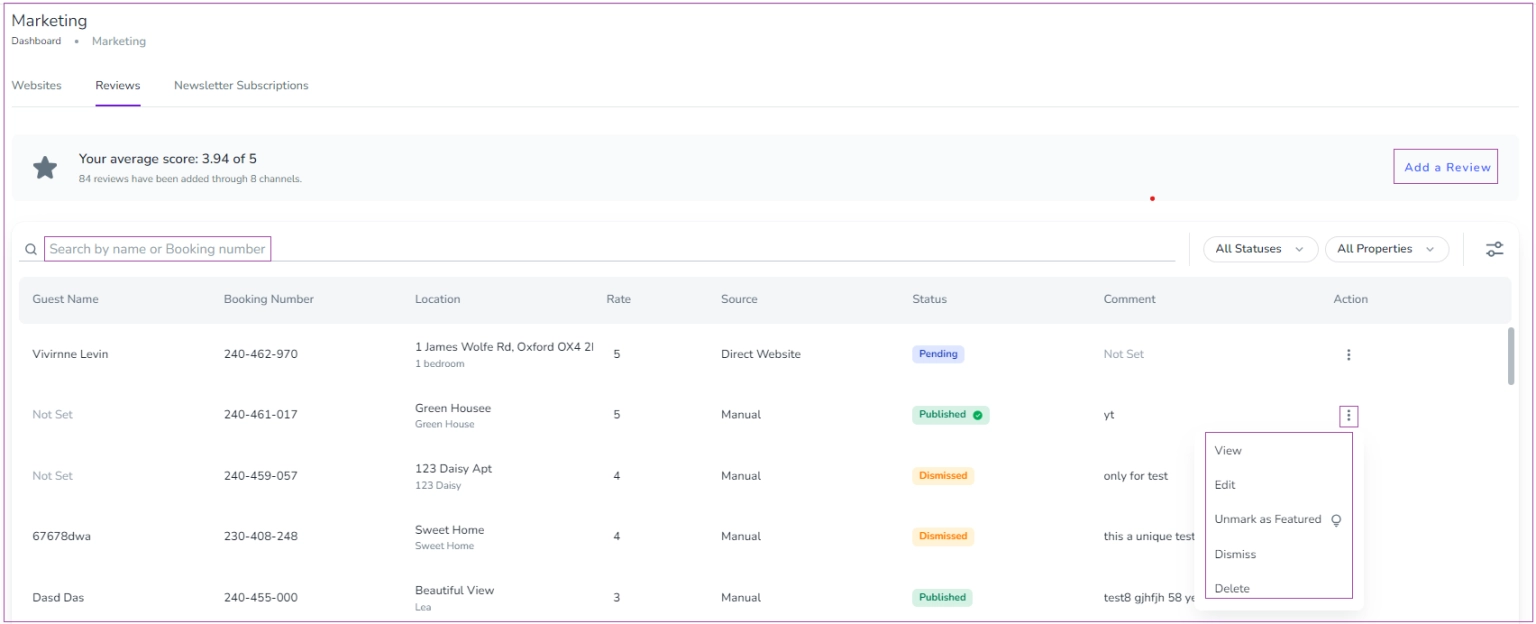
Note 1: Featured Reviews will be displayed on your Website Homepage and made visible on Google Hotels or Vacation Rentals.
Note 2: OTA Reviews cannot be deleted and their content is not editable.
Note 3: When you can click on View, a drawer opens in which you can view Review details and Change History. You can also click on Delete, Dismiss, or Edit.