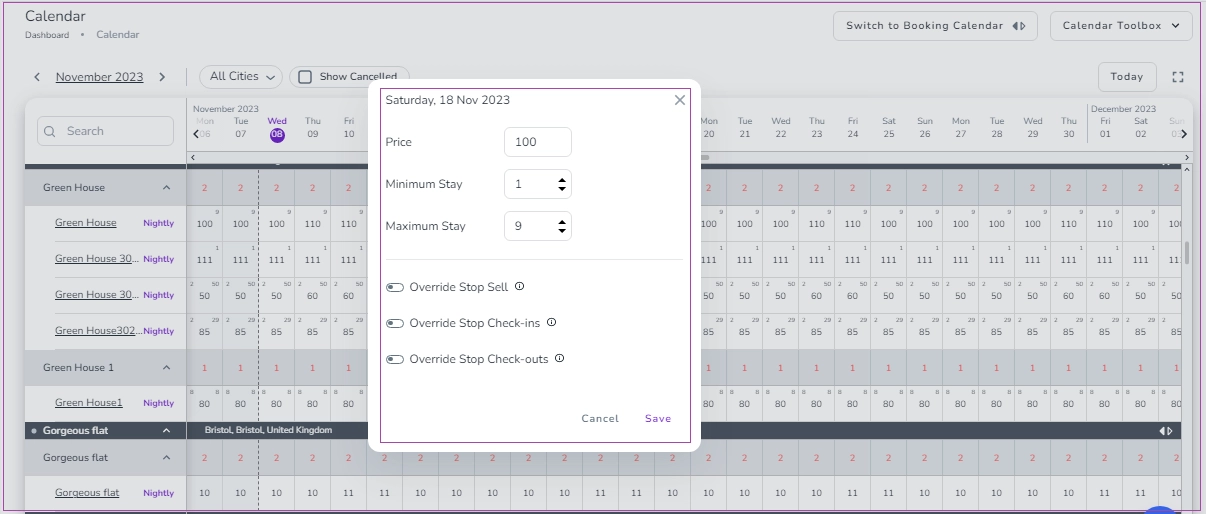You can change your rate by creating a new one in two ways:
Go to Calendar, click on the Toolbar Box on the top right and select Create Rates. Then, a window opens in which you can select your rate Nightly, Weekly or Monthly.
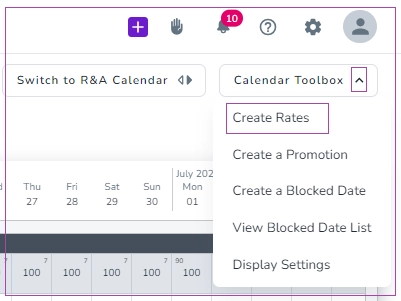
For example, if you select Nightly, you will be directed to a new page to insert the information in two steps.
Step1: Rate Settings
You should click the box of Time Period, and select your desired date from the calendar. on Date card. On Settings card, you should insert the Price, Extra Guest Price per Night, Min and Max Stay. Note that this rate is for Fixed Dates. You can click on Day of the Week on the right to specify your rate for any specific day of the week.. You can also set the Restrictions by turning the toggles. Finally, click on Next.
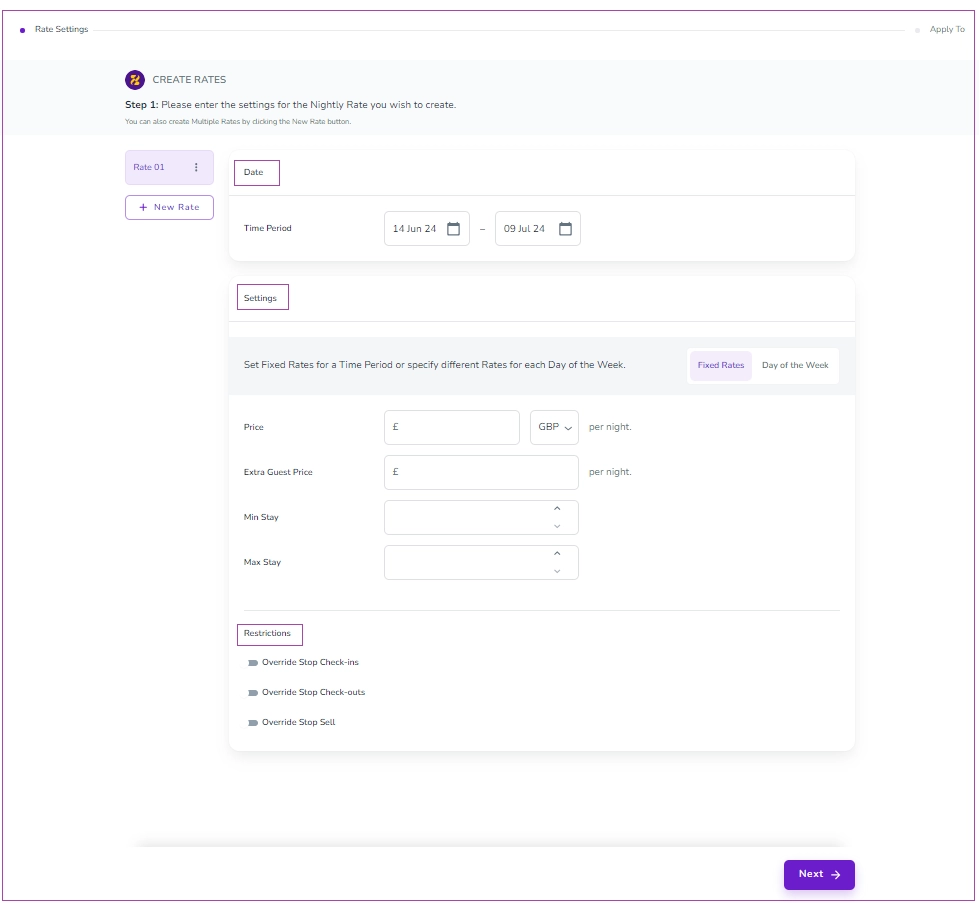
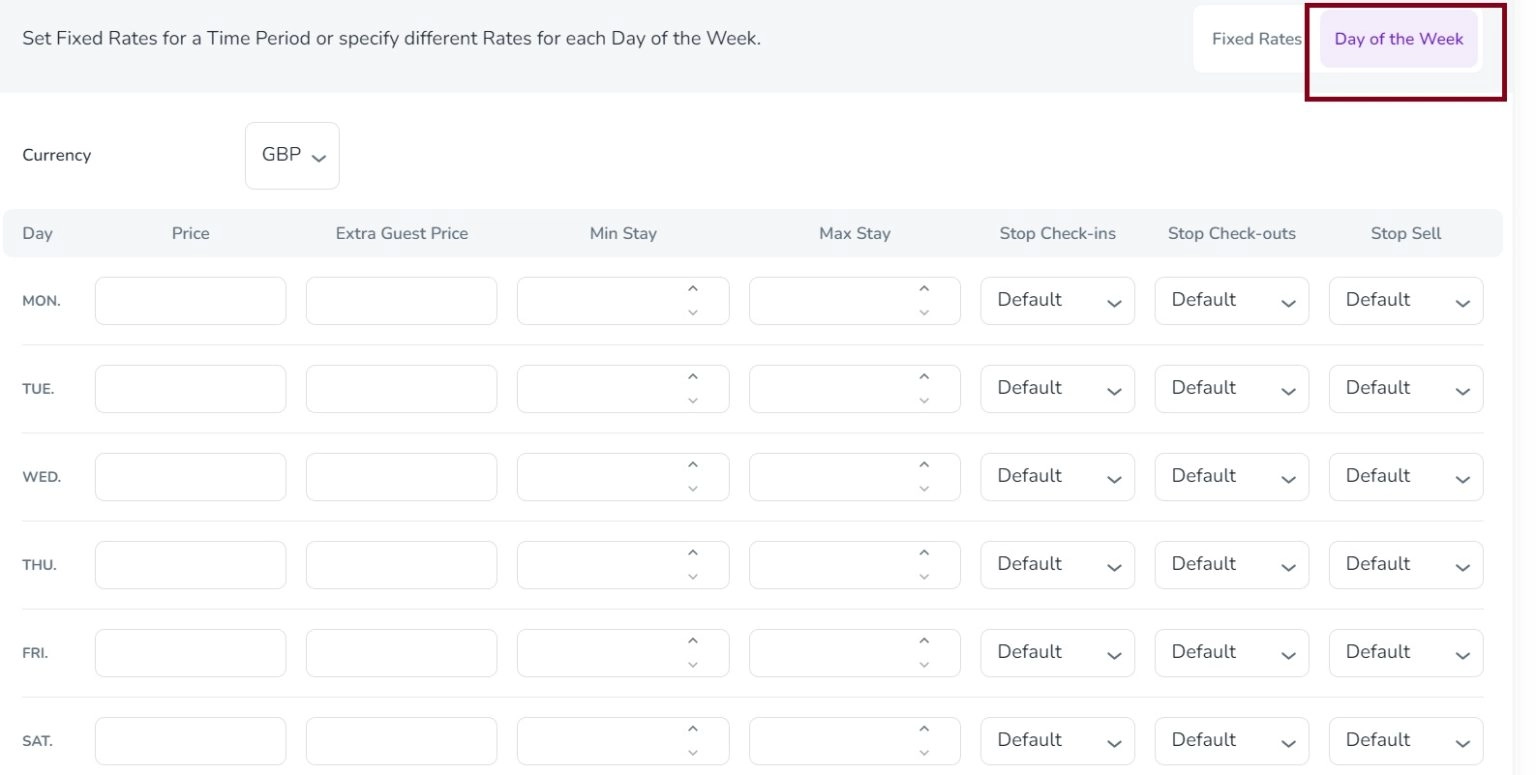
Step 2: Apply To
You can select the Nightly Rate Plans that you wish to define the Rate for. You are supposed to open all the arrows and make sure on which Rate Plan the changes should be applied.
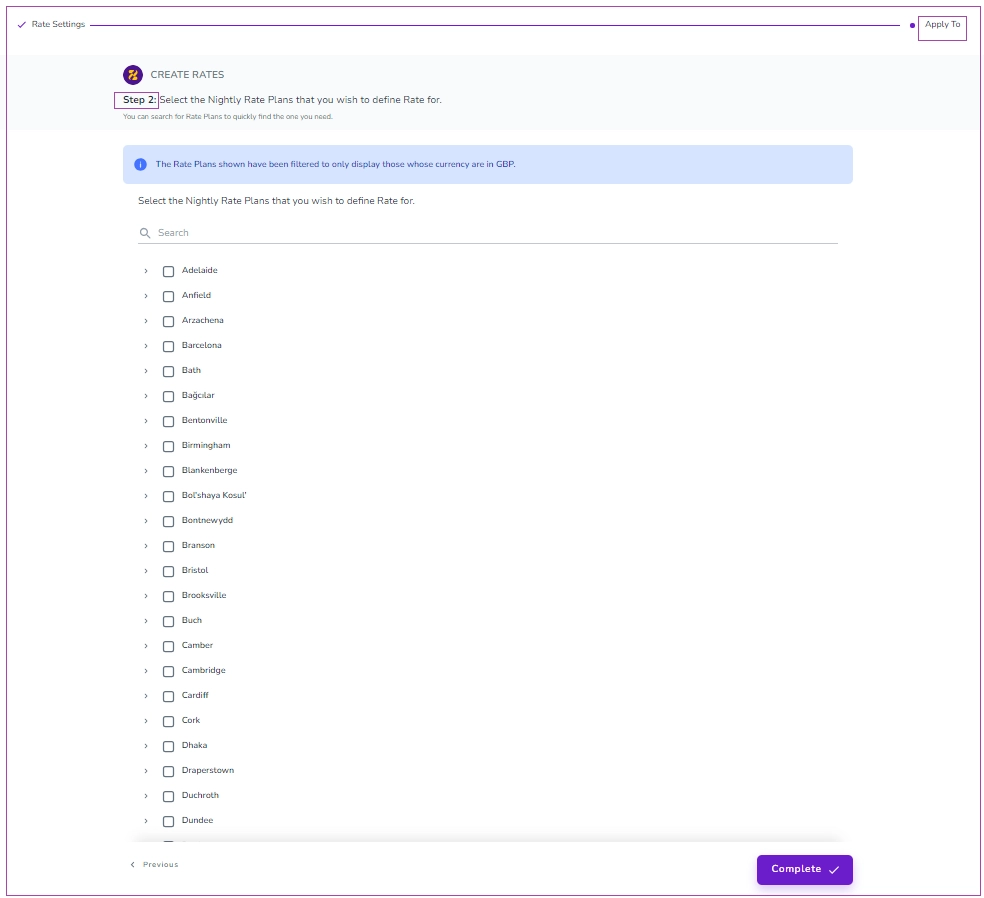
Finally, click on Complete.
Go to Calendar, and switch to Rate & Availability Calendar. Then, drag on your preferred boxes, or double click your desired cell. A pop-up will appear that allows you to change the Price, Min Stay, and Max Stay of the Rate Plan. When you insert the new data, you should click Save to implement the modifications.