A Custom Domain is a special address you can choose for your website, making its name easy to remember. Follow the steps below to set up a Custom Domain:
Go to Websites -> Website Settings -> General Settings.
Open the Site Management tab.
Locate the Domain Settings card.
Click on Set Custom Domain.
Insert your desired domain address (without “www” or “http(s)”) and click Save.
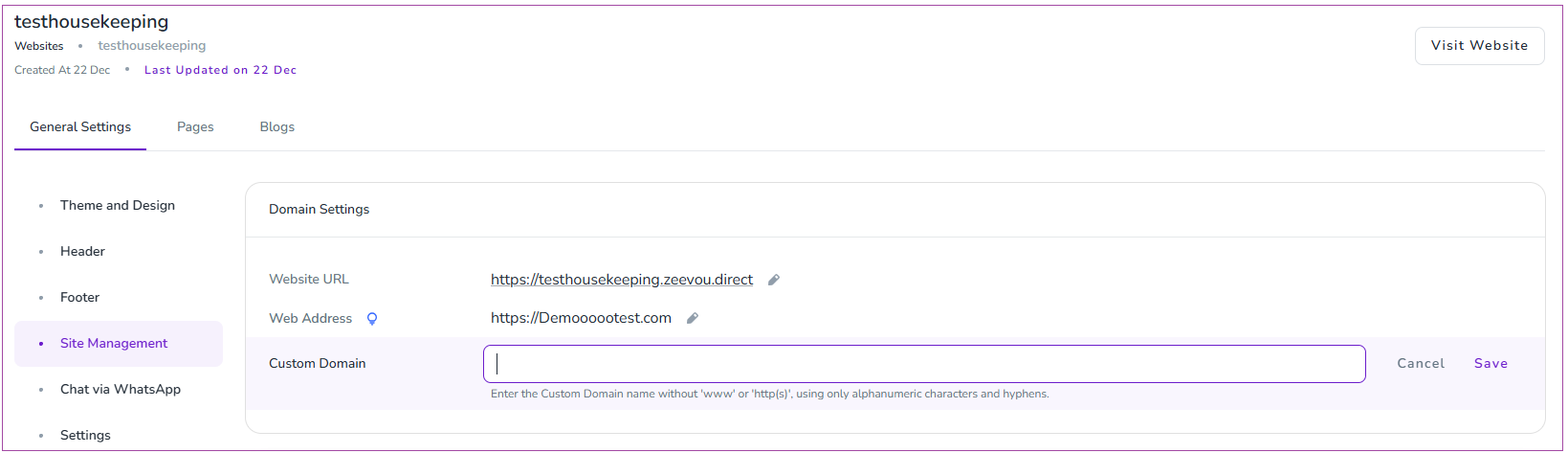
After saving the domain, the system will display the Check DNS Status. This indicates that further steps are required to point your domain to Zeevou.
Step 3: Add A Records to Your Domain’s DNS Settings
You need to delete all the old and irrelevant domains and records, then add A Records pointing to Zeevou's IP address:
IP Address: 35.238.139.8
#### Instructions:
Log in to your domain registrar’s DNS management section.
Locate any existing A Records for the domain you are setting up (e.g., @ or www). If these already point to another IP address, delete them or edit them to point to 35.238.139.8.
Add the following A Records:
For the main domain (e.g., mydomain.com):
Host/Name: @
Value/Points to: 35.238.139.8
For the www version (e.g., www.mydomain.com):
Host/Name: www
Value/Points to: 35.238.139.8
Note: If you only want to use a subdomain (e.g., bookings.mydomain.com), add an A Record for the subdomain:
Host/Name: bookings
Value/Points to: 35.238.139.8
There is no need to add an A Record for www.bookings.mydomain.com.
DNS changes can take up to 48-72 hours to fully propagate. To confirm that your changes have been applied successfully:
Open [https://dnschecker.org/](https://dnschecker.org/).
Enter your domain name.
Select A from the record type dropdown menu.
Click Search.
Verify that the results show 35.238.139.8 for your domain.
To ensure the domain is pointed correctly, you should click the "Check DNS" button in Zeevou to complete the process.
Note that after the A record section, the AAAA record must be empty
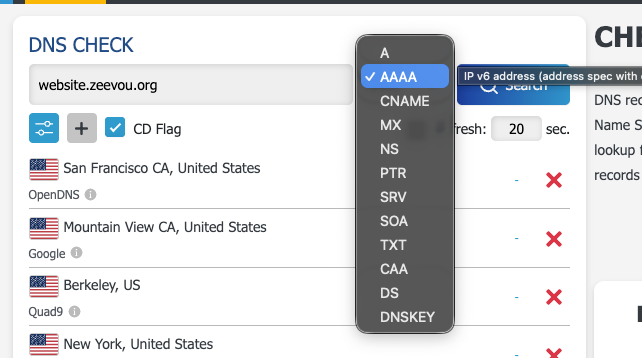
Ensure that any existing A Records conflicting with Zeevou’s IP are removed or updated.
For assistance in adding or modifying A Records, please contact your domain registrar.
By following these steps, you can successfully point your Custom Domain to Zeevou’s servers, ensuring a seamless booking experience for your guests.