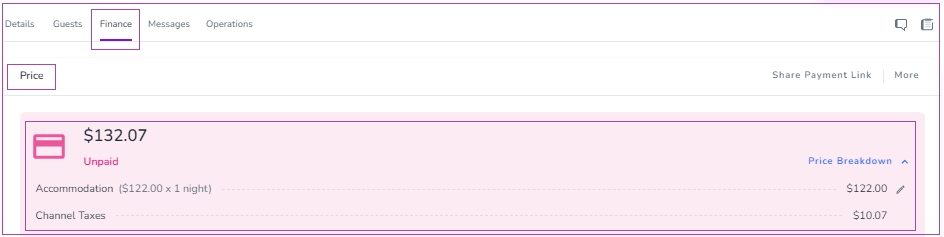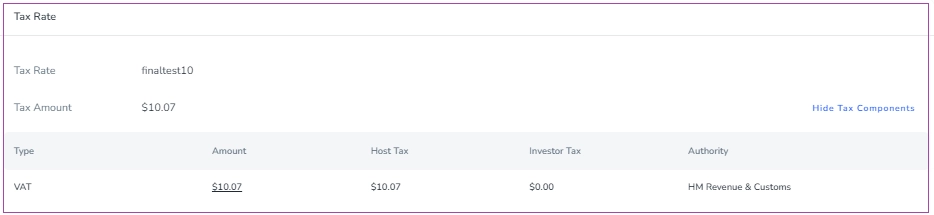On your Tax Dashboard, you can define your Tax Components and Tax Details by creating Tax Rates. After applying Tax Rates to Rate Plans, they will be calculated in the related bookings made from now on.
Create Tax Rate
When you click on Create Tax Rate, you will be directed to a page on which you can insert
Tax Rate Info including Name, Description (Optional), and Currency.
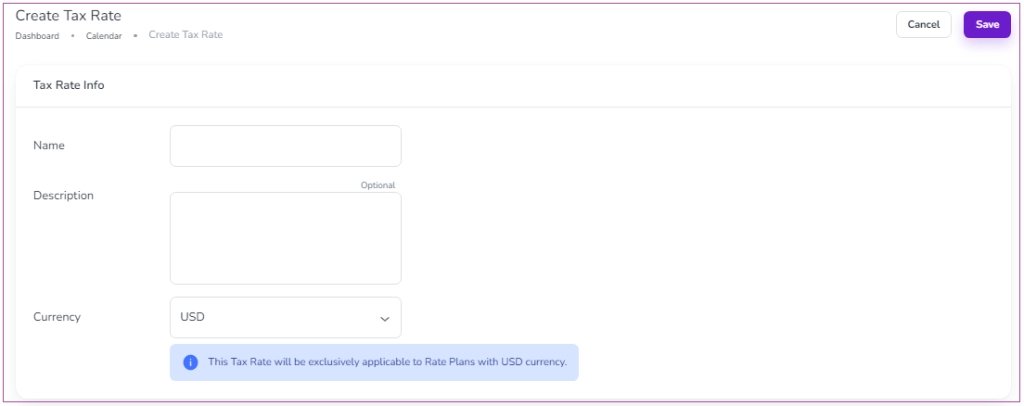
Tax Components include Tax Type, Charge Type, Calculation Method, Amount, Tax Items, and Authority.
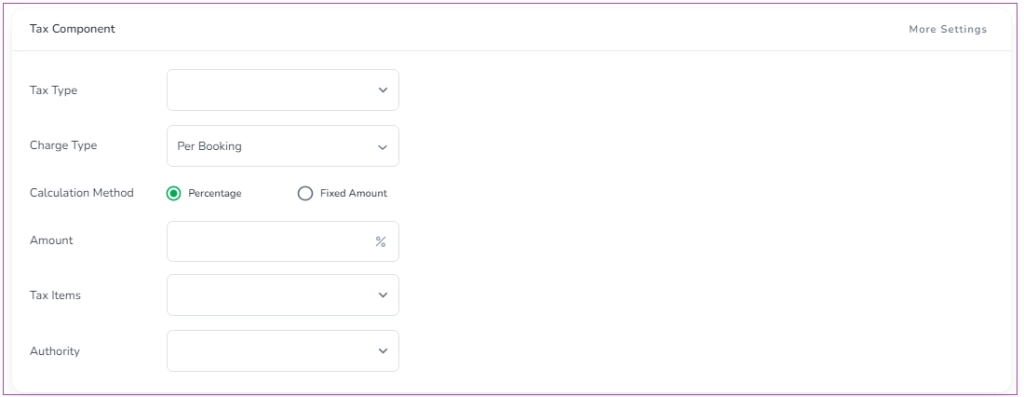
Then you can add another Tax Component (if necessary) and Apply it to your desired Rate Plan. You can select from the Rate Plans which have the exact currency that you have selected first. Finally, click on Save.
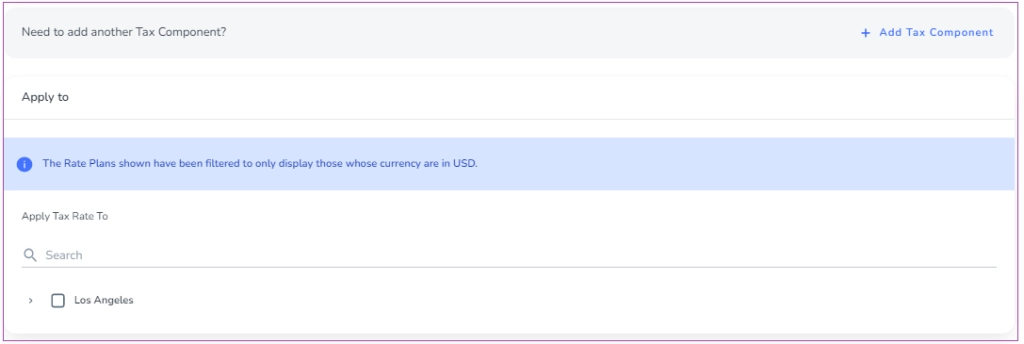
Note 1: If you click on + Add Tax Component, Component 2 will open under Component 1 and you can set and select its variables. The Added Component will be demonstrated on your tax rate card.
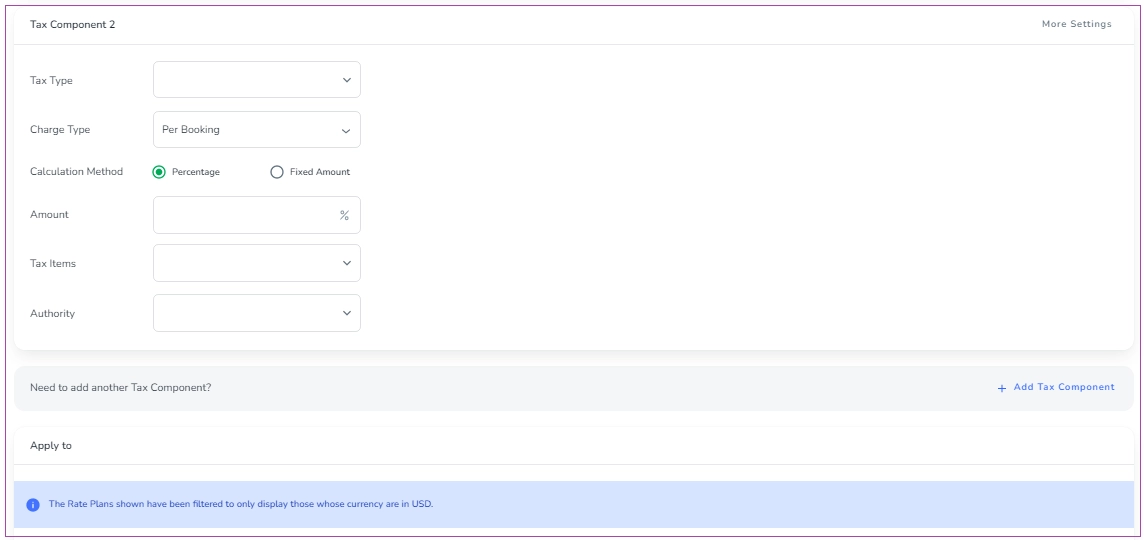
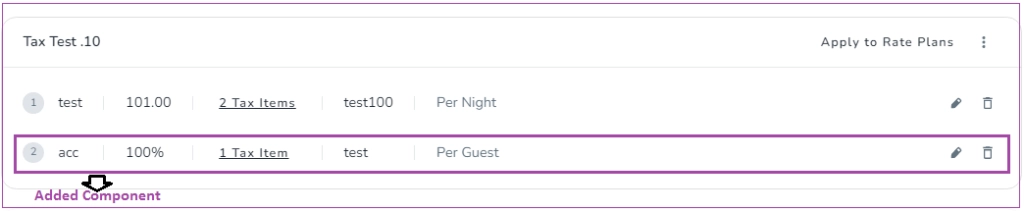
Note 2: When the Tax Rate is created, its components will be displayed on a card. If you hover over the Tax Items, a list of all items will be shown to you.
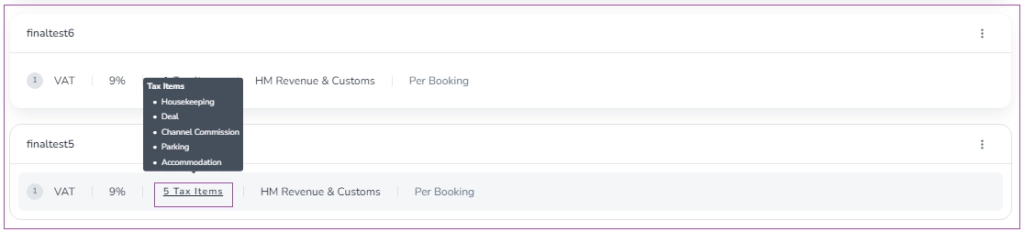
Tax Rate Actions
You can click on the three dots for more actions such as Apply to Rate Plans, Edit, Delete and/or View Change History.
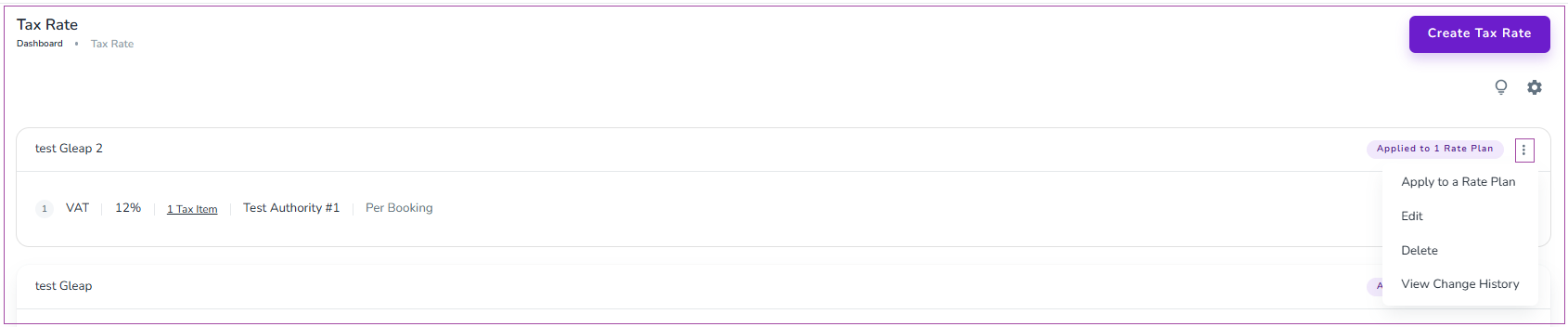
Apply to Rate Plan
Each Rate Plan can have a maximum of one Tax Rate. Therefore, you need to apply your Tax Rate to any Rate Plans that need Tax Calculation. Also, you cannot apply two Tax Rates to one Rate Plan. So, you will see your Rate Plans on the Applied list which have no Tax Rate.
When you click on Apply to Rate Plans, a window will appear in which you can tap on the Apply tab or Applied List tab.
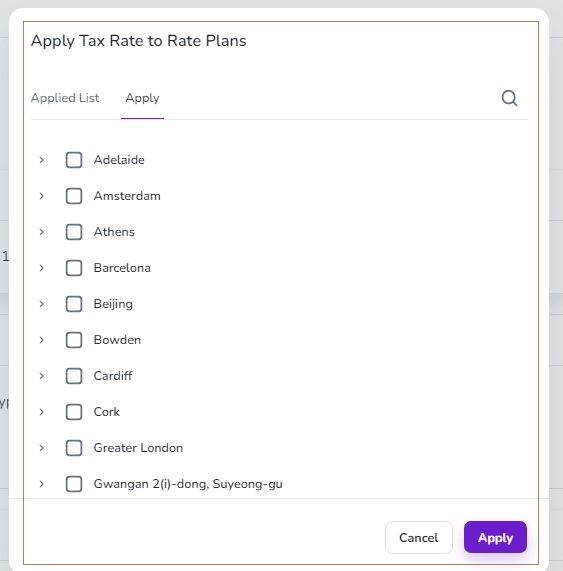
From the Apply tab, you can tick your desired rate plan(s) and click on Apply. From the Applied List, you may select the tax rate which does not apply and click on Remove to remove it.
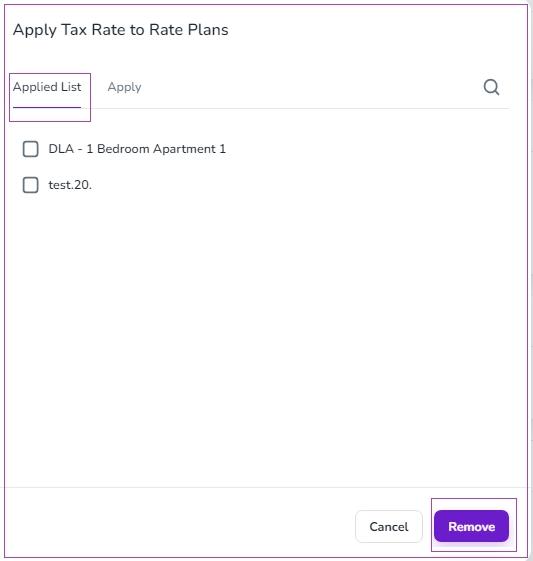
Note that editing the Tax Rate will change the taxes for any bookings that are created from now on
Deleting the Tax Rate will disconnect it from Rate Plans, but its record will exist in the previous bookings.
Tax Rate Settings
When you click on the gear icon on the top right, a window will appear in which you can set the tax rate. If you turn on the toggle of Prices are Tax Included, the tax amount is included in the prices. If you turn on the toggle of Tax Breakdown, the tax amount will be shown separately as part of the breakdown guests see before booking.
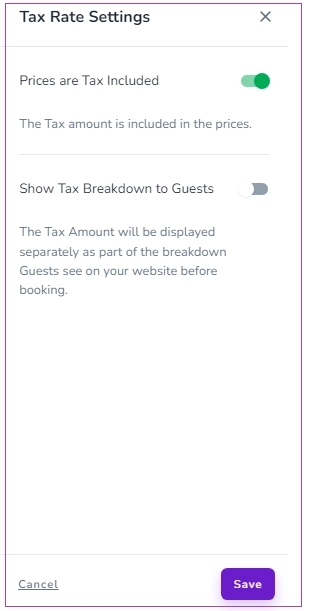
Taxes in Bookings:
When the tax rate is applied to your Rate Plan, it will be calculated for all new bookings that have been created from that time. (Direct and Manual Bookings). You can see taxes amounts for the booking on the Price Breakdown under the Finance tab of the Booking page and its details are demonstrated on the Tax Rate under the Finance tab of the Booking page.