You can proceed to Refund your Paid booking under the Finance tab of your Booking Overview.
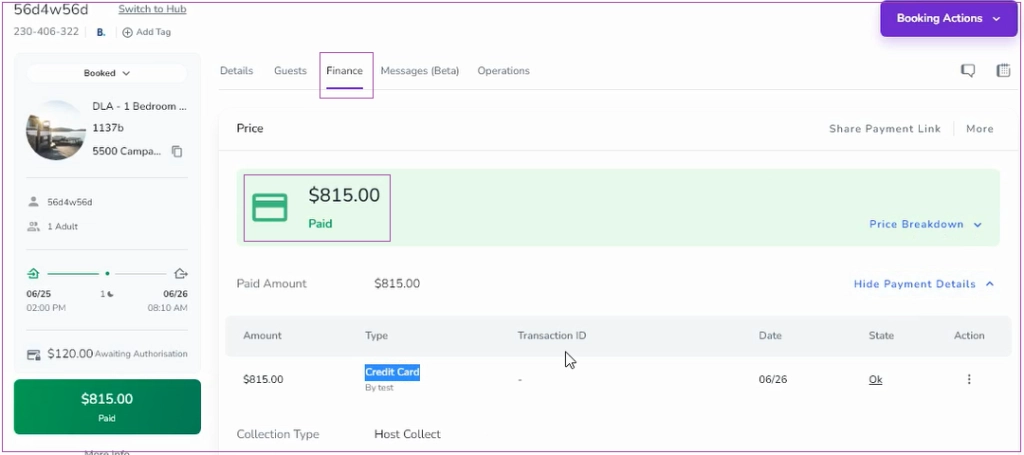
To do so, go to the Refund card and click on Refund. A window will open in which you can select your Refund Type and its Amount. Its Reason is Optional to insert. Then click on Log Refund.
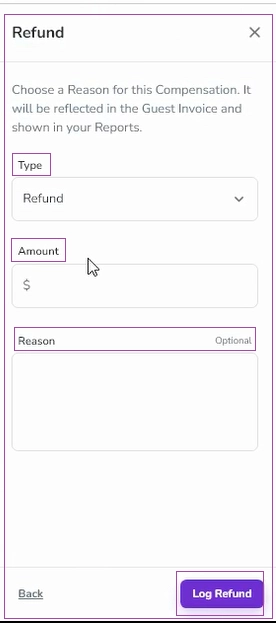
Then a window will open in which you can Proceed to Payment in 2 ways: Refund now through Stripe or Process Refund Manually. You also have the option to Skip Payment.
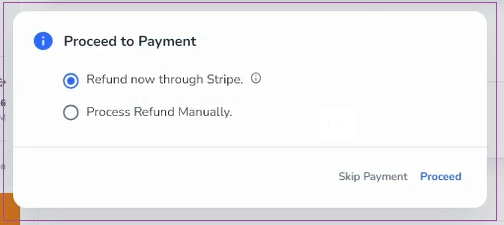
If you click Skip Payment, the refund will add to the Total Price. Then, the Total Price status becomes Overpaid and the Total Paid does not change.
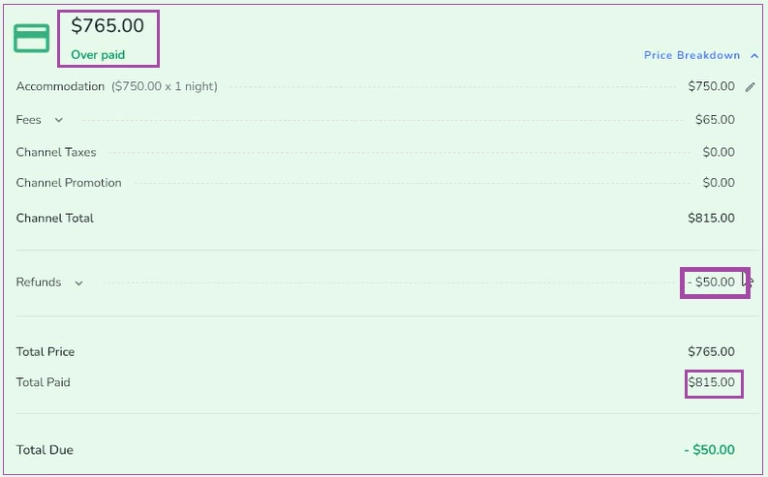
If you’d like to Proceed to Payment, click on More and click Proceed Payback. The same window as above will open and you can proceed through Stripe or Manually. Finally, click on Proceed.
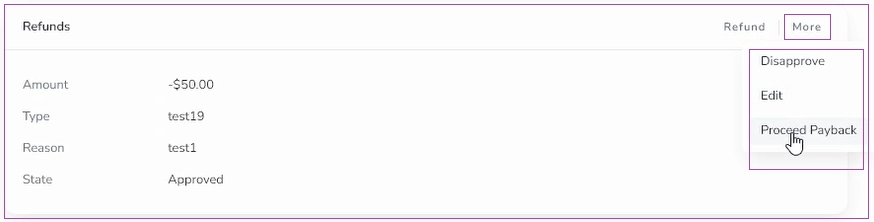
The Refund Payment report is shown under Paid Amount. The Total Paid on Price Breakdown will be changed.
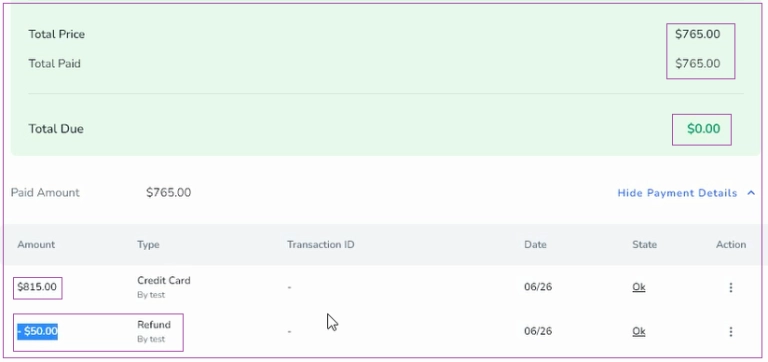
Note 1: The type is set as Refund by default, so you can click on its arrow and select from the drop-down menu or click on + Add Refund Type. Then a window will open in which you can insert the name, select Category, and Related Expense Type. Finally, click on Add.
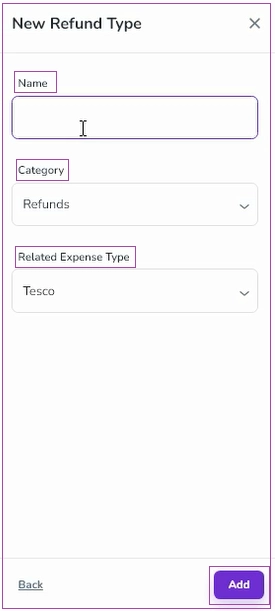
By following the steps mentioned above, you can easily refund your paid booking through the designated process, ensuring a seamless experience for managing your refunds.